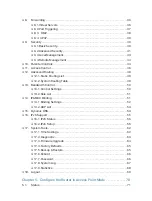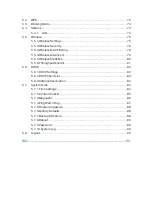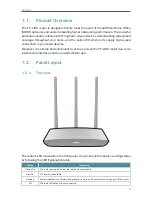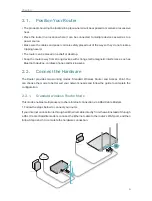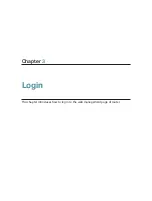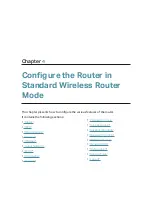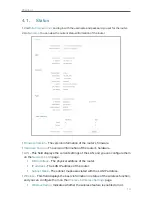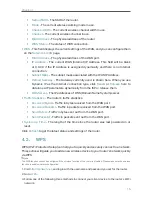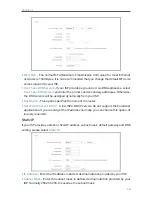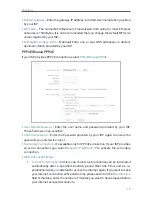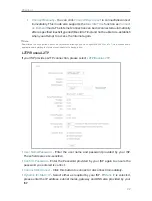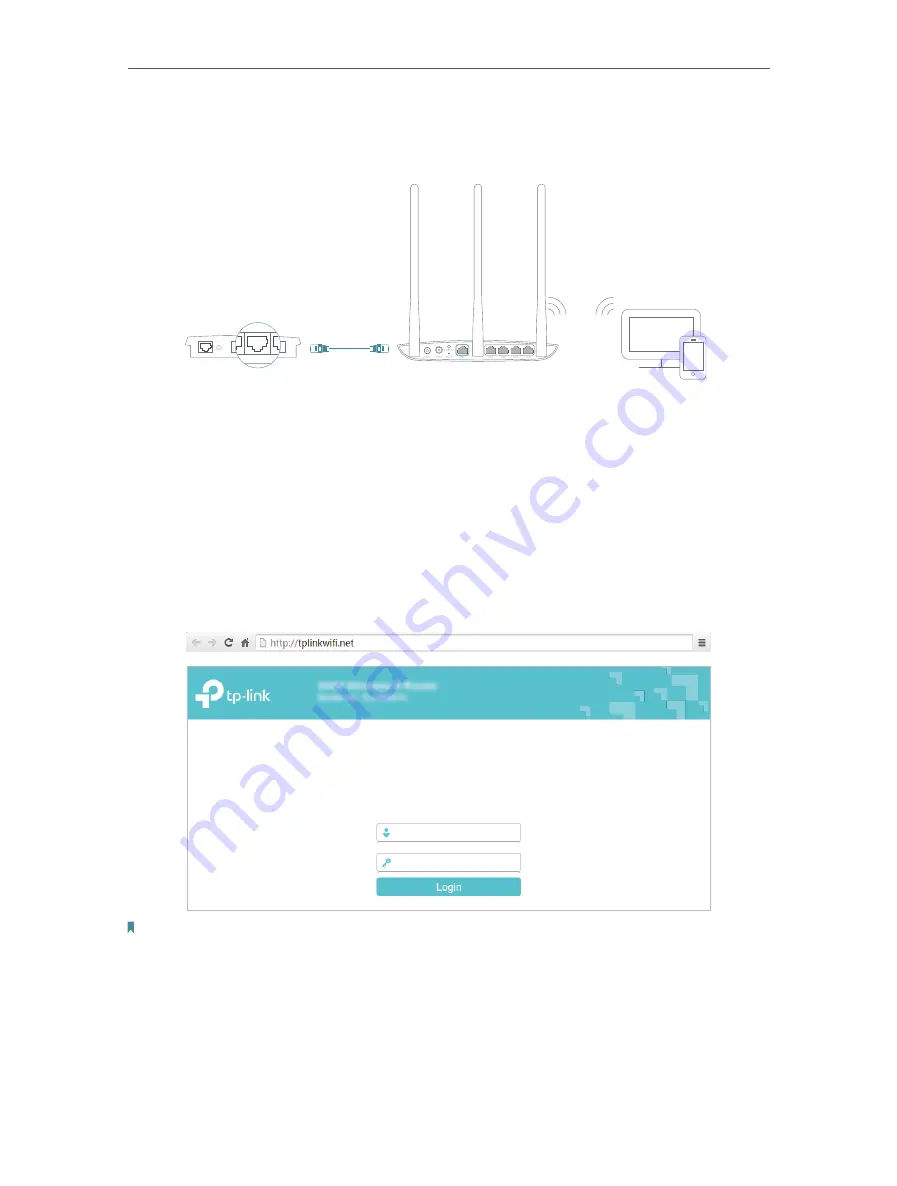
9
Chapter 2
2. 2. 2. Access Point Mode
This mode transforms your existing wired network to a wireless network.
Client
Access Point
Wired Host Router
Ethernet4
Ethernet3
Ethernet1
Ethernet2
Internet
Ethernet4
Ethernet3
Ethernet1 Ethernet2
1. Connect the power adapter to the router and turn on the router.
2. Connect the router to your wired host router’s Ethernet port via an Ethernet cable as shown
above.
3. Connect a computer to the router via an Ethernet cable or wirelessly by using the SSID
(network name) and password printed on the Information Card.
4. Enter
http://tplinkwifi.net
in the address bar of a web browser. Use
admin
for password, and
then click
Login
.
Note:
If the above screen does not pop-up, it means that your IE Web-browser has been set to a proxy. Go to
Tools menu >
Internet Options > Connections > LAN Settings
, in the screen that appears, cancel the Using Proxy checkbox, and click
OK to finish it.
5. After successfully login, go to
Working Mode
,
choose
Access Point
and click
Save
. The router
will reboot automatically.
6. Log in to the web management page again, and follow the
Quick Setup
to complete the
configuration.