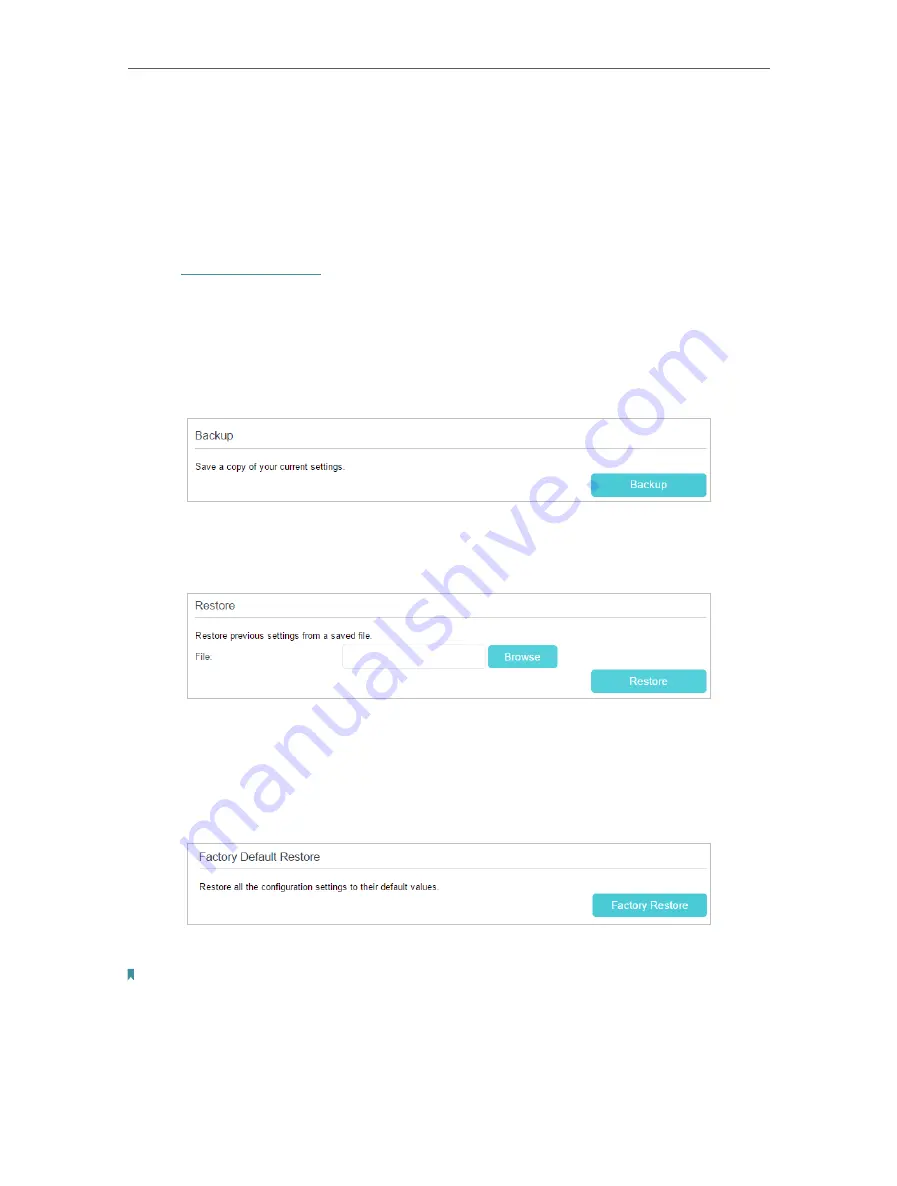
73
Chapter 11
11. 4. Back Up and Restore Configuration Settings
The configuration settings are stored as a configuration file in the router. You can back
up the configuration file to your computer for future use and restore the router to a
previous settings from the backup file when needed. Moreover, if needed you can erase
the current settings and reset the router to its default factory settings.
1. Visit
http://tplinkwifi.net
, and log in with the password you set for the router.
2. Go to
Advanced
>
System Tools
>
Backup & Restore
.
¾
To back up configuration settings:
Click
Backup
to save a copy of the current settings to your local computer. A conf.bin
file will be stored to your computer.
¾
To restore configuration settings:
1 ) Click
Browse
to locate the previous backup configuration file, and click
Restore.
2 ) Wait a few seconds for the restoring and rebooting.
¾
To reset the router to factory default settings:
1 ) Locate the
Factory Default Restore
section, and click
Factory Restore
to reset
the router.
2 ) Wait a few seconds for the resetting and rebooting.
Note:
1. During the resetting process, do not turn off the router.
2. We strongly recommend you back up the current configuration settings before resetting the router.






























