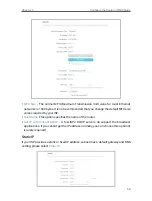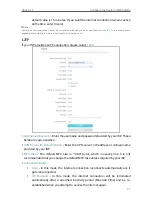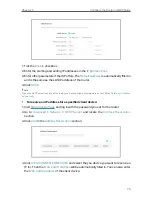80
Chapter 5
Configure the Router in WISP Mode
•
Security
- Select an option from the
Security
drop-down list.
•
None
- No security. It is highly recommend you enable the wireless security to
protect your wireless network from unauthorized access.
•
WPA-PSK/WPA2-Personal
- It’s the WPA/WPA2 authentication type based on
pre-shared passphrase. It’s also the recommended security type.
•
WPA /WPA2-Enterprise
- It’s based on Radius Server.
•
WEP
- It is based on the IEEE 802.11 standard.
•
Version
- Keep default version value.
•
Encryption
- Select
Auto
,
TKIP
or
AES
. We recommend you keep the default settings.
•
Transmit Power
- Select
High
,
Middle
or
Low
to specify the data transmit power. The
default and recommended setting is
High
.
•
Channel Width
- This field determines which operating frequency will be used. It is not
necessary to change the wireless channel unless you notice interference problems
with another nearby access point. If you select auto, then AP will choose the best
channel automatically.
•
Channel
- This field determines which operating frequency will be used. The default
channel is set to
Auto
. It is not necessary to change the wireless channel unless you
notice interference problems with another nearby access point.
•
Mode
- You can choose the appropriate “Mixed” mode.
5 3 2 Guest Network
Guest Network allows you to provide Wi-Fi access for guests without disclosing your
host network. When you have guests in your house, apartment, or workplace, you can
create a guest network for them. In addition, you can customize guest network settings
to ensure network security and privacy.
• Create a Guest Network
1
Visit
http://tplinkwifi.net
, and log in with the password you set for the router.
2
Go to
Wireless
or
Advanced
>
Wireless
>
Guest Network
.
3
Enable the
2.4GHz
Guset Network.