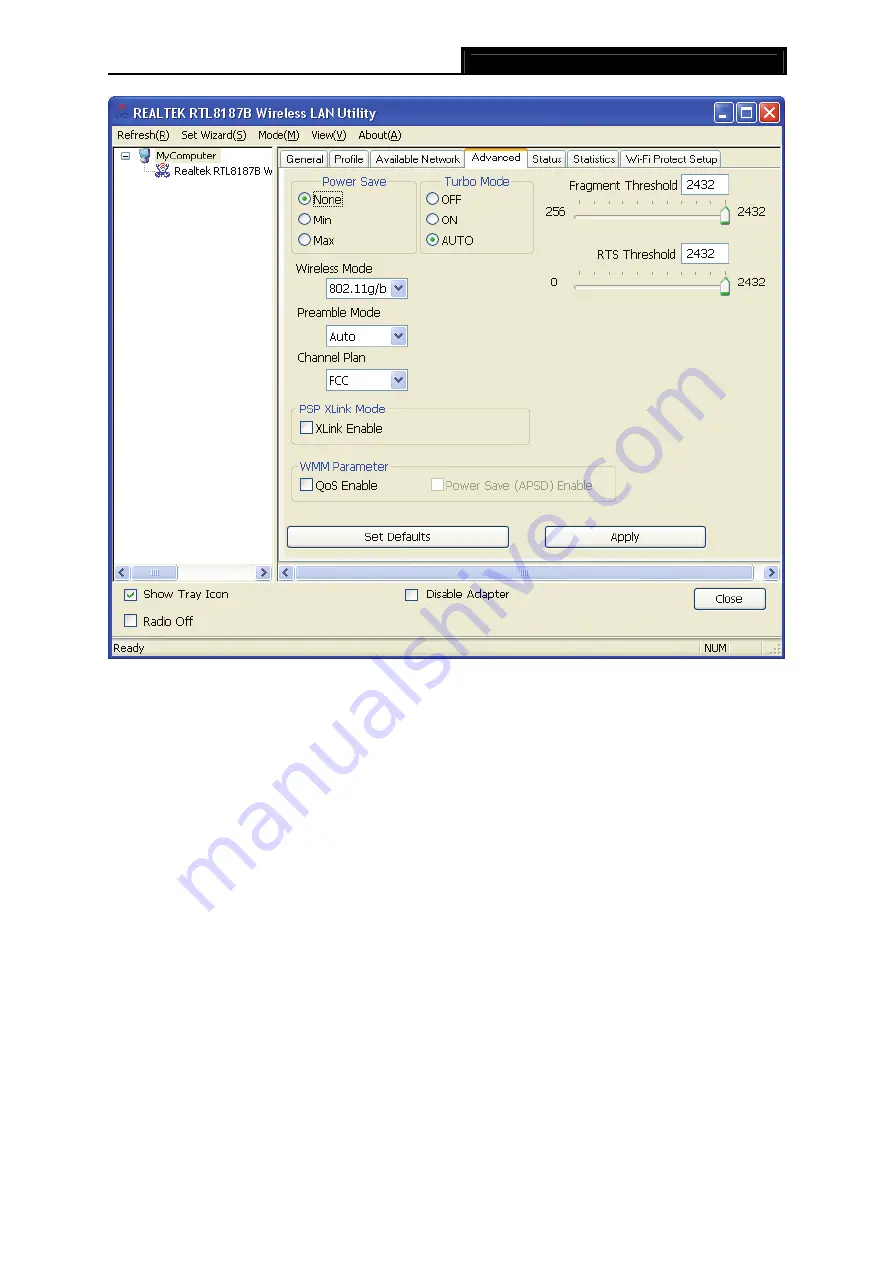
TL-WN323G
54M Wireless USB Adapter User Guide
19
Figure 3-12
¾
Power Save Mode -
Select the power save mode.
•
None -
Turns power saving off, thus powering up the Wireless USB Adapter
continuously for a short message response time.
•
Min -
Normal mode uses max when retrieving a large number of packets, then switches
back to power save mode after retrieving the packets.
•
Max
-
Selects max mode to let the access point buffer incoming messages for the
Wireless USB Adapter. The Adapter will detect the access point if any messages are
waiting periodically.
¾
Wireless Mode -
Select the wireless mode for the network: 802.11b, 802.11g/b. The
Wireless USB Adapter must match the wireless mode of the access point with which it
associates.
Click
Set Defaults
to restore the configuration to defaults.
Click
Apply
to make all the configurations to be effective.
3.6 Status
Click the tab
Status
as shown in Figure 3-13 to view the information about the connection.
























