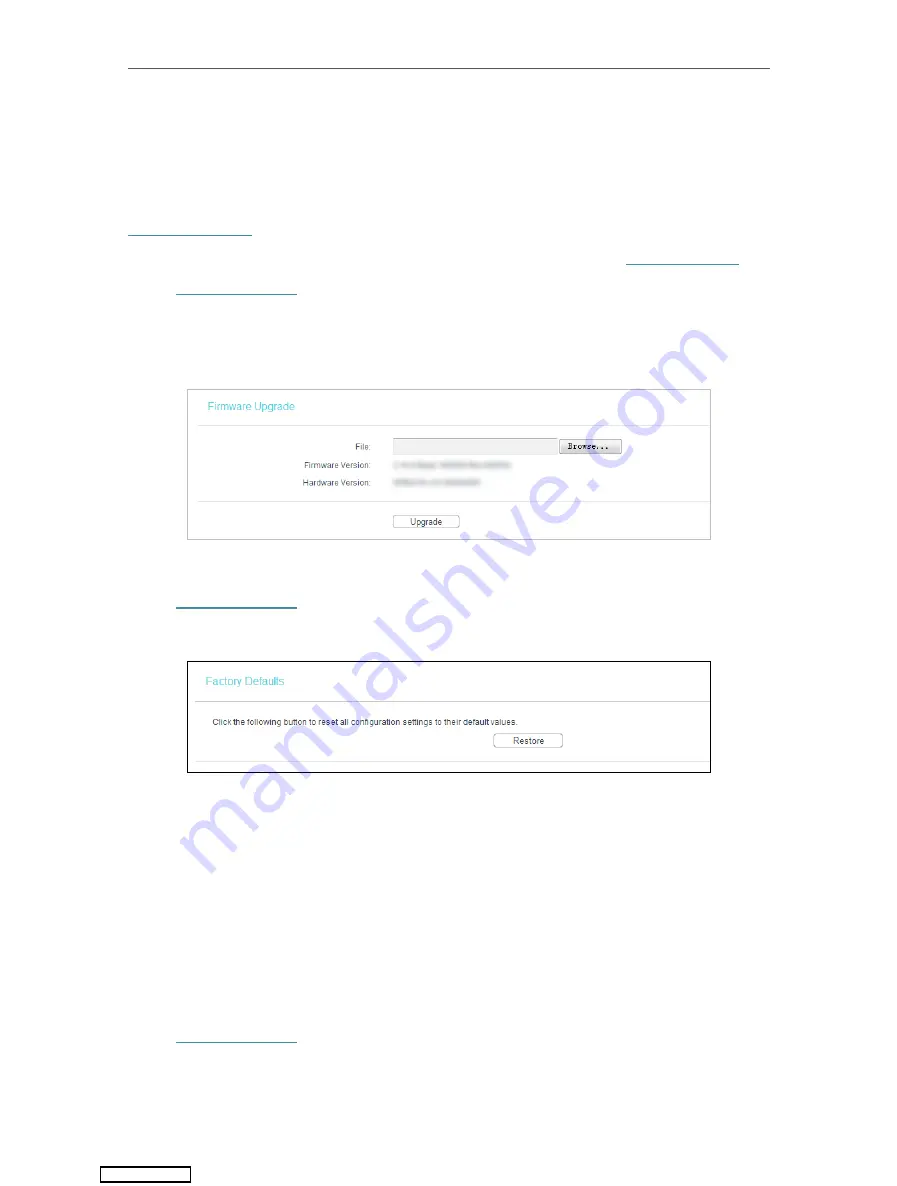
51
Chapter 4
Configure the Access Point
4. 5. 4. Firmware Upgrade
TP-Link is dedicated to improving and richening the product features, giving users
a better network experience. We will release the latest firmware at TP-Link official
website. You can download the latest firmware file from the
Support
page of our website
and upgrade the firmware to the latest version.
1. Download the latest firmware file for the access point from our website
.
2. Visit
, and log in using
admin
(all lowercase) for both username and password.
3. Go to
System Tools
>
Firmware Upgrade
.
4. Click
Browse
to locate the downloaded firmware file, and click
Upgrade
.
4. 5. 5. Factory Defaults
1. Visit
, and log in using
admin
(all lowercase) for both username and password.
2. Go to
System Tools
>
Factory Defaults
. Click
Restore
to reset all settings to the default values.
• The default
username
: admin
• The default
password
: admin
• The default
IP Address
: 192.168.0.254
• The default
Subnet Mask
: 255.255.255.0
4. 5. 6. Backup & Restore
The configuration settings are stored as a configuration file in the access point. You can
backup the configuration file in your computer for future use and restore the access
point to the previous settings from the backup file when needed.
1. Visit
, and log in using
admin
(all lowercase) for both username and password.
2. Go to
System Tools
>
Backup & Restore
.
Downloaded from



























