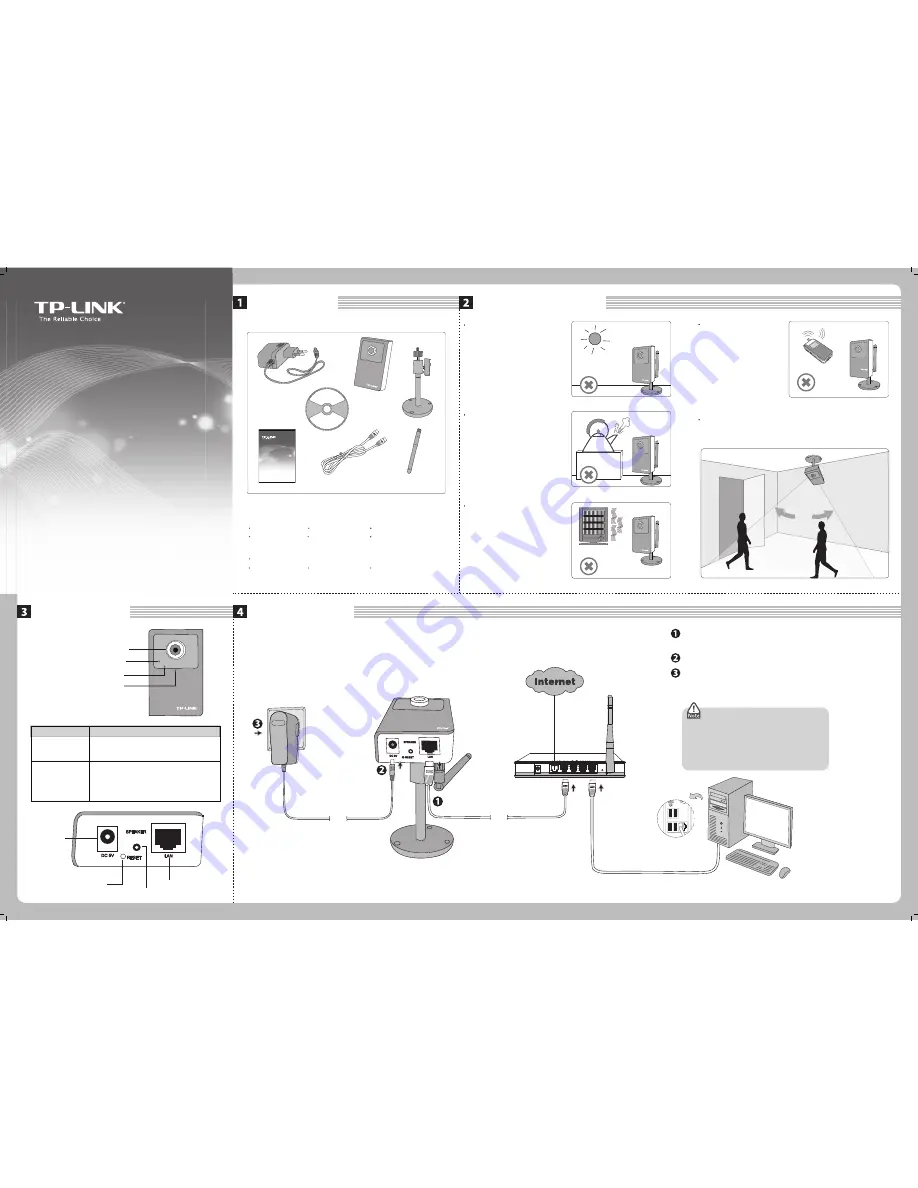
Quick Installation Guide
TL-SC3130
2-Way Audio Surveillance Camera
TL-SC3130G
Wireless 2-Way Audio Surveillance Camera
7106503244
Package Contents
Note:
The product model shown in this QIG is TL-SC3130G, as an example.
(The antenna is for TL-SC3130G only)
Warning Before Installation
Physical Description
Focus Adjustment Ring
Network LED Indicator
Power LED Indicator
Build-in Microphone
Item
Description
Power LED Indicator
Network LED Indicator
•
The electrical power is on.
Solid:
•
There is no electrical power.
Off:
•
The Ethernet port is linked, but there is no activity.
Solid:
•
There is no network connection.
Off:
•
There is traffic between the Camera and the
network.
Blinking:
Power
Connector
Reset Button
Network Connector
Audio out
Hardware Connection
To the power outlet
Cable
Ethernet cable
Cable
Router
PC
Connect the Camera to the LAN network (Router or Switch)
via Ethernet cable.
Connect the power adapter cord to the DC In jack.
Plug the power adapter into the power outlet.
Quick Installation Guide
TL-SC3130
2-Way Audio Surveillance Camera
TL-SC3130G
Wireless 2-Way Audio Surveillance Camera
Do not keep the Camera exposed
to direct sunlight.
Do not place the Camera in high
humidity environments such as
in a kitchen.
Do not place the Camera where
there are high temperatures
such as near an oven.
Do not place the Camera
near devices that emit radio
waves, such as mobile
phones.
System Requirement
Chrome
Firefox
Safari
(*Windows and Internet Explore Browser are recommended.)
The following operating systems are supported:
Windows 2000
Windows Vista
Internet Explorer 6 or higher
Windows 2003
Windows 7
Windows XP
Mac
The following browsers are supported:
It is recommended to mount the Camera where objects often pass,
and the direction towards the door or passage is much better, see
the illustration below:
Make sure that your router’s DHCP feature is enabled.
If not, please refer to your router’s instruction to
enable it.
Before proceeding, confirm that your PC is connected
to your router and can access the Internet.
* For wireless connection, please refer to User Guide on the Resource CD.




















