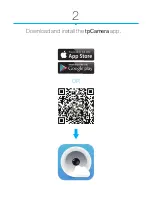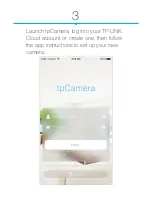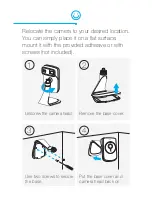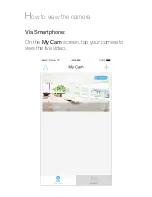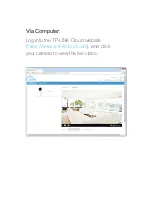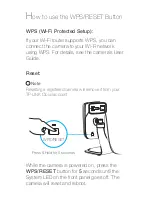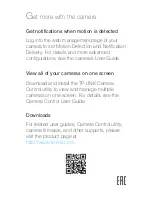Reviews:
No comments
Related manuals for TL-NC230

ProTalk Cv3
Brand: Barnett Engineering Pages: 3

B023
Brand: Tamron Pages: 4

A067
Brand: Tamron Pages: 4

A025
Brand: Tamron Pages: 4

A007
Brand: Tamron Pages: 2

360EM
Brand: Tamron Pages: 6

300QV-P-CM
Brand: Tamron Pages: 2

DIGIgarde PLUS
Brand: TDSi Pages: 2

D31
Brand: ACTi Pages: 25

ICA-W7100
Brand: Planet Pages: 10

ERMO 482X3 PRO
Brand: cias Pages: 80

DCB-39
Brand: Ganz Pages: 2

fontastic Series
Brand: D-Parts Pages: 2

QSICC
Brand: Q-See Pages: 1

BLK-CWD208VH2
Brand: Black Pages: 27

GS-133
Brand: jablotron Pages: 2

B7T3I
Brand: ATV Pages: 8

Lite VRDDN-2812Y60
Brand: Ganz Pages: 2