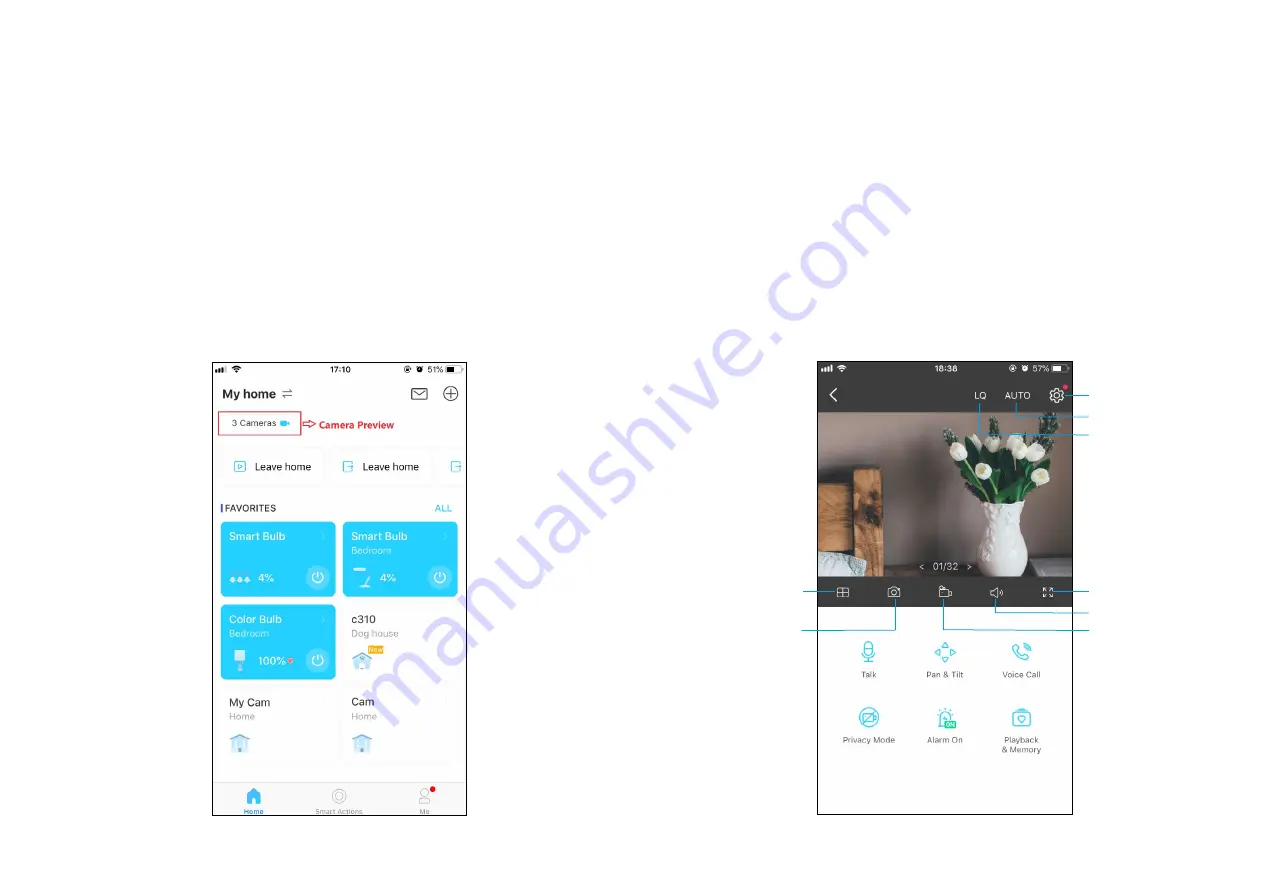
6
Home Page
This page lists all your cameras you've added and you can view them
directly and manage them easily. Tap the camera or go to
Camera
Preview
>
Manage
to enter the
Live View
page.
Main Camera Controls
After you successfully set up the camera, you will see your camera listed on the home page. You can view and manage your camera from anywhere at
any time with the Tapo app.
Live View
Talk
or
Voice Call
: Communicate with loved ones
Pan & Tilt
: Rotate your camera to monitor every angle of your room
Privacy Mode
: Enable to temporarily shut down the surveillance for privacy
Alarm
: Turn on to get noticed when motion detected
Playback & Memory
: Check all recordings and saved moments
Multi-Screen
View live videos from
multiple cameras at
the same time
Screenshot
Full Screen
Volume
Record
Camera Settings
Day/Night Mode
Video Quality









































