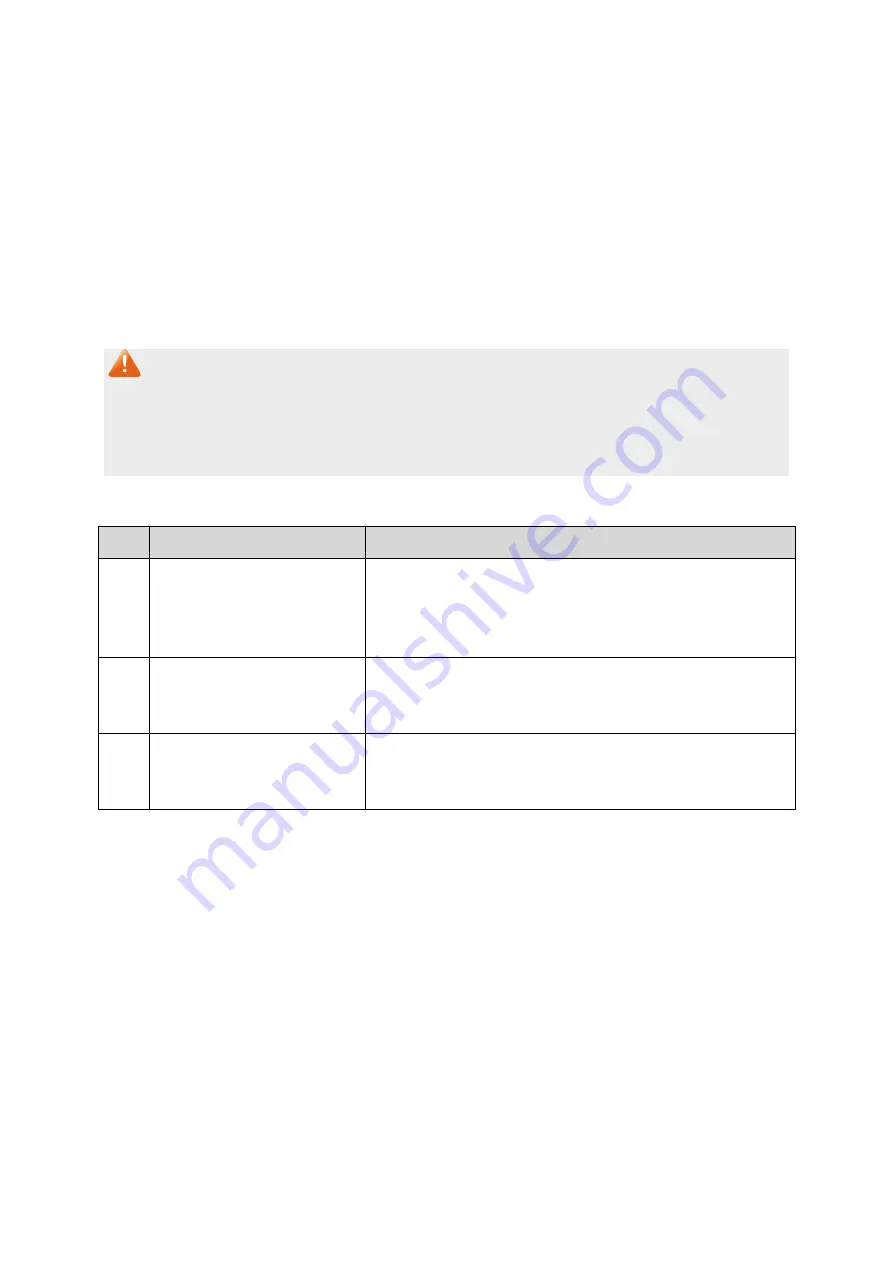
Primary VLAN:
Specify the Primary VLAN the port belongs to.
Secondary VLAN:
Specify the Secondary VLAN the port belongs to.
UNIT:
Select the unit ID of the desired member in the stack.
Private VLAN Port Table
UNIT:
Select the unit ID of the desired member in the stack.
Port ID:
Displays the port number.
Port Type:
Displays the corresponding Port Type.
Note:
1.
A Host Port can only join to one Private VLAN.
2.
A Promiscuous Port can only join to one Primary VLAN.
3.
If you want to add a Promiscuous port to different Private VLANs with the same Primary
VLAN, you need to add the Promiscuous port to any one of these Private VLANs.
Configuration Procedure:
Step Operation
Description
1
Create Private VLAN.
Required. On the
VLAN
→
Private VLAN
→P
VLAN Config
page, enter the Primary VLAN and Secondary VLAN,
select one type of secondary VLAN and then click the
Create
button.
2
Add ports to Private VLAN
Required. On the
VLAN
→
Private VLAN
→
Port Config
page, select the desired ports and configure the port
types and click the
Apply
button.
3
Delete VLAN.
Optional. On the
VLAN
→
Private VLAN
→P
VLAN Config
page, select the desired entry to delete the
corresponding VLAN by clicking the
Delete
button.
7.10
Application Example for Private VLAN
Network Requirements
Switch C is connecting to switch A, switch A is connecting to switch B;
Switch A is connecting to VLAN4 and VLAN5;
Switch B is connecting to VLAN5 and VLAN8;
For switch C, packets from switch A and switch B have no VLAN tags. Switch C needs not to
consider the VLANs of switch A and switch B;
103






























