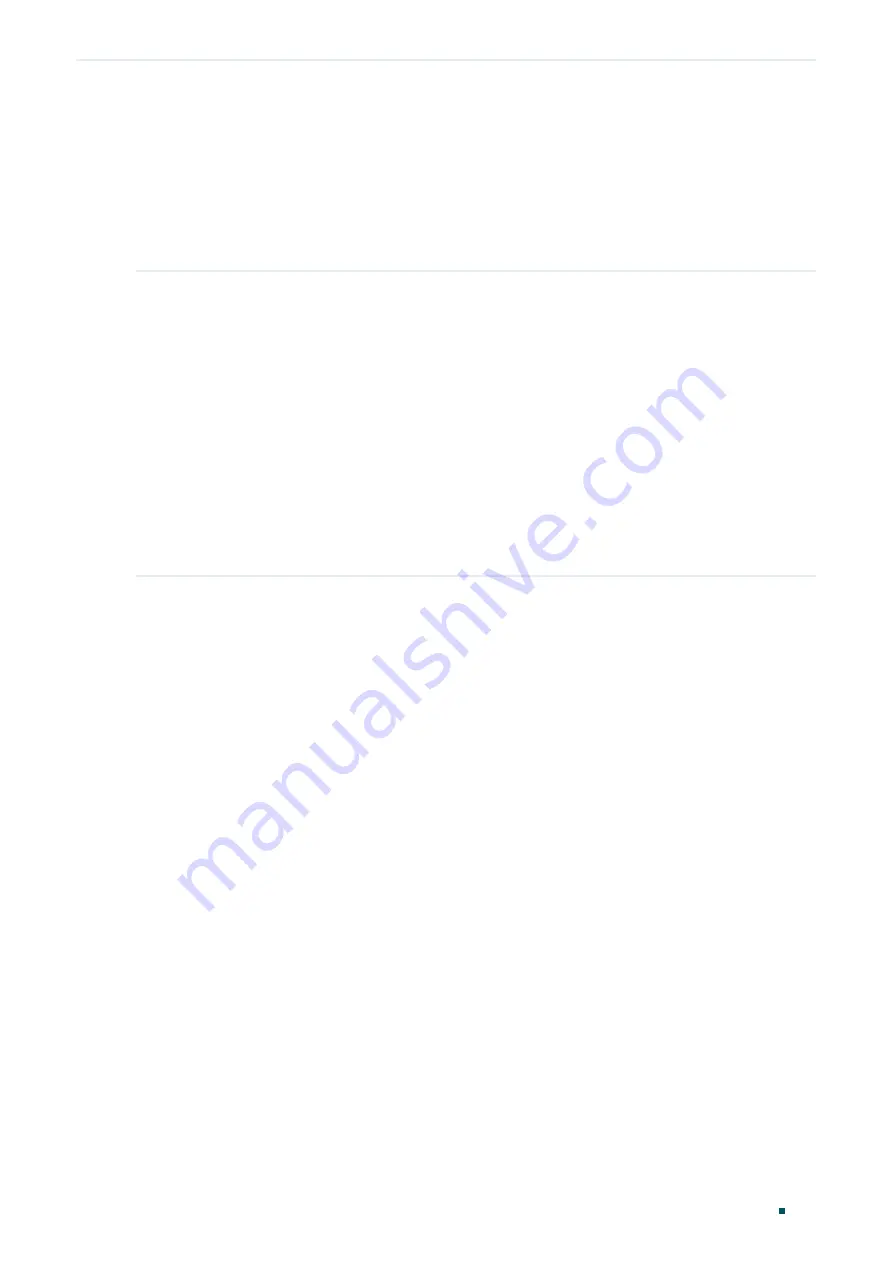
Configuring Maintenance
Diagnosing the Network
Configuration Guide
715
5.2 Using the CLI
5.2.1 Configuring the Ping Test
On privileged EXEC mode or any other configuration mode, you can use the following
command to test the connectivity between the switch and one node of the network.
ping [
ip | ipv6
] {
ip_addr
} [ -n
count
] [ -l
count
] [ -i
count
]
Test the connectivity between the switch and destination device.
ip:
The type of the IP address for ping test should be IPv4.
ipv6:
The type of the IP address for ping test should be IPv6.
ip_addr:
The IP address of the destination node for ping test. If the parameter ip/ipv6 is not selected, both
IPv4 and IPv6 addresses are supported, such as 192.168.0.100 or fe80::1234.
-n
count
: Specify the amount of times to send test data for Ping testing. The values are from 1 to 10 times;
the default is 4 times.
-l
count
: Specify the size of the sending data for ping testing. The values are from 1 to 1500 bytes; the
default is 64 bytes.
-i
count:
Specify the interval to send ICMP request packets. The values are from 100 to 1000 milliseconds;
the default is 1000 milliseconds.
The following example shows how to test the connectivity between the switch and the
destination device with the IP address 192.168.0.10. Specify the ping times as 3, the data
size as 1000 bytes and the interval as 500 milliseconds:
Switch#ping ip
192.168.0.10
-n
3
-l
1000
-i
500
Pinging 192.168.0.10 with 1000 bytes of data :
Reply from 192.168.0.10 : bytes=1000 time<16ms TTL=64
Reply from 192.168.0.10 : bytes=1000 time<16ms TTL=64
Reply from 192.168.0.10 : bytes=1000 time<16ms TTL=64
Ping statistics for 192.168.0.10:
Packets: Sent = 3 , Received = 3 , Lost = 0 (0% loss)
Approximate round trip times in milli-seconds:
Minimum = 0ms , Maximum = 0ms , Average = 0ms
Summary of Contents for T2500G-10MPS
Page 1: ...User Guide T2500G 10MPS 1910012405 REV1 0 1 April 2018...
Page 24: ...Using the CLI 767 Appendix Default Parameters 773...
Page 145: ...Part 5 Monitoring Traffic CHAPTERS 1 Traffic Monitor 2 Appendix Default Parameters...
Page 172: ...Part 7 Configuring DDM CHAPTERS 1 Overview 2 DDM Configuration 3 Appendix Default Parameters...






























