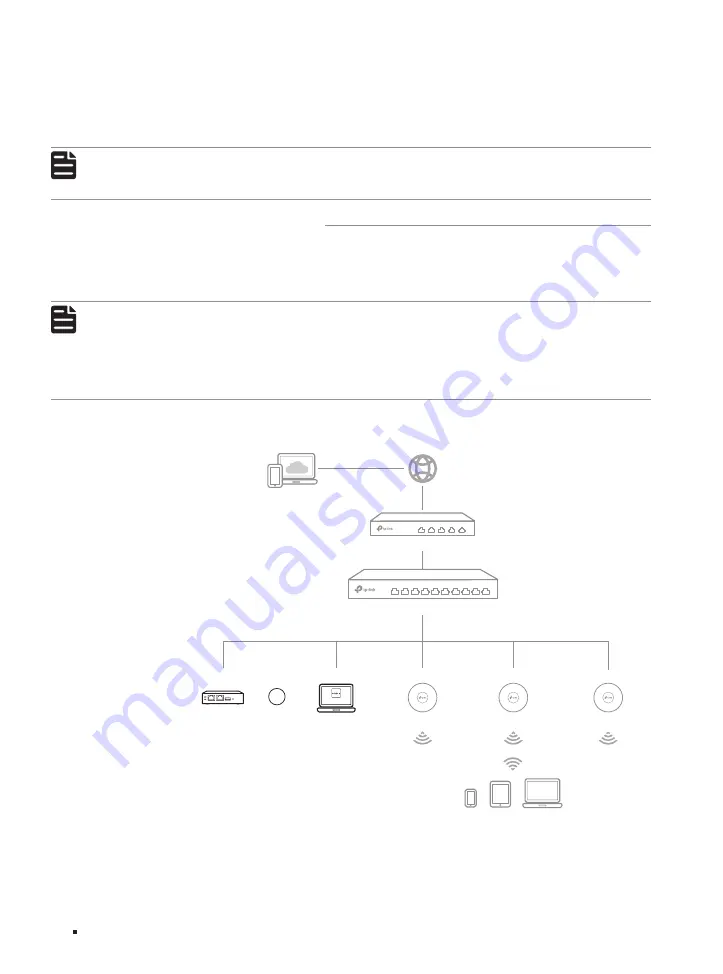
JetStream Smart Switch
15
Configuration
■
Using the CLI
■
Set up a Telnet or SSH connection to access the switch via CLI (command-line interface).
For the detailed configurations, refer to the User Guide and CLI Guide. The guides can be found on
the download center of our official website: https://www.tp-link.com/download-center.html
Note:
For certain devices, you may need to change the password the first time you log in, which will
better protect your network and devices.
4.3 Controller Mode
Controller Mode applies to the large scale network with mass devices. All devices can be centrally
configured and monitored via Omada Software Controller, Omada Hardware Controller or Omada
Cloud-Based Controller.
Note:
Before the following configurations, make sure the switch can access the internet. When using
Omada Software/Hardware Controller, make sure the switch and the controller are in the same
subnet.
Typically, the switch obtains IP address from the DHCP server. You can check the switch’s IP
address on the DHCP server.
■
Via Omada Software/Hardware Controller
Figure 4-2
Manage the network via Omada Software/Hardware Controller
Controller
Or
Omada Hardware Controller
(OC200/300)
Omada Software Controller
running on the Host PC
EAP
EAP
EAP
Clients
Router
Switch







































