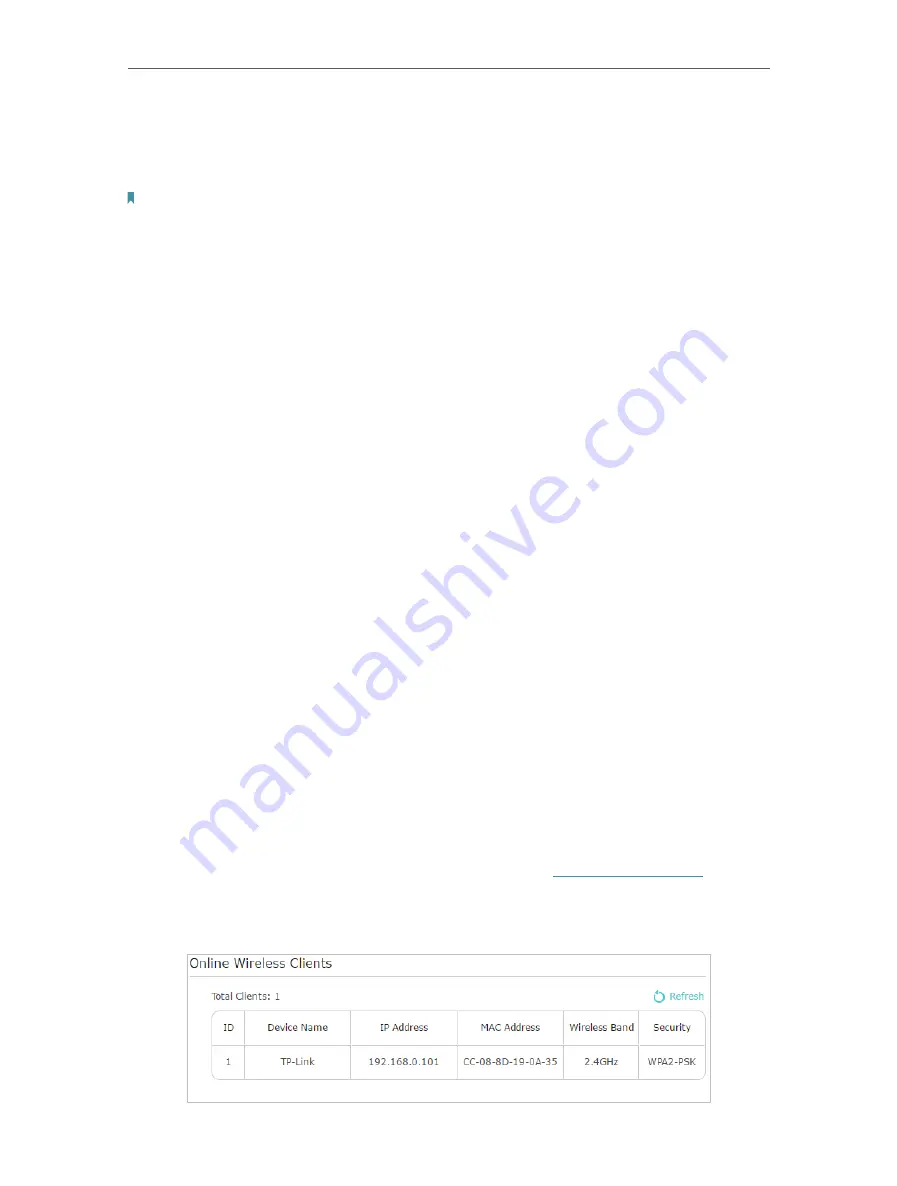
18
Chapter 3
panel of the extender. You can change the default ones by directly entering new
ones in the field. SSID is up to 32 characters, and the value in both SSID and
password is case-sensitive.
Note:
Remember to write down the new SSID and password, for you may be disconnected when new settings
are effective.
• To hide SSID:
Select Hide SSID, and your SSID will not be broadcasted. It won’t display when
you scan for local wireless network list on your wireless device and you need to
manually join the network.
•
To change other settings
Security:
Select an option from the Security drop-down list. The extender
provides three options, No Security, WPA/WPA2 Personal (Recommended), and
WEP. WPA2 uses the newest standard and the security level is the highest. We
don’t recommend you to change the default settings unless necessary.
Channel:
Select the channel you want to use from the drop-down list. This
field determines which operating frequency will be used. It is not necessary
to change the wireless channel unless you notice interference problems with
another nearby access point.
Mode:
Select the desired mode from the dropdown list.
Channel Width:
Select the channel width. The default setting is Auto, which can
adjust the channel width for your clients automatically.
Transmit Power:
Select the level of transmit power. We recommend you choose
High
to have the best signal strength.
3 5 2
Wireless Clients
Follow the steps below to view detailed information of all wireless clients
connected to the extender.
1. Connect to the powerline extender wirelessly. Visit
http://tplinkplc.net
, and log
in with the password you set for the extender.
2. Go to
Wi-Fi
>
Clients
page.






























