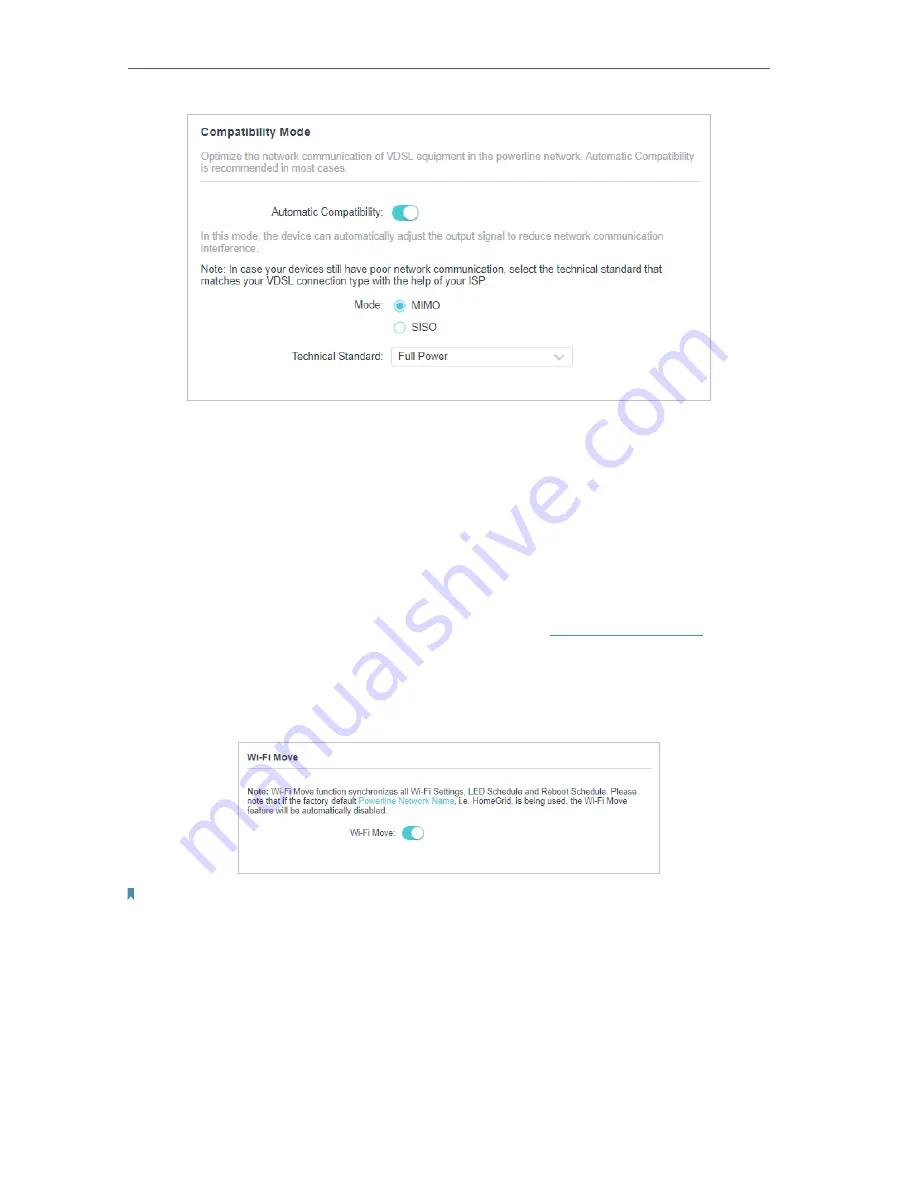
15
Chapter 3
3 3
Wi-Fi Move
Wi-Fi Move is enabled by default. With the feature enabled, any changes made to
the Wi-Fi settings of one powerline extender will be automatically synchronized
to other powerline extenders whose Wi-Fi Move feature is also enabled on the
same powerline network .
Follow the steps below to enable the Wi-Fi Move feature:
1. Connect to the powerline extender wirelessly. Visit
http://tplinkplc.net
, and log
in with the password you set for the extender.
2. Go to
Wi-Fi
>
Wi-Fi Move
.
3. Toggle
On
to enable the feature.
Note:
When Wi-Fi Move is enabled, the following features will be synced: Wireless SSID & Password, Wireless
Security, Wireless Mode, Wireless Radio Status, Wi-Fi Schedules, LED Schedules, Wi-Fi Clone Settings,
MAC Filter Settings, Parental Controls and Guest Network.
3 4
Wi-Fi Clone
You can
copy wireless settings from your router to the extender, so you can use
the same SSID and password to access the internet in your house.






























