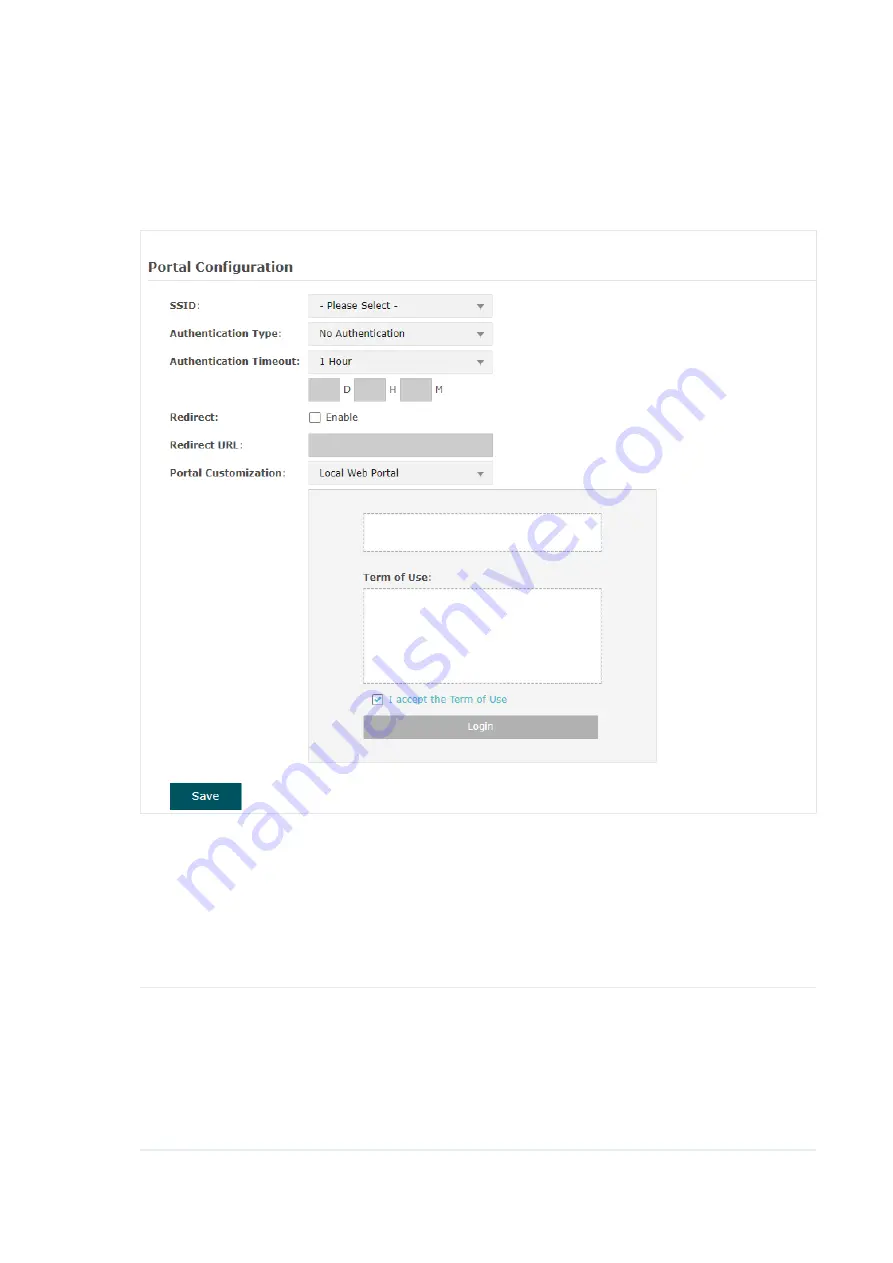
28
•
No Authentication
With this authentication type configured, clients can pass the authentication and access
the network without providing any login information. They only need to accept the term of
use on the authentication page.
Follow the steps below to configure No Authentication as the portal authentication type:
1. Select the SSID on which the portal will take effect.
2. Select
No Authentication
as the authentication type.
3. Configure the relevant parameters as the following table shows:
Authentication
Timeout
Specify the value of authentication timeout.
A client’s authentication will expire after the authentication timeout and
the client needs to log in to the authentication page again to access the
network.
Options include
1 Hour, 8 Hours, 24 Hours, 7 Days,
and
Custom
. With
Custom
selected, you can customize the time in days, hours, and minutes.






























