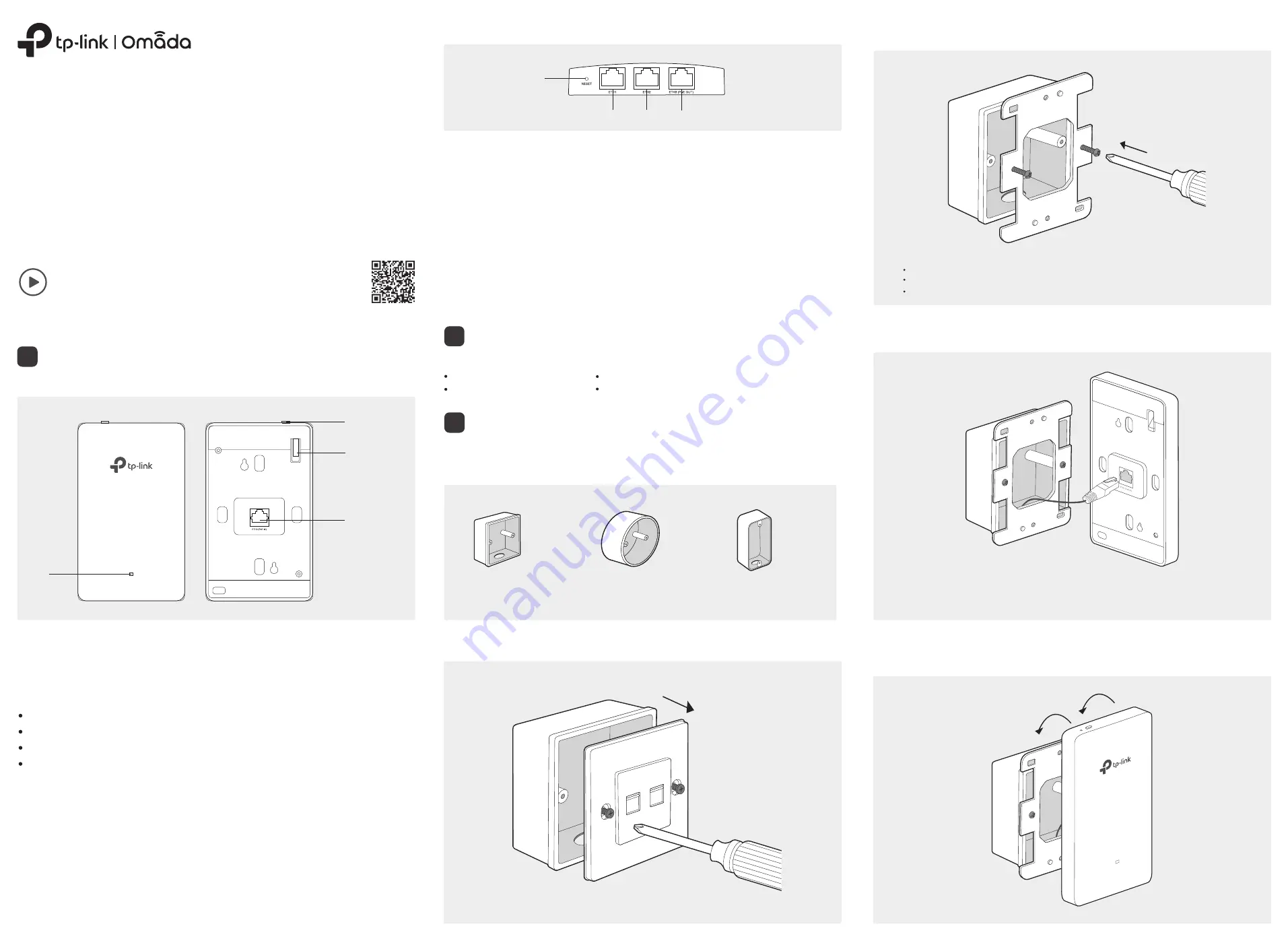
Quick Installation Guide
Wireless Wall Plate Access Point
Bottom View
RESET Button
With the device powered on, press and hold the button for about five seconds until the LED flashes,
then release the button. The device will restore to its factory defaults.
ETH1 & ETH2 Port
Connected to a client device to transmit data.
ETH3 (PoE OUT) Port
Connected to a client device to transmit data and supply power (PoE Passthrough). The PoE OUT
feature requires 802.3at PoE+ input and the maximum output is 13 W.
RESET
ETH1
ETH2 ETH3 (PoE OUT)
Pre-Installation Checklist
2
Note:
To power an 802.3af device in the LAN, you must use 802.3at PoE+ input.
Installation Steps
The EAP can be mounted into an 86 mm wall junction box, a standard EU wall junction box, or a
standard US junction box. The junction box should be pre-installed with a running-in-wall Ethernet
cable connected to a PoE switch.
3
Standard EU wall junction box
86 mm wall junction box
Standard US wall junction box
Note:
For simplicity, the 86 mm wall junction box is used as an example below.
1. Detach the faceplate of the junction box with a Phillips screwdriver.
2.
Insert the enclosed screws and tighten them with a Philips screwdriver to secure the mounting
bracket.
3. Connect the Ethernet cable inside the junction box to an RJ45 plug. Then connect the cable to
the ETH0 (PoE IN) port. Position the Ethernet cable to ensure it is not strained.
Note:
If the junction box does not have enough room to accommodate the EAP, replace the junction box with
an open‑end junction box or a deeper one.
4. Attach the EAP to the mounting bracket by aligning the two mounting studs on the mounting
bracket with the large openning of the slots on the EAP. Press and slide the EAP down until it
locks into place.
Note:
Do not over tighten the screws.
If the enclosed screws do not fit the junction box, use the screws attached to the junction box instead.
When mounting the bracket to a standard US junction box, use the holes on the top and bottom sides.
Setup with videos
Scan QR code or visit https://www.tp-link.com/support/setup-video/
Before installation, be sure that you have the following items:
A pre-installed wall junction box
An RJ45 plug
A Phillips screwdriver
A PoE switch
Hardware Overview
Front Panel & Rear Panel
LED
ETH0 (PoE IN)
LED Button
Locking Tab
LED Indicator
On: Working normally/Initializing.
Off: Working abnormally/Power off/LED is turned off.
Flashing:
Initialization: The LED flashes twice after initialization is completed.
Upgrade: The LED flashes once per second while upgrading.
Reset: The LED flashes quickly during the reset. The EAP will then reboot.
Locate: When the Locate feature is activated in the Omada controller, the LED flashes quickly to
locate and identify the device. The LED will flash for 10 minutes, or you can disable the feature
manually to stop it flashing.
ETH0 (PoE IN) Port
Connected to a PSE (Power Sourcing Equipment), such as a PoE switch, for both data
transmission and Power. The device supports 802.3af/at inputs.
LED Button
Press the LED button to turn on/off the LED.
1
Note
: The image may differ from the actual product.


