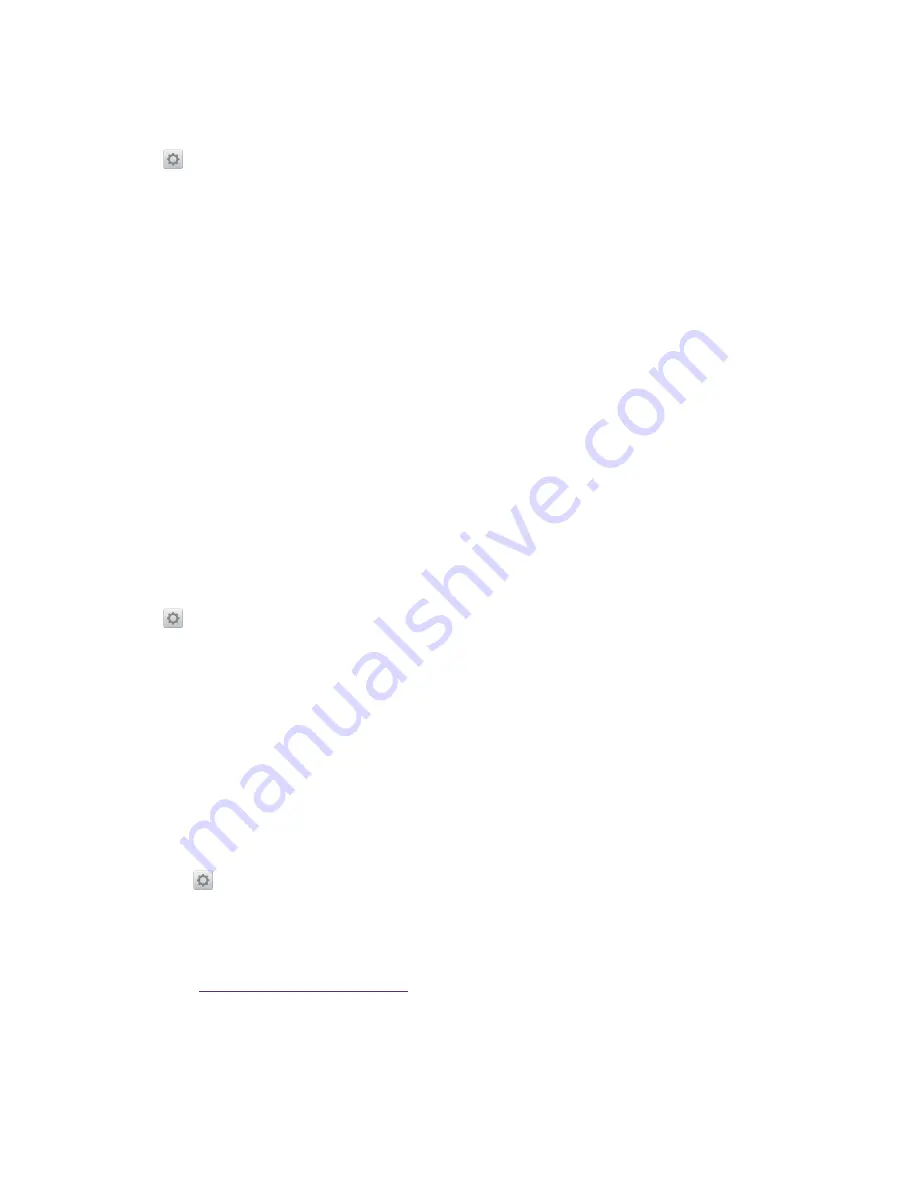
74
Chapter 17
Settings
17. 22 Backup & reset
Backups help ensure that you never lose your data. You can back up app data, WLAN passwords and other
settings to Google servers. Restore your phone to its factory settings if it crashes or is slow to respond.
Go to
Settings
->
Backup and reset
, and you can:
Backup and restore
•
Back up my data:
Switch on to enable your device and app data regularly being saved to the Google server,
including WLAN passwords, contacts, emails, photos, etc.
•
Backup account:
Tap to select the accounts you want to back up or add a new account.
•
Automatic restore:
Switch on to enable your phone restoring backup settings and data when reinstalling an
app.
Network settings reset
Tap
Network settings reset
->
RESET SETTINGS
to reset all network settings, including WLAN, cellular data
and Bluetooth. This action cannot be undone, please enable with caution.
Factory data reset
Back up important data on your phone before restoring factory settings. Restoring factory settings will erase
all personal data from your phone’s internal storage, including your Google account, system and app data and
settings, download apps, music, photos and other user data.
Tap
Factory data reset
->
FACTORY DATA RESET
to restore your phone to factory settings. Your phone will
restart automatically when the process is complete. This action cannot be undone, please enable with caution.
17. 23 Date & time
Go to
Settings
->
Date & time
to configure the settings, you can set the following options:
•
Automatic date & time:
Switch on to use network-provided time. You can also switch it off to manually adjust
the date/time by tapping
Set date
/
Set time
on this interface.
•
Automatic time zone:
Switch on to use the network-provided time zone. You can also switch it off to manually
adjust the time zone by tapping
Select time zone
on this interface.
•
Use 24-hour format:
Toggle the switch to enable/disable using 24-hour format.
•
Week starts on:
Tap to choose the day when a week starts on as desired.
17. 24 System update
Over-the-Air updates (OTA updates)
1. Go to
Settings
->
System update
. Your phone will automatically check for updates.
2. If it turns out to be the latest version for your system, you have no need to update; if a new system version
displays on the screen, follow the onscreen instructions to update your system.
Local updates
1. Go to
http://www.neffos.com/en/support
and find your phone model, then download the updates
package under Firmware to your phone. You can also go to your nearest Neffos service center to download
the updates package to your phone (It is recommended to use OTA updates and sometimes the updates
package will not be placed on the website).
Summary of Contents for neffos N1
Page 1: ...1910100132 REV1 0 0 ...






























