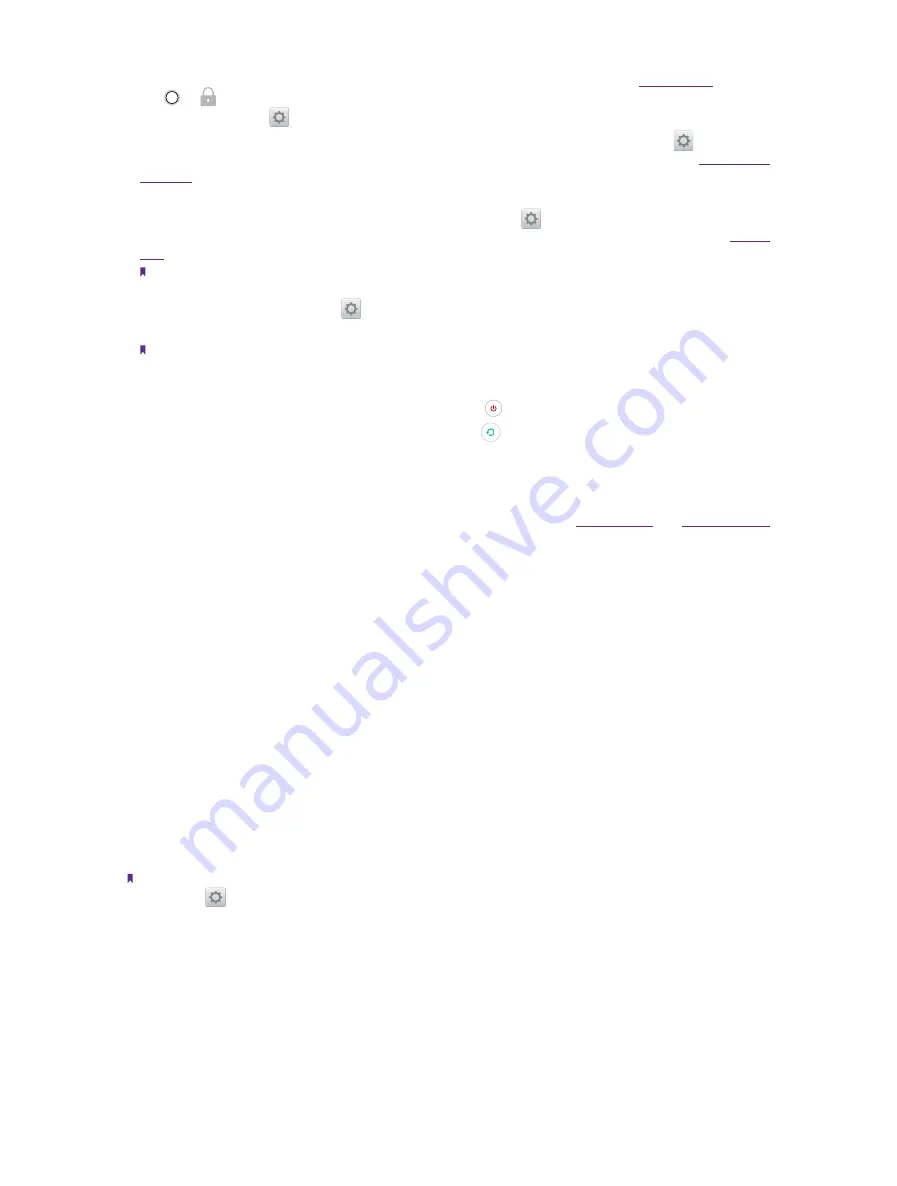
2
Chapter 1
Get started
Press the Power button to manually lock the screen. If you enabled float button (see
tap -
>
Lock
to lock your Neffos. Neffos locks the screen automatically in a given period of inactivity. To
adjust the time, go to
Settings
->
Display
->
Automatically lock
.
Neffos can display your screen signature on the lock screen. To set the signature, go to
Settings
->
Screen lock, fingerprint & security
->
Lock screen message
(For more information, see
).
•
Unlock Neffos
: Press the Power button to wake the screen. For additional security, you can require a swipe,
pattern, PIN, password or fingerprint to unlock you phone. Go to
Settings
->
Screen lock,
fingerprint
and security
->
Screen lock
to choose a safe way to unlock your phone (For more information, see
Note:
You can turn on/turn off the screen by double-tapping the screen, if
Double tap to wake/turn off the screen
is
enabled. To adjust the function, go to
Settings
->
Smart settings
->
Screen-off gestures
.
•
Turn Neffos on
: Press and hold the Power button until your phone vibrates and the screen turns on.
Note:
If your device displays the shut down notice after the screen turns on, the battery is empty. Connect your phone to a
charger to charge the battery, otherwise your phone will shut down in 30 seconds.
•
Turn Neffos off
: Press and hold the Power button, then tap
Power off
.
•
Reboot Neffos:
Press and hold the Power button, then tap
Reboot
.
Volume button
You can adjust the audio volume when you’re on the phone or listening to songs, movies or other media.
You can also use Volume button to take a picture or record a video. Refer to
to learn more.
Ring/silent switch
Switch ring/silent mode.
Home button
• Tap Home button to return to the default Home screen.
• Touch and hold Home button to open Google search.
Back button
Tap Back button to return to the previous screen or close an application. When entering text, tap Back button
to close the onscreen keyboard.
Recent apps button
• Tap Recent apps button to display recently used applications.
• Double-tap Recent button to switch to the previous application.
Note:
You can go to
Settings
->
Smart settings
->
Buttons settings
to set the Back button on the left or on the right of
Home button.
1. 3 Put in the cards
Insert Nano SIM cards and microSD card (optional)
1. Eject the SIM card tray by inserting the SIM ejector pin provided into the hole on the tray.
2. Place the the card(s) into the tray with the gold contacts face down. The card tray can support two Nano-
SIM cards or a Nano-SIM card and a mircoSD card.
Summary of Contents for neffos N1
Page 1: ...1910100132 REV1 0 0 ...























