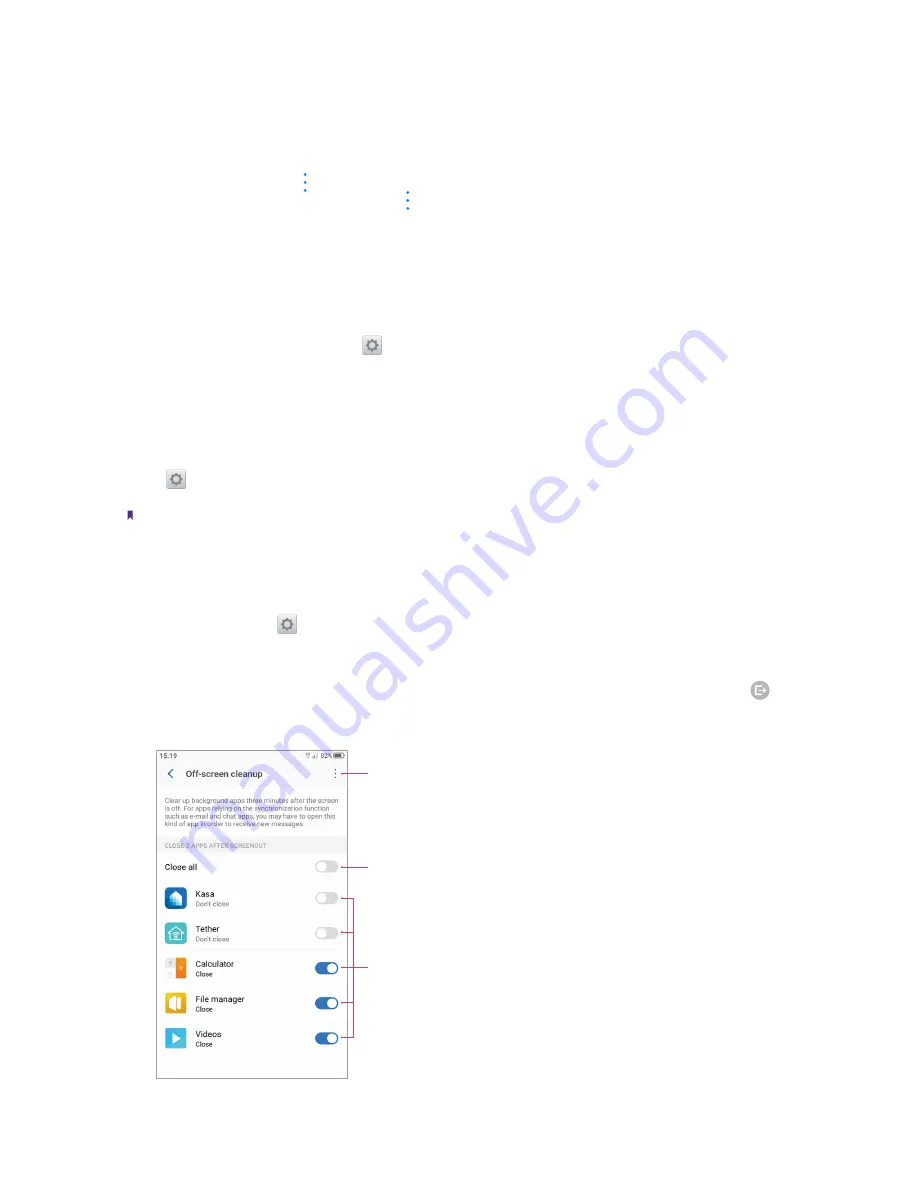
68
Chapter 17
Settings
bar); force it stop (This function only works when the app is run in background); view storage, data usage
information and configure other more funtions.
•
View installed apps:
Tap
All
or swipe the screen left to view all the apps in your phone. Then tap an app and
you can disble it (Some pre-installed apps cannot be disabled); force it stop (This function only works when
the app is run in background); view storage, data usage information and configure other more funtions.
•
More options for Apps:
Tap ->
Default apps settings
to configure more default settings for assist & voice
input, Home app, Browser app and so on. Tap ->
Reset app preferences
to reset all preference for disabled
apps, disabled app notifications, default applications for actions, background data restrictions for apps and
any permission restrictions. After resetting app preferences, you will not lose any app data.
17. 10 Permissions
Your phone comes with a permission manager that you can use to restrict app permissions and protect your
personal data. On the Home screen, tap
Settings
->
Permissions
to configure the detailed permissions.
17. 11 Storage
Check whether there is enough space on your phone’s internal storage or microSD card before downloading
update packages or large files.
Go to
Settings
->
Storage
to view available storage information and how much storage space Apps/
Images/Videos/Audio/System/Other/Cached data occupy respectively.
Note:
Other includes shared files saved by apps, files downloaded from the Internet or Bluetooth, Andriod files and so on.
17. 12 Battery
On the Home screen, tap
Settings
->
Battery
, you can configure the following settings:
•
Smart power saving:
If this option is enabled, the location information service and app autostart function will
be restricted, notifications will not light the screen, and visual effects will be reduced.
•
Ultra power saving:
If this option is enabled, only a few apps such as Phone and SMS are allowed, then tap
on the top right corner to exit ultra power saving mode.
•
Off-screen cleanup:
Tap
Off-screen cleanup
and you can:
Tap to restore default settings
If this option is enabled, all the background apps will be
cleared up three minutes after the screen is off
If this option is disabled/enabled, this app will not be/be
cleared up three minutes after the screen is off (This function
only works when the app is running in background)
Summary of Contents for neffos N1
Page 1: ...1910100132 REV1 0 0 ...






























