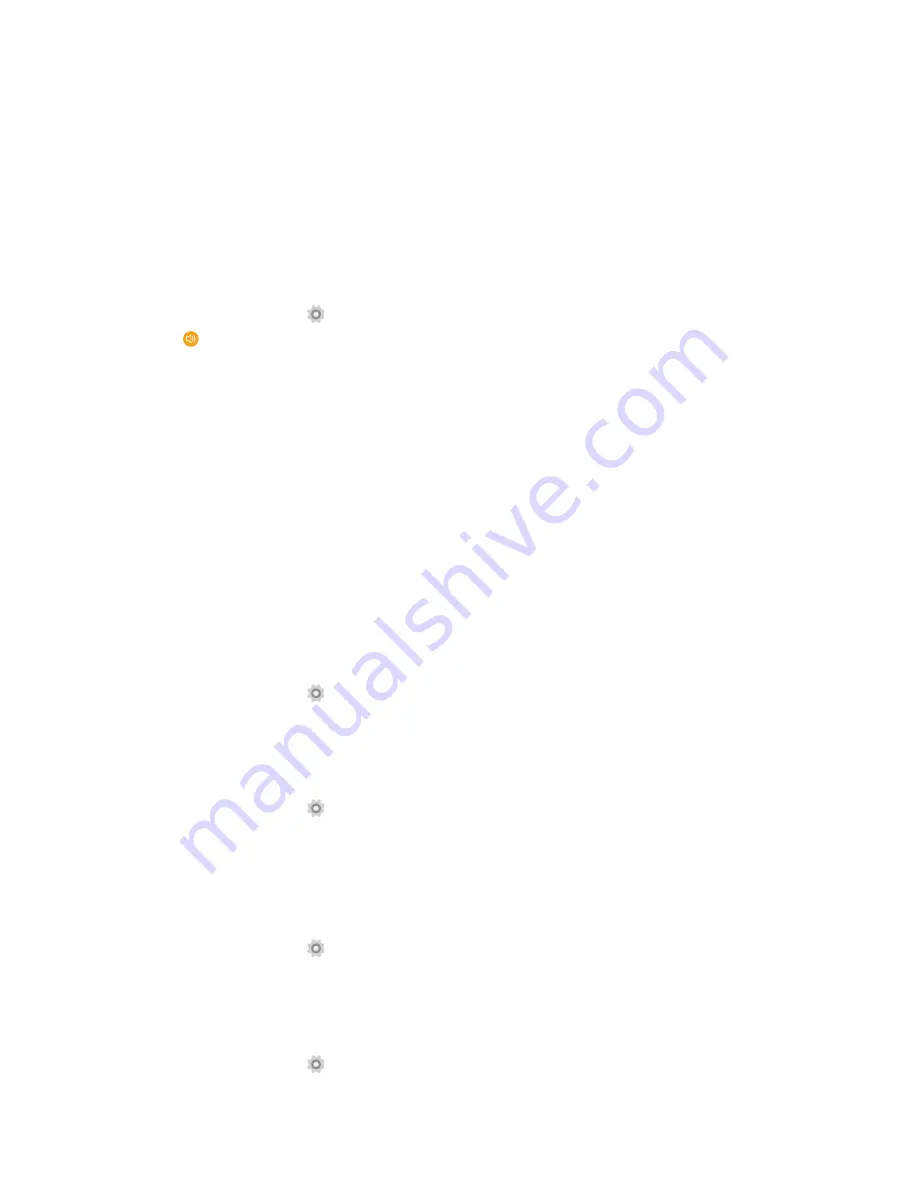
43
Chapter 18
Settings
•
Brightness level:
Tap to adjust screen brightness.
•
Adaptive brightness:
Turn the switch on to enable optimizing brightness level for available light.
•
Wallpaper:
Tap to set the wallpaper.
•
Sleep:
Tap to set the time when the screen turns off.
•
Daydream:
This option can control what the screen displays when the phone is locked or sleeping.
•
Font size:
Tap to set the font size.
•
When device is rotated:
Tap to rotate the contents of the screen or stay in current orientation.
18. 4 Sound and notification
1. On the Home screen, tap
Settings
.
2. Tap
Sound & notification
.
3. You can set the following options.
•
Media volume:
Tap to adjust media volume.
•
Alarm volume:
Tap to adjust alarm volume.
•
Ring volume:
Tap to adjust ring volume.
•
Also vibrate for calls:
Turn the switch on to make the phone vibrate for calls.
•
Interruptions:
Tap to set interruptions for calls and notifications.
•
Phone ringtone:
Tap to set phone ringtone.
•
Default notification ringtone:
Set default notification ringtone.
•
Other Sounds:
Tap to set dial pad tones, screen locking sounds, touch sounds and vibrate on touch.
•
When device is locked:
Tap to choose show all notification content or don’t show notifications at all.
•
App notification:
Set notification sounds for applications.
18. 5 Storage
1. On the Home screen, tap
Settings
->
Storage
.
2. Know about the storage taken up by all kinds of applications and the available space of your device.
18. 6 Battery
1. On the Home screen, tap
Settings
->
Battery
.
2. Configure the following settings to better use your battery feature.
•
Show battery percent:
Check the option to make your phohe display battery percent.
18. 7 Apps
1. On the Home screen, tap
Settings
.
2. Tap
Apps
to view all the apps including the downloaded, running apps and apps on SD card.
18. 8 Location
1. On the Home screen, tap
Settings
.
Summary of Contents for Neffos C5L
Page 1: ...1910100107 REV1 0 0 ...






























