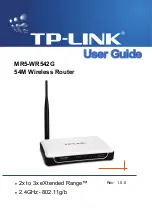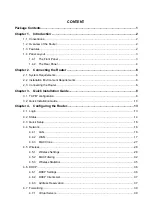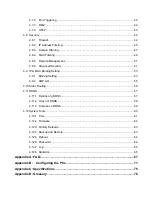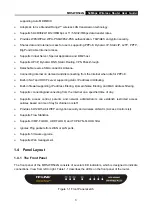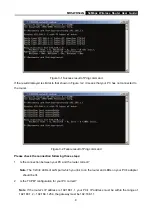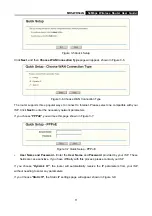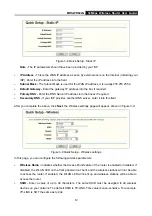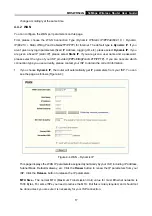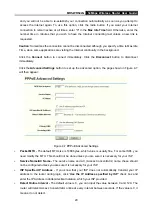MR5-WR542G
54Mbps Wireless Router User Guide
8
Chapter 3. Quick Installation Guide
After connecting the MR5-WR542G Router into your network, you should configure it. This chapter
describes how to configure the basic functions of your MR5-WR542G Wireless Router. These
procedures only take you a few minutes. You can access the Internet via the router immediately after
successfully configuring.
3.1 TCP/IP configuration
The default IP address of the MR5-WR542G 54Mbps Wireless Router is 192.168.1.1. And the default
Subnet Mask is 255.255.255.0. These values can be seen from the LAN. They can be changed as you
desire, as an example we use the default values for description in this guide.
Connect the local PC to the LAN ports of the router. There are then two ways to configure the IP address
for your PC.
¾
Configure the IP address manually
1) Set up the TCP/IP Protocol for your PC. If you need instructions as to how to do this, please
Appendix B: "Configuring the PC."
2) Configure the network parameters. The IP address is 192.168.1.xxx ("xxx" is from 2 to 254),
Subnet Mask is 255.255.255.0, and Gateway is 192.168.1.1 (The router's default IP address)
¾
Obtain an IP address automatically
1) Set up the TCP/IP Protocol in "
Obtain an IP address automatically
" mode on your PC. If you
need instructions as to how to do this, please refer to
Appendix B: "Configuring the PC."
2) Power off the router and PC. Then turn on the router and restart the PC. The built-in DHCP
server will assign IP address for the PC.
Now, you can run the Ping command in the
command prompt
to verify the network connection between
your PC and the router. The following example is in Windows 2000 OS.
Open a command prompt, and type
ping 192.168.1.1
, and then press
Enter
.
If the result displayed is similar to that shown in Figure 3-1, the connection between your PC and the
router has been established.
Summary of Contents for MR5-WR542G
Page 1: ...MR5 WR542G 54M Wireless Router Rev 1 0 0 2x to 3x eXtended Range 2 4GHz y 802 11g b...
Page 20: ...MR5 WR542G 54Mbps Wireless Router User Guide 15 Figure 4 1 Router Status...
Page 79: ...MR5 WR542G 54Mbps Wireless Router User Guide 74 Figure 4...
Page 80: ...MR5 WR542G 54Mbps Wireless Router User Guide 75 Appendix C Specifications...