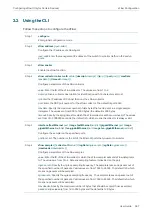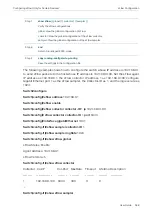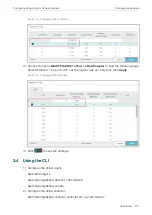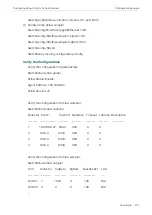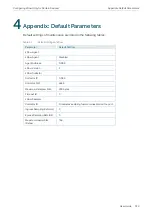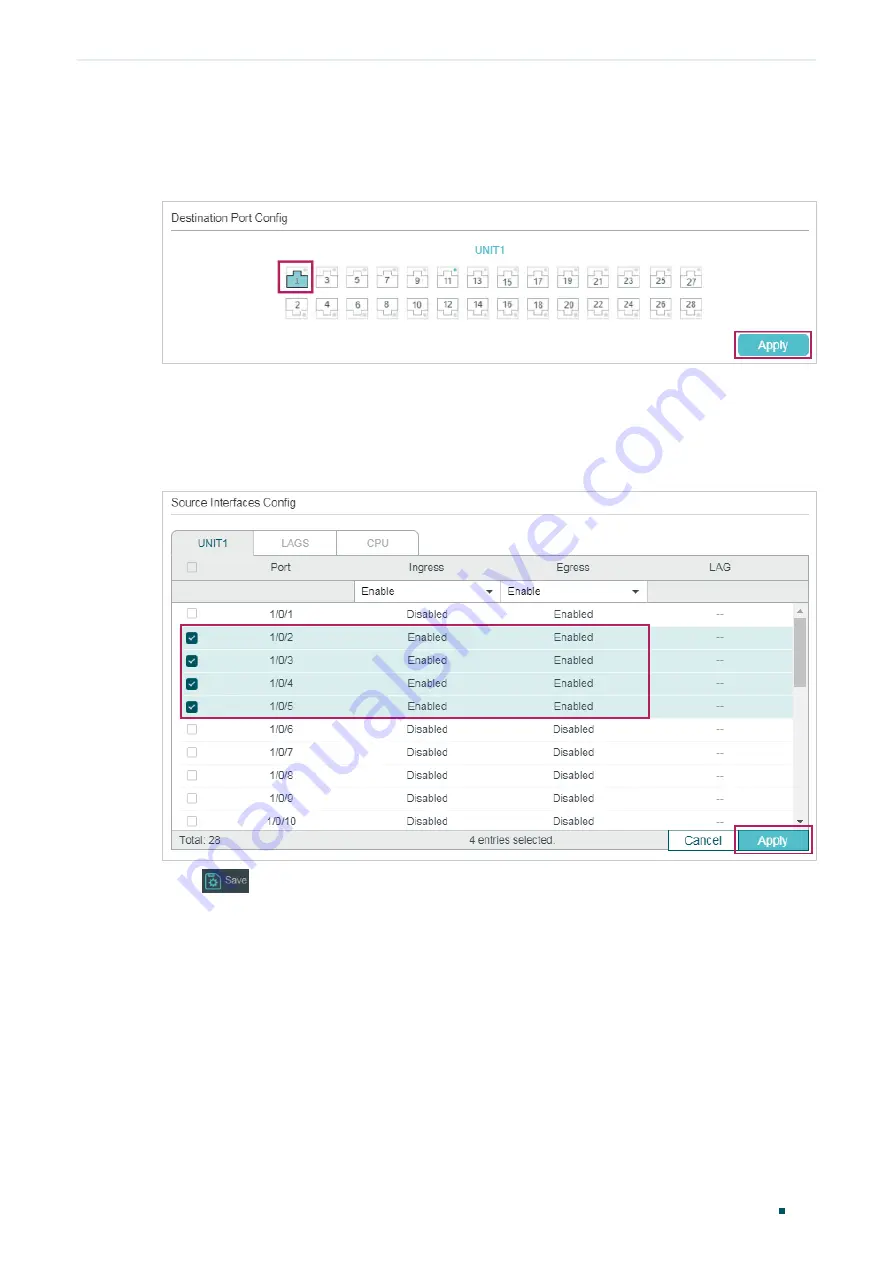
Mirroring Traffic
Configuration Examples
User Guide
959
2) Click
Edit
on the above page to load the following page. In the
Destination Port
Config
section, select port 1/0/1 as the destination port and click
Apply
.
Figure 2-3
Destination Port Configuration
3) In the
Source Interfaces Config
section, select ports 1/0/2-5 as the source ports, and
enable
Ingress
and
Egress
to allow the received and sent packets to be copied to the
destination port. Then click
Apply.
Figure 2-4
Source Port Configuration
4) Click
to save the settings.
2.4 Using the CLI
Switch#configure
Switch(config)#monitor session 1 destination interface gigabitEthernet 1/0/1
Switch(config)#monitor session 1 source interface gigabitEthernet 1/0/2-5 both
Switch(config)#end
Switch#copy running-config startup-config
Summary of Contents for JetStream T2600G-28TS
Page 264: ...Configuring VLAN VPN Configuration Examples User Guide 235 Figure 4 2 Create VLAN 100 ...
Page 265: ...User Guide 236 Configuring VLAN VPN Configuration Examples Figure 4 3 Create VLAN 200 ...
Page 268: ...Configuring VLAN VPN Configuration Examples User Guide 239 Figure 4 7 Creating VLAN 100 ...
Page 275: ...User Guide 246 Configuring VLAN VPN Configuration Examples Figure 4 11 Create VLAN 100 ...
Page 276: ...Configuring VLAN VPN Configuration Examples User Guide 247 Figure 4 12 Create VLAN 200 ...
Page 277: ...User Guide 248 Configuring VLAN VPN Configuration Examples Figure 4 13 Create VLAN 1050 ...
Page 280: ...Configuring VLAN VPN Configuration Examples User Guide 251 Figure 4 18 Creating VLAN 100 ...
Page 859: ...User Guide 830 Configuring ACL Configuration Example for ACL Figure 3 18 Configuring Rule 3 ...
Page 874: ...Configuring ACL User Guide 845 ...
Page 975: ...Part 33 Monitoring Traffic CHAPTERS 1 Traffic Monitor 2 Appendix Default Parameters ...