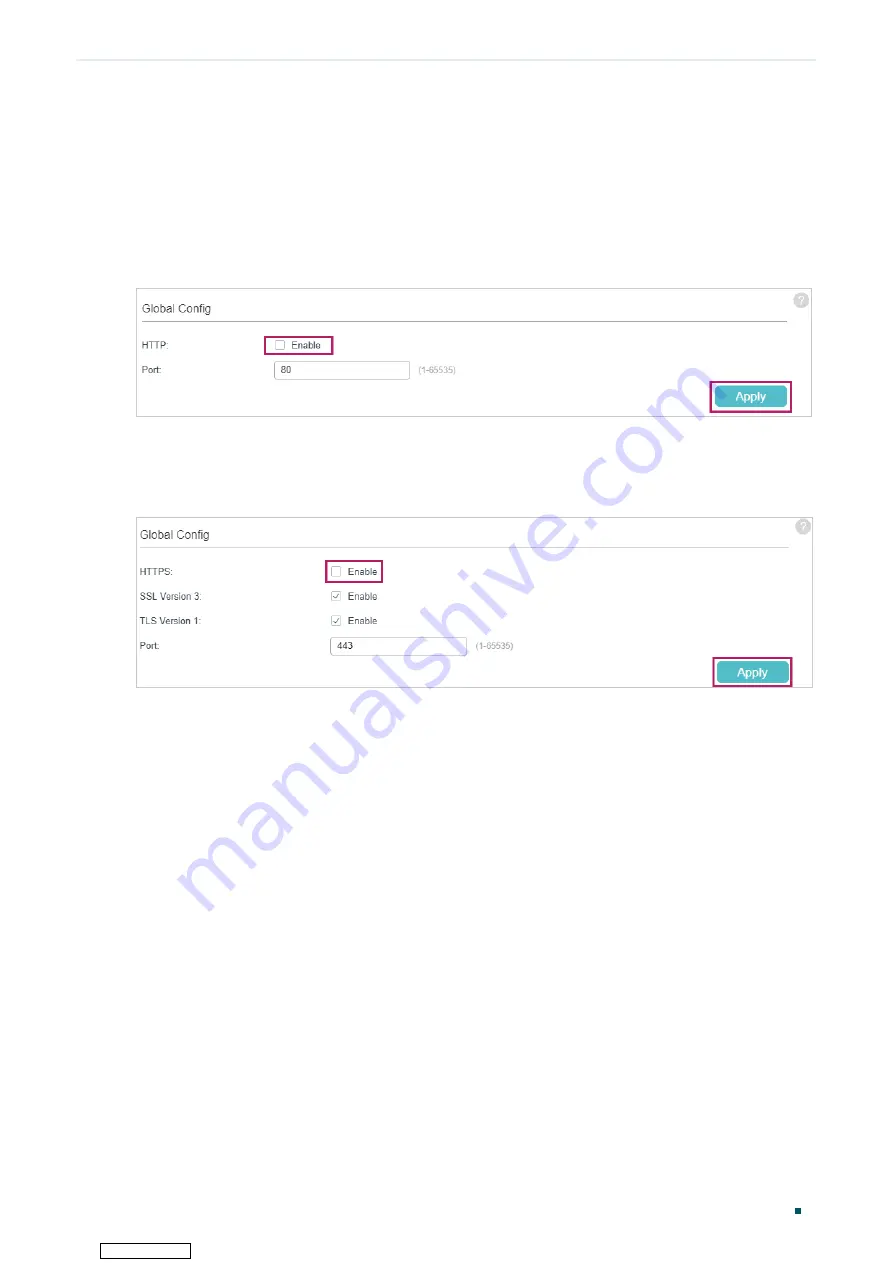
Accessing the Switch
Web Interface Access
User Guide
7
2.3 Disable the Web Server
You can shut down the HTTP server and HTTPS server to block any access to the web
interface.
Go to
SECURITY > Access Security > HTTP Config,
disable the HTTP server and click
Apply
.
Figure 2-5
Shut down HTTP server
Go to
SECURITY > Access Security > HTTPS Config
, disable the HTTPS server and click
Apply
.
Figure 2-6
Disbale the HTTPS Server
2.4 Change the Switch's IP Address and Default Gateway
If you want to access the switch, you can configure the system IP address of the switch.
If you want the switch to accss a network, you can configure the default gateway of the
switch. Only the computers in the management VLAN can access the management
interface of the switch. By default, VLAN
1
owning all the ports is the management
VLAN and you can access the switch via any port. By default, the system IP address is
192.168.0.1
, and the switch has no default gateway. The following example shows how to
change the system IP address and default gateway of the switch,
1) Go to
SYSTEM > System Info > System IP
. Specify the management VLAN ID. Specify
the IP address mode as
Static
. Enter the new IP address, subnet mask and default
gateway. Make sure that the route between the host PC and the switch’s new IP address
is available. Click
Apply
.
Downloaded from






























