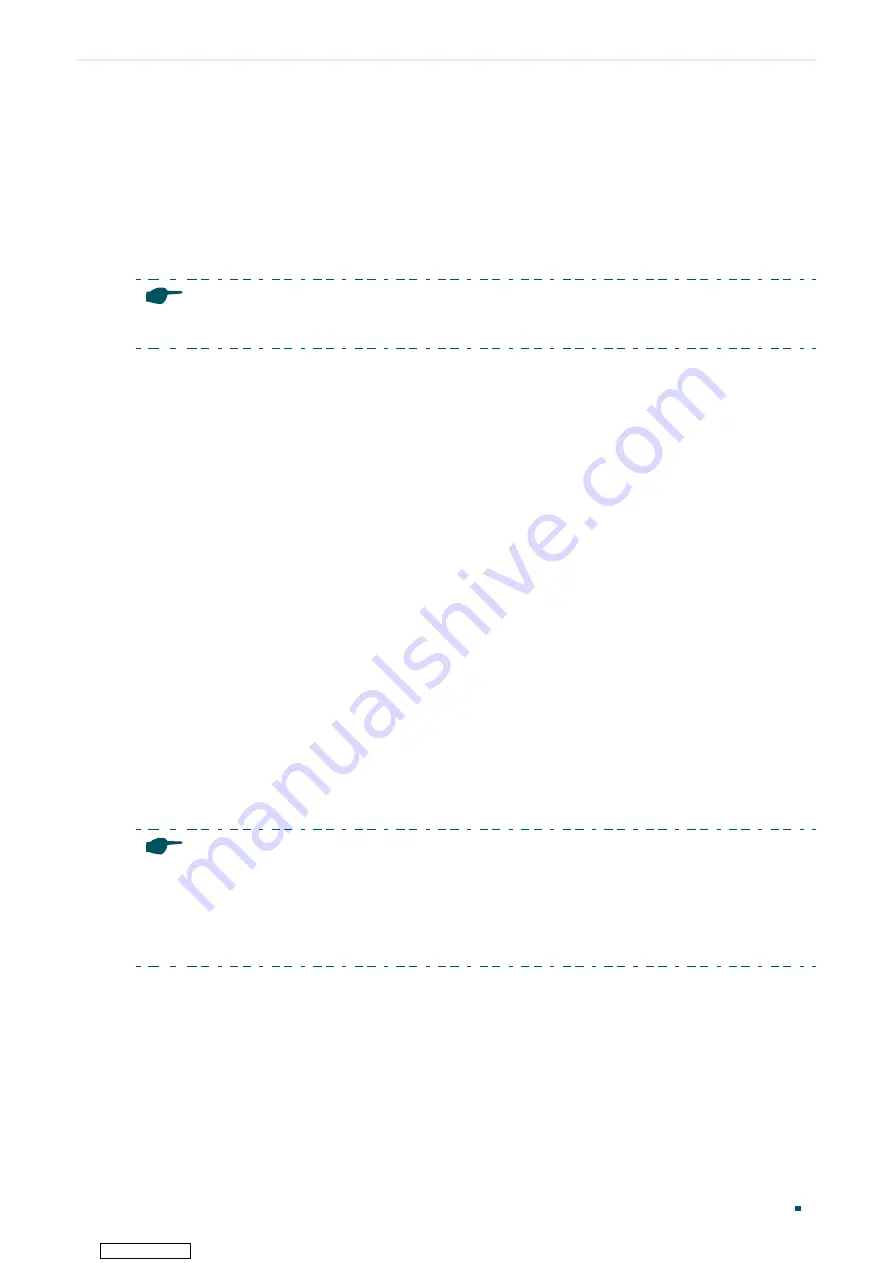
User Guide
4
Accessing the Switch
Determine the Management Method
1
Determine the Management Method
Before building your network, choose a proper method to manage your switch based
on your actual network situation. The switch can support two configuration options:
Standalone Mode or Controller Mode.
Note:
Only TL-SG2210MP supports Controller Mode.
■
Controller Mode
If you want to configure and manage a large-scale network centrally, which consists of
devices such as access points, switches, and gateways, Controller Mode is recommended.
In Controller Mode, the switch can be centrally configured and monitored via an Omada
Software Controller, Hardware Controller, or Cloud-Based Controller.
For detailed instructions about the network topology in such situations and how to use an
Omada Software Controller, Hardware Controller or Cloud-Based Controller, refer to the
Omada SDN Controller User Guide. The guide can be found on the download center of our
https://www.tp-link.com/download-center.html
■
Standalone Mode
If you have a relatively small-sized network and only one or just a small number of devices
need to be managed, Standalone Mode is recommended. In Standalone Mode, the switch
can be singly configured and monitored via the GUI (Graphical User Interface, also called
web interface in this text) or via the CLI (Command Line Interface). There are equivalent
functions in the web interface and the command line interface, while web configuration is
easier and more visual than the CLI configuration. You can choose the method according
to their available applications and preference.
This User Guide introduces how to configure and monitor the switch in Standalone Mode.
Note:
•
The GUI and CLI is inaccessible while the switch is managed by a controller. To turn the switch
back to Standalone Mode and access its GUI and CLI, you can forget the switch on the controller
to reset the switch.
•
The first time you log in, change the password to better protect your network and devices.
Downloaded from
















































