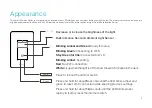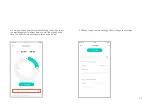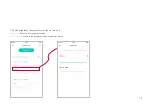1
About This Guide
This guide provides a brief introduction to Kasa Smart Wi-Fi Dimmer Switch and the Kasa Smart app, as well as regulatory information.
Features available in Kasa Smart Wi-Fi Dimmer Switch may vary by model and software version. Kasa Smart Wi-Fi Dimmer Switch availability may also
vary by region. All images, steps, and descriptions in this guide are only examples and may not reflect your actual experience.
Conventions
In this guide, the following convention is used:
Convention Description
Teal
Key information appears in teal, including management page text such as menus, items, buttons and so on.
Underline
Hyperlinks are in teal and underlined. You can click to redirect to a website.
More Info
•
Specifications can be found on the product page at
.
• Our Technical Support and troubleshooting information can be found at
https://www.tp-link.com/support
.
• A TP-Link Community is provided for you to discuss our products at
https://community.tp-link.com
.
• Frequently Asked Questions (FAQs) can be found at
https://www.tp-link.com/support/faq/
.
Summary of Contents for ES20M
Page 1: ...User Guide Kasa Smart Wi Fi Dimmer Switch Motion Activated 2021 TP Link 1910013026 REV1 0 0...
Page 28: ...26 Change the name and icon of the dimmer switch Change Device Name Icon...
Page 50: ...48 6 The Smart Action is created successfully and displayed in the Smart Actions list...
Page 56: ...54 3 Name your action for easy identification 4 The Smart Action is created successfully...