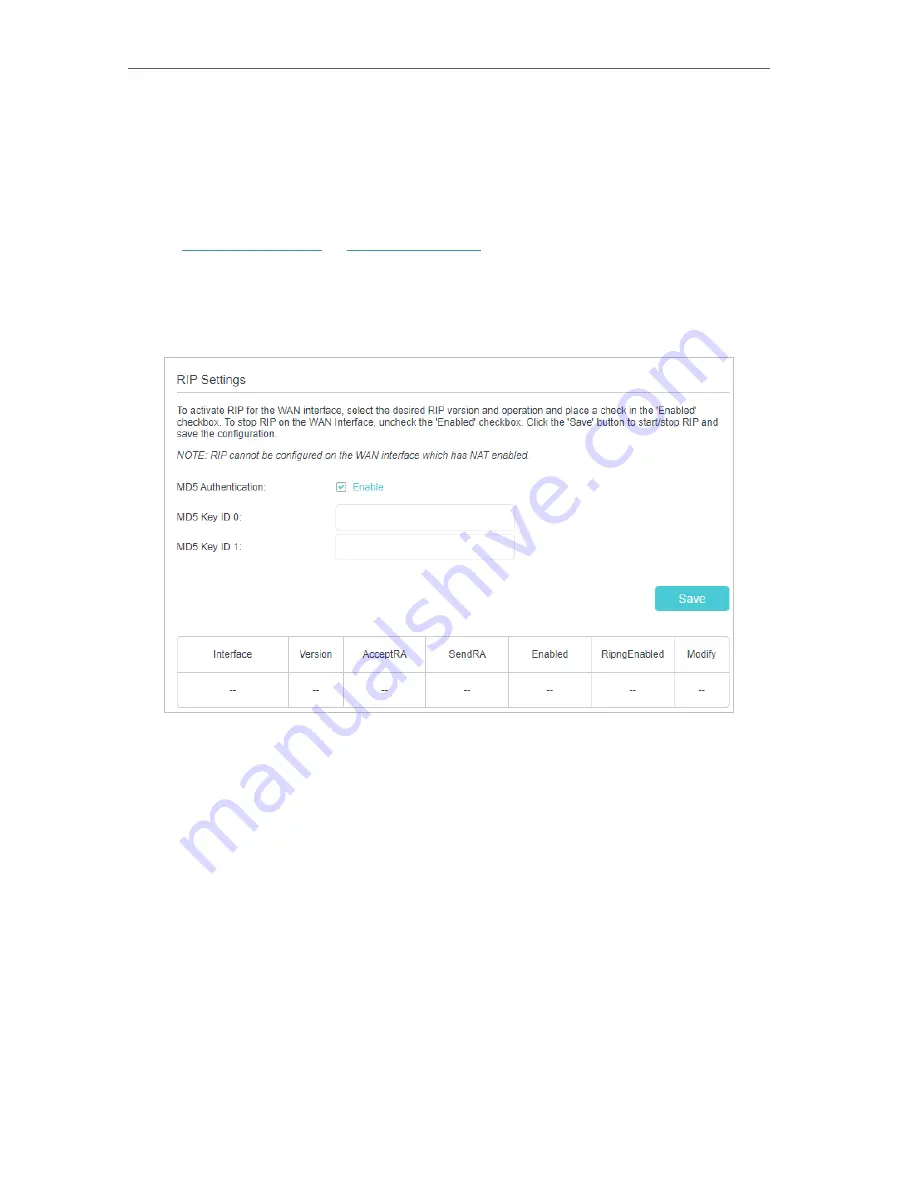
59
Chapter 6
Customize Your Network Settings
6 5 RIP Settings
To activate RIP for the WAN interface, select the desired RIP version and operation and
place a check in the ‘Enabled’ checkbox. To stop RIP on the WAN Interface, uncheck the
‘Enabled’ checkbox. Click the ‘Save’ button to start/stop RIP and save the configuration.
1. Visit
http://tplinkwifi.net
or
http://192.168.0.1
, and log in with your TP-Link ID or the
password you set for the router.
2. Go to
Advanced
>
Network
>
RIP Settings
.
3. Configure RIP settings.
•
MD5 Authentication
- Enable MD5 Authentication to enhance the rip RA packets
security.
•
MD5 Key ID 0
- Setting the MD5 Key ID 0 value.
•
MD5 Key ID 1
- Setting the MD5 Key ID 1 value.
•
Interface
- The WAN interface name of the RIP rule table’s entry used in.
•
Version
- The RIP version (RIPv1/RIPv2) of the RIP rule table’s entry used.
•
AcceptRA
- Enable it to make the RIP rule entry can accept the Router Advertisement.
•
SendRA
- Enable it to make the RIP rule entry can send the Router Advertisement.
•
Enabled
- Enable it to make the RIP rule entry active for IPv4.
•
RipngEnabled
- Enable it to make the RIP rule entry active for IPv6, which is also known
as Ripng.
•
Modify
- Click here to modify the RIP rule entry.






























