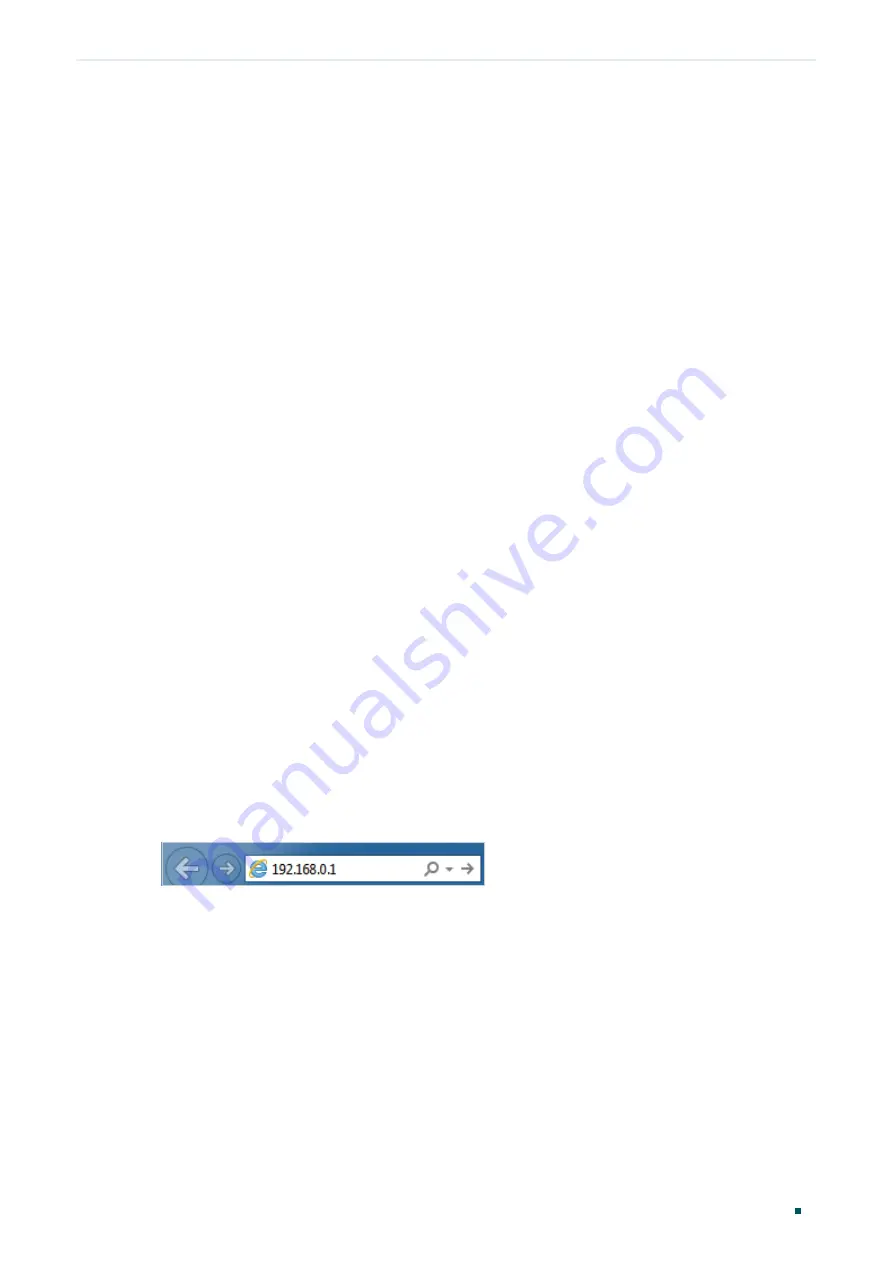
Introduction
Logging Into the Switch
User Guide
5
2
Logging Into the Switch
To configure your switch through a web browser on your PC, follow these steps:
1) Connect your switch to the network and connect your PC to the switch.
2) Find out the IP address of the switch.
■
By default, the switch receives an IP address from a DHCP server (or a router that
functions as a DHCP server) in your network. You can find out this IP address on the
DHCP server.
■
If the switch cannot receive an IP address from a DHCP server, it uses the static IP
address of 192.168.0.1, with a subnet mask of 255.255.255.0.
3) Configure IP address on your PC to make sure the switch and PC are in the same
subnet.
■
If the switch uses an IP address assigned by a DHCP server, set your PC to obtain an
IP address automatically from the DHCP server.
■
If the switch uses the static IP address of
192.168.0.1
, configure your PC’s
IP address as
192.168.0.x
(”x” ranges from 2 to 254), and subnet mask as
255.255.255.0
.
4) Launch a web browser on your PC. The supported web browsers include, but are not
limited to, the following types:
■
IE 8.0, 9.0, 10.0, 11.0
■
Firefox 26.0, 27.0
■
Chrome 32.0, 33.0
5) In the address bar of the web browser, enter the IP address of the switch. Here we
suppose the switch uses the static IP address
192.168.0.1
.
Figure 2-1
Entering the IP Address of the Switch in the Browser










































