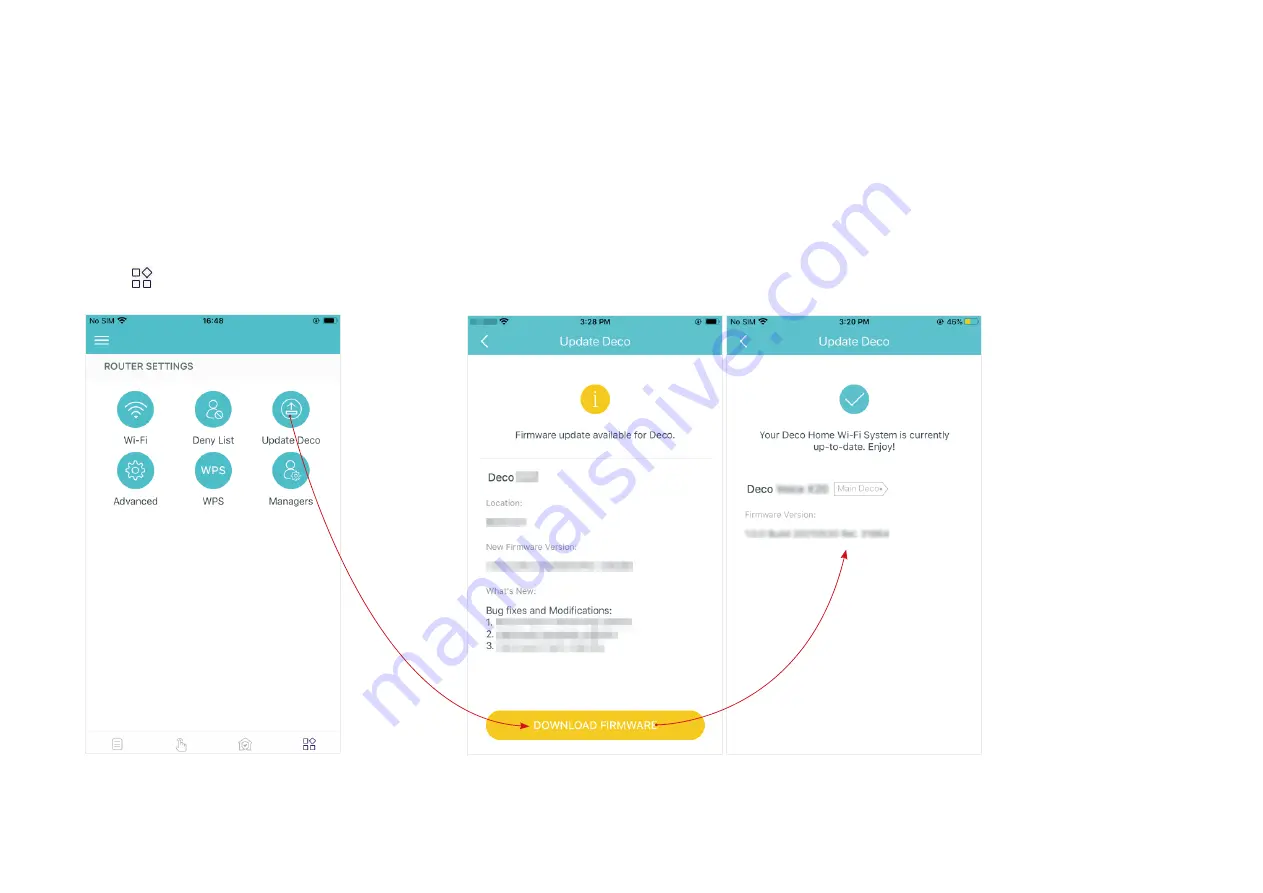
34
Upgrade Your Deco
TP-Link is dedicated to improving product features and providing a better customer experience. An up-to-date firmware provides better and more
stable network performance. Always update your Deco to the latest firmware version when prompted in the Deco app.
1. Tap >
Update Deco
2. Download and install the firmware (if any) and follow app instructions to update
your Deco to the latest version.






























