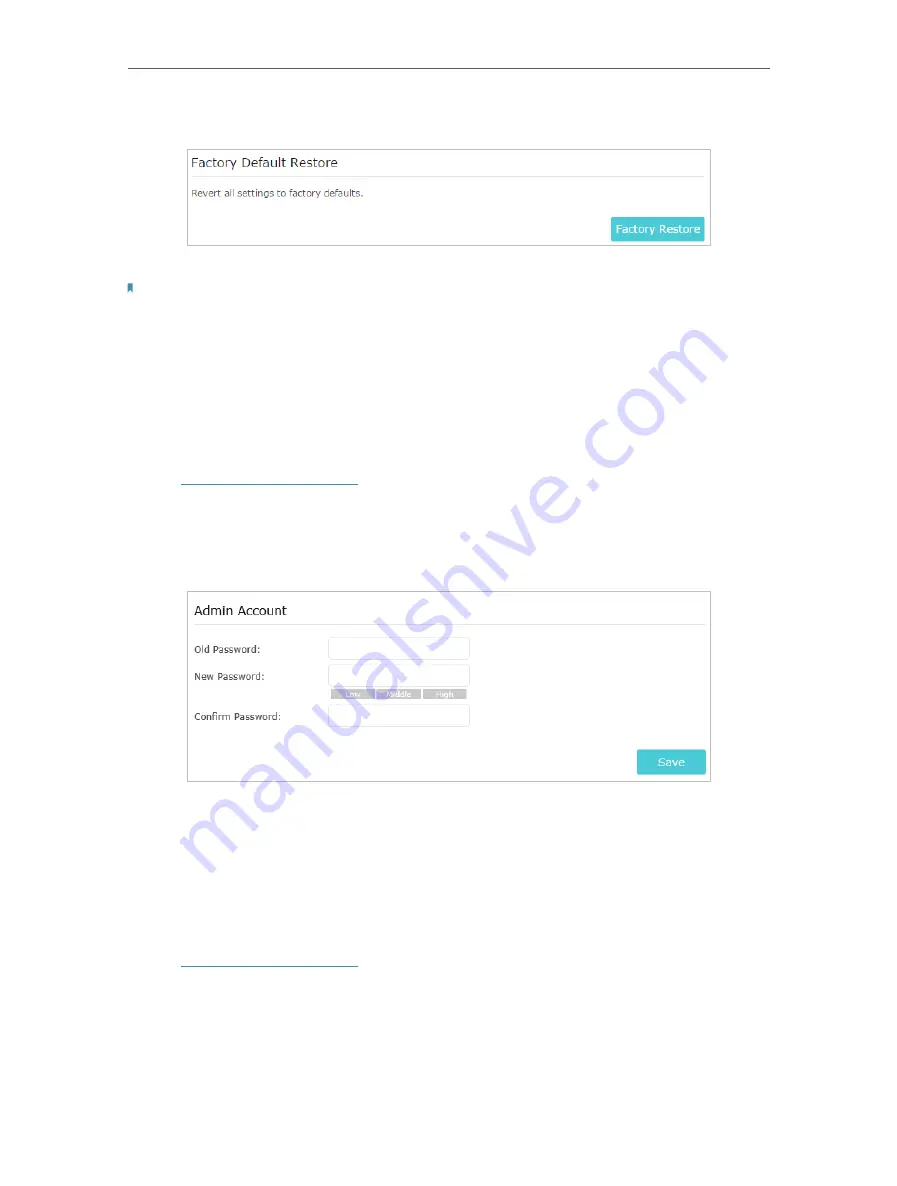
34
Chapter 6
Manage Your Extender
1. Click
Factory Restore
to reset the extender.
2. Wait a few minutes for the reset and reboot.
Note:
1. During the reset process, do not power off or reset the extender.
2. We strongly recommend you backup the current configuration settings before resetting the extender.
6 6 Change Login Password
The account management feature allows you to change your login username and
password of the web management webpage.
1. Visit
http://tplinkrepeater.net
, and log in with the password you set for the extender.
2. Go to
Settings
>
System Tools
>
Admin Account
.
3. Enter the old password. Then enter the new password twice (case-sensitive) and
click
Save
.
4. Use the new password for future logins.
6 7 Check System Log
If the extender is not working properly, you can save the system log and send it to our
technical support team.
1. Visit
http://tplinkrepeater.net
, and log in with the password you set for the extender.
2. Go to
Settings
>
System Tools
>
System Log
.
¾
To save the system log locally:
1. Choose the type and level of the system log as needed.
2. Click
Save Log
to save the system logs to a local disk.

























