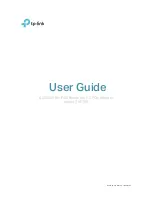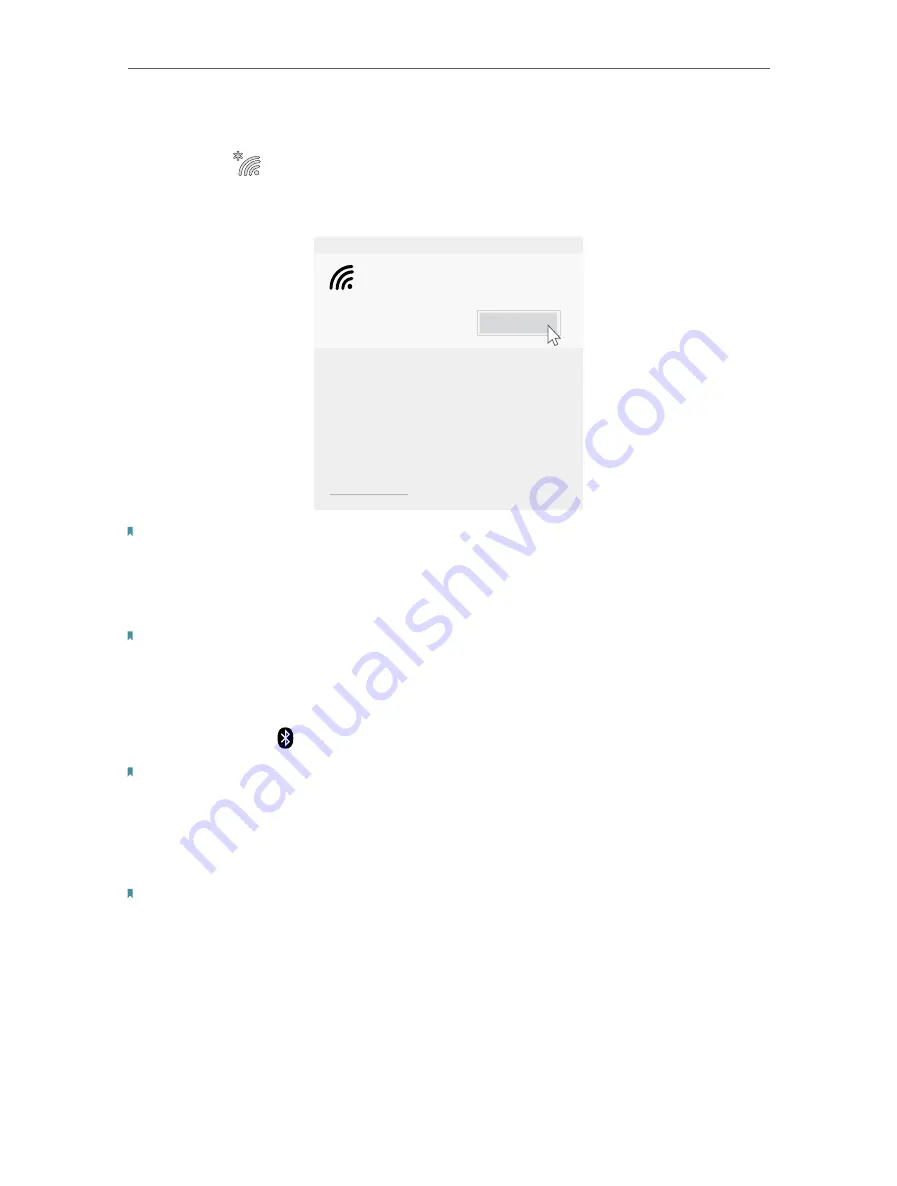
10
Chapter 3
Use Your Adapter
3 2 Join a Wireless Network
1
Click the
icon ( Wireless Network ) on the taskbar.
2
Select your Wi-Fi network, click
Connect
, and enter the password when
prompted.
Connect
Secured
TP-Link_XXXX
Network settings
Note:
To connect to a 6GHz, check the following:
1. Make sure the 6 GHz band is not prohibited by regulations in your country.
2. Make sure your router or access point supports 6 GHz Wi-Fi.
3. The 6 GHz band requires operating system support. Make sure you are using the Windows 11
.
4. Make sure the Wi-Fi driver is successfully installed according to the Quick Installation Guide.
Note:
If you want to update your operating system, refer to
3 3 Pair with Bluetooth Devices
1
Right click the (Bluetooth) icon on the taskbar.
Note:
If it’s not displayed, refer to
2
Select
Add a Bluetooth Device
to scan for available devices.
3
Select your Bluetooth device from the list and follow the on-screen
instructions to complete pairing.
Note:
Make sure your device’s Bluetooth is enabled and discoverable.
3 4 Uninstall Drivers
•
Uninstall Wi-Fi driver
Go to
Start
>
Apps
, find the Wi-Fi driver
Inter® PROSet/Wireless Software
. Click
on it and select
Uninstall
, then follow the on-screen instructions to complete
the uninstallation.