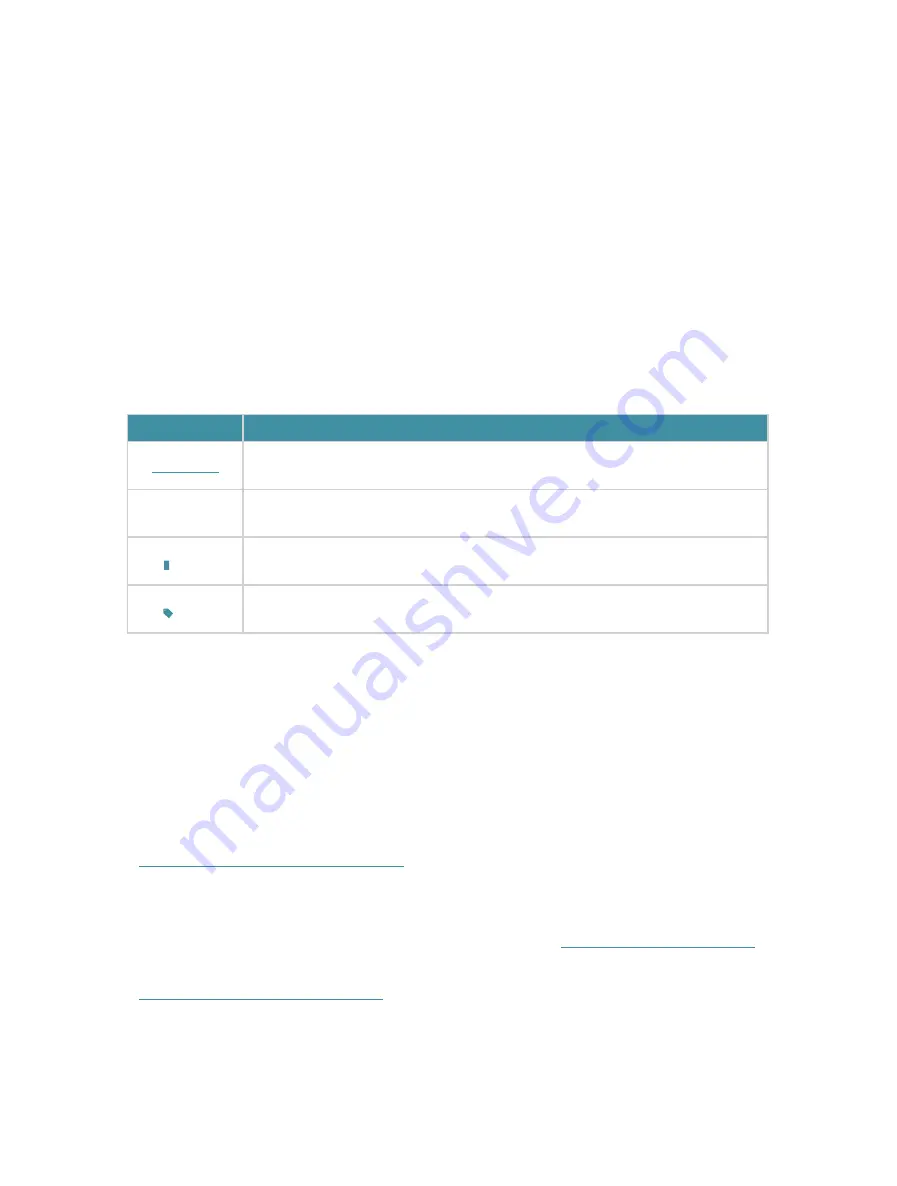
01
About This Guide
This guide is a complement to Quick Installation Guide. The Quick Installation
Guide instructs you on quick installation, and this guide provides the product
overview and more detailed instructions for each steps.
When using this guide, please notice that features available of the adapter may
vary by model and software version. It may also vary by region or ISP. All images,
steps, and descriptions in this guide are only examples and may not reflect your
actual experience.
Conventions
In this guide, the following conventions are used:
Convention Description
Underlined
Underlined words or phrases are hyperlinks. You can click to redirect to a
website or a specific section.
Teal
Contents to be emphasized and texts on the web page are in teal, including
the menus, items, buttons, etc.
Note:
Ignoring this type of note might result in a malfunction or damage to the
device.
Tips:
Indicates important information that helps you make better use of your
device.
*Maximum wireless signal rates are the physical rates derived from IEEE Standard 802.11 specifications.
Actual wireless data throughput and wireless coverage are not guaranteed and will vary as a result of 1)
environmental factors, including building materials, physical objects, and obstacles, 2) network conditions,
including local interference, volume and density of traffic, product location, network complexity, and
network overhead, and 3) AP limitations, including rated performance, location, connection quality, and AP
condition.
‡
Use of MU-MIMO and WPA3 requires both the AP and system to support the corresponding features.
More Info
• The latest driver can be found at
Download Center
at
https://www.tp-link.com/support
.
• The Quick Installation Guide (QIG) can be found where you find this guide or
inside the package of the product.
• Specifications can be found on the product page at
.
• A TP-Link Community is provided for you to discuss our products at
https://community.tp-link.com
.




































