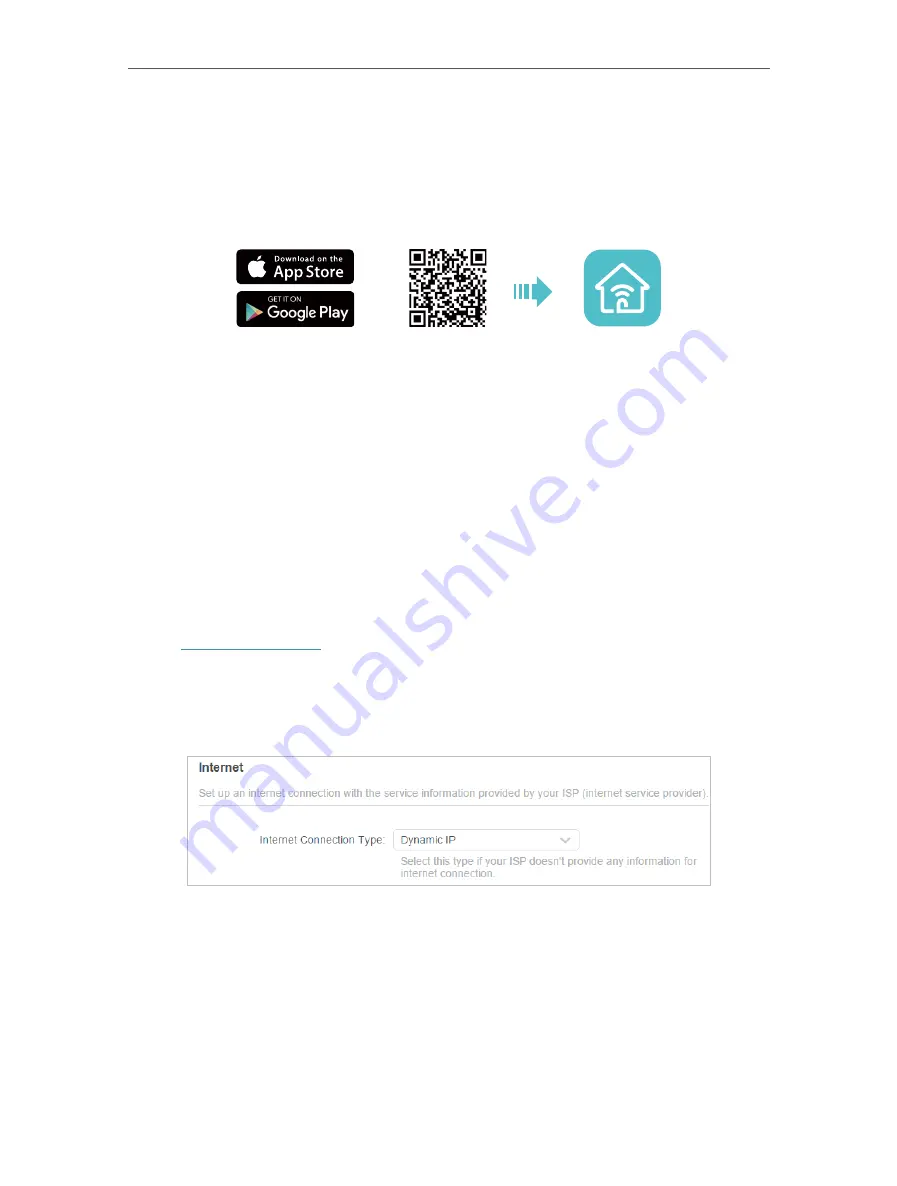
15
Chapter 4
Set Up Internet Connection
4 2 Quick Setup Via TP-Link Tether App
The Tether app runs on iOS and Android devices, such as smartphones and tablets.
1. Launch the Apple App Store or Google Play store and search “
TP-Link Tether
” or
simply scan the QR code to download and install the app.
OR
2. Connect your device to the router’s wireless network.
3. Launch the Tether app, tap the
+
button and select
Router
>
Wireless Router
. Follow
the steps to complete the setup and connect to the internet.
4. Connect your devices to the newly configured wireless networks of the router and
enjoy the internet!
4 3 Manually Set Up Your Internet Connection
In this part, you can check your current internet connection settings. You can also
modify the settings according to the service information provided by your ISP.
Follow the steps below to check or modify your internet connection settings.
1. Visit
, and log in with your TP-Link ID or the password you set for
the router.
2. Go to
Internet
.
3. Select your internet connection type from the drop-down list.
4. Follow the instructions on the page to continue the configuration. Parameters on the
figures are just used for demonstration.
1 ) If you choose
Dynamic IP
, you need to select whether to clone the MAC address.
Dynamic IP users are usually equipped with a cable TV or fiber cable.
















































