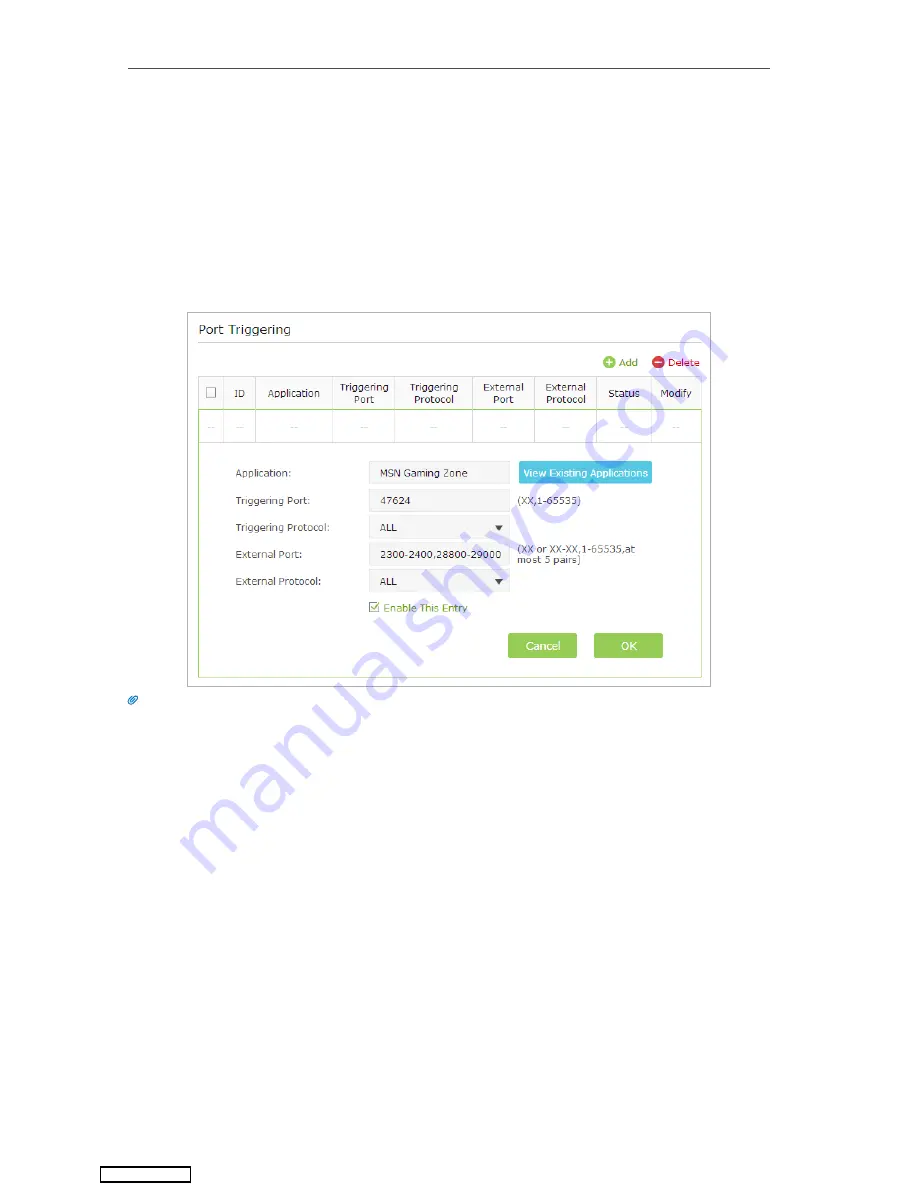
56
Chapter 10
NAT Forwarding
1. Visit
http://tplinkwifi.net
, and log in with the username and password you set for the
router.
2. Go to
Advanced
>
NAT Forwarding
>
Port Triggering
and click
Add
.
3. Click
View Existing Applications
, and select the desired application. The
External Port,
Internal Port
and
Protocol
will be automatically filled with contents. The following
picture takes application
MSN Gaming Zone
as an example.
4. Click
OK
.
Tips:
1. You can add multiple port triggering rules according to your network need.
2. The triggering ports can not be overlapped.
3. If the application you need is not listed in the Existing Applications list, please enter the parameters manually.
You should verify the external ports the application uses first and enter them into
External Port
field according
to the format the page displays.
10. 3. Make Applications Free from Port Restriction by
DMZ
When a PC is set to be a DMZ (Demilitarized Zone) host in the local network, it is totally
exposed to the Internet, which can realize the unlimited bidirectional communication
between internal hosts and external hosts. The DMZ host becomes a virtual server with
all ports opened. When you are not clear about which ports to open in some special
applications, such as IP camera and database software, you can set the PC to be a DMZ
host.
Downloaded from






























