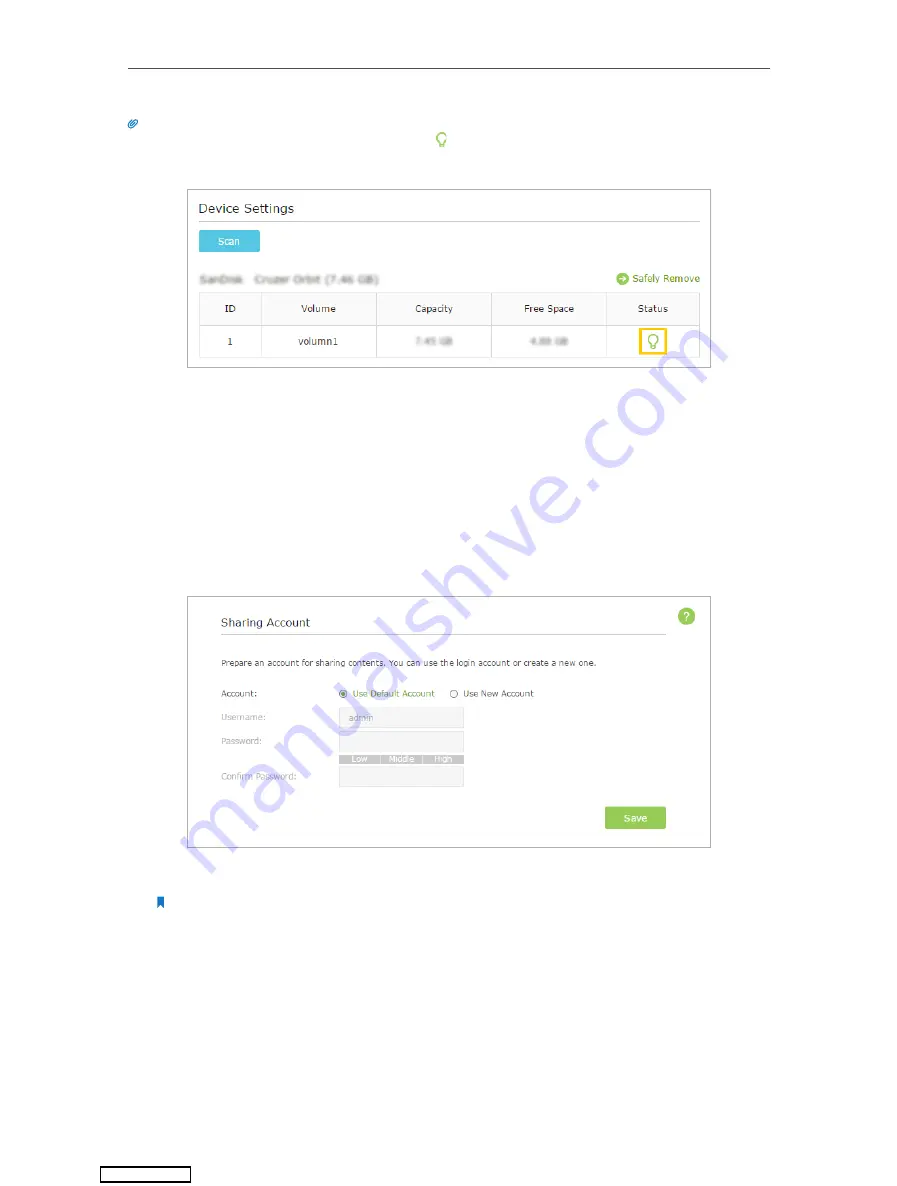
28
Chapter 6
USB Application
Tips:
The router can share 32 volumes at most. You can click on the page to detach the corresponding volume you do
not need to share.
¾
To Set up Authentication for Data Security
If you enable
Authentication
, network clients will be required to enter the username
and password you set when accessing the USB disk.
1.
Visit
http://tplinkwifi.net
, then log in with the username and password you set for
the router.
2.
Select
Advanced
>
USB Settings
>
Sharing Access
. Focus on the
Sharing Account
section.
3.
Choose
Use Default Account
(admin) or
Use New Account
and click
Save
.
Note:
For Windows users, do not set the sharing username the same as the Windows username. Otherwise, Windows
credential mechanism may cause the following problems:
• If the sharing password is also the same as the Windows password, authentication will not work since the
Windows will automatically use its account information for USB access.
• If the sharing password is different from the Windows password, the Windows will be unable to remember
your credentials and you will always be required to enter the sharing password for USB access.
4.
Enable
Authentication
to apply the account you just set.
• If you leave
Share All
enabled, click the button to enable
Authentication
for all
folders.
Downloaded from
















































