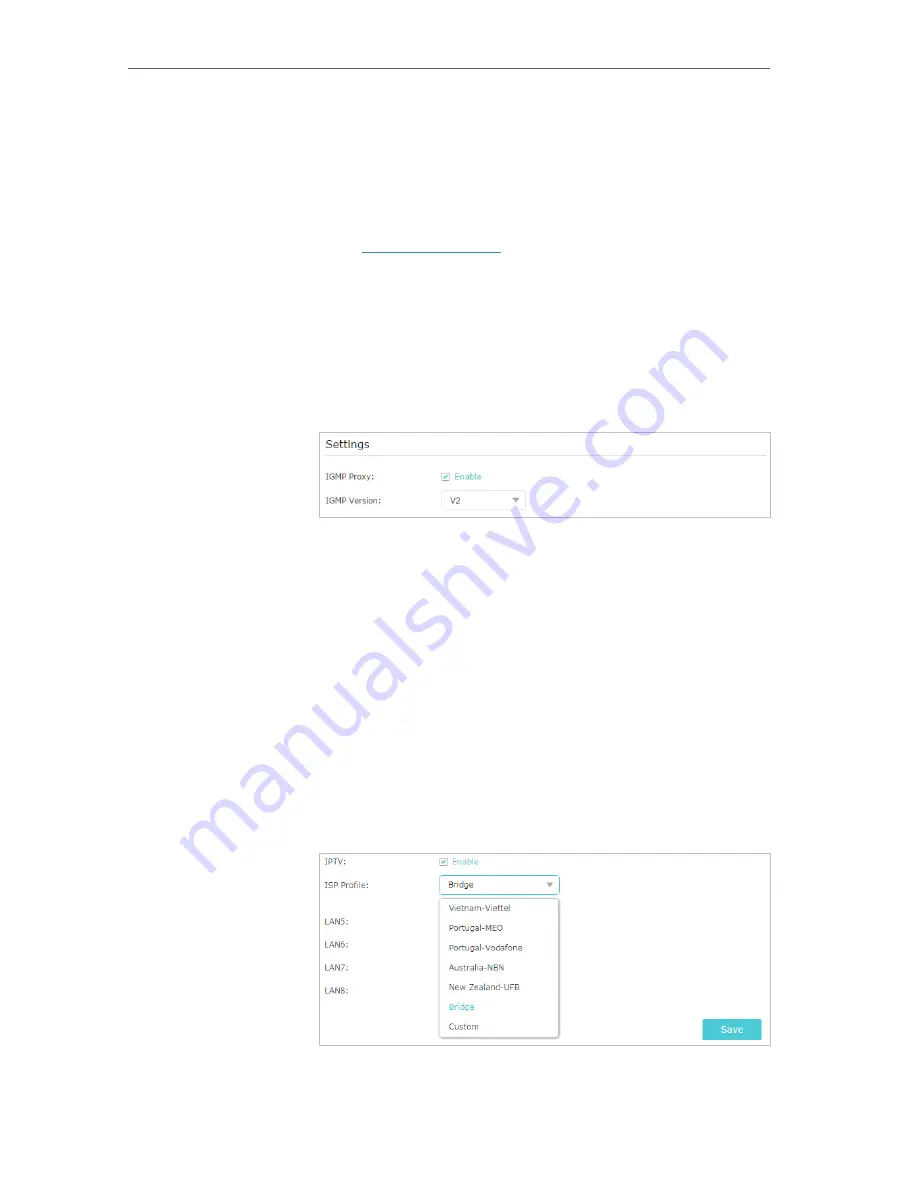
73
Chapter 12
Customize Your Network Settings
12. 3. Configure to Support IPTV Service
Configure IPTV setup to enable Internet/IPTV/Phone service
provided by my internet service provider (ISP).
1.
Visit
, and log in with your TP-Link ID or
the password you set for the router.
2.
Go to
Advanced
>
Network
>
IPTV
.
3. If your ISP provides the networking service based on IGMP
technology
, e.g., British Telecom(BT) and Talk Talk in UK:
1 ) Tick the
IGMP Proxy
checkbox and select the
IGMP
Version
, either V2 or V3, as required by your ISP.
2 ) Click
Save
.
3 ) After configuring IGMP proxy, IPTV can work behind your
router now. You can connect your set-top box to any of
the router’s Ethernet port.
If IGMP is not the technology your ISP applies to provide
IPTV service:
1 ) Tick
Enable IPTV
.
2 ) Select the appropriate
Mode
according to your ISP
.
• Select
Bridge
if your ISP is not listed and no other
parameters are required.
• Select
Custom
if your ISP is not listed but provides
necessary parameters.
3 ) After you have selected a mode, the necessary
parameters, including the LAN port for IPTV connection,
I want to:
How can
I do that?
















































