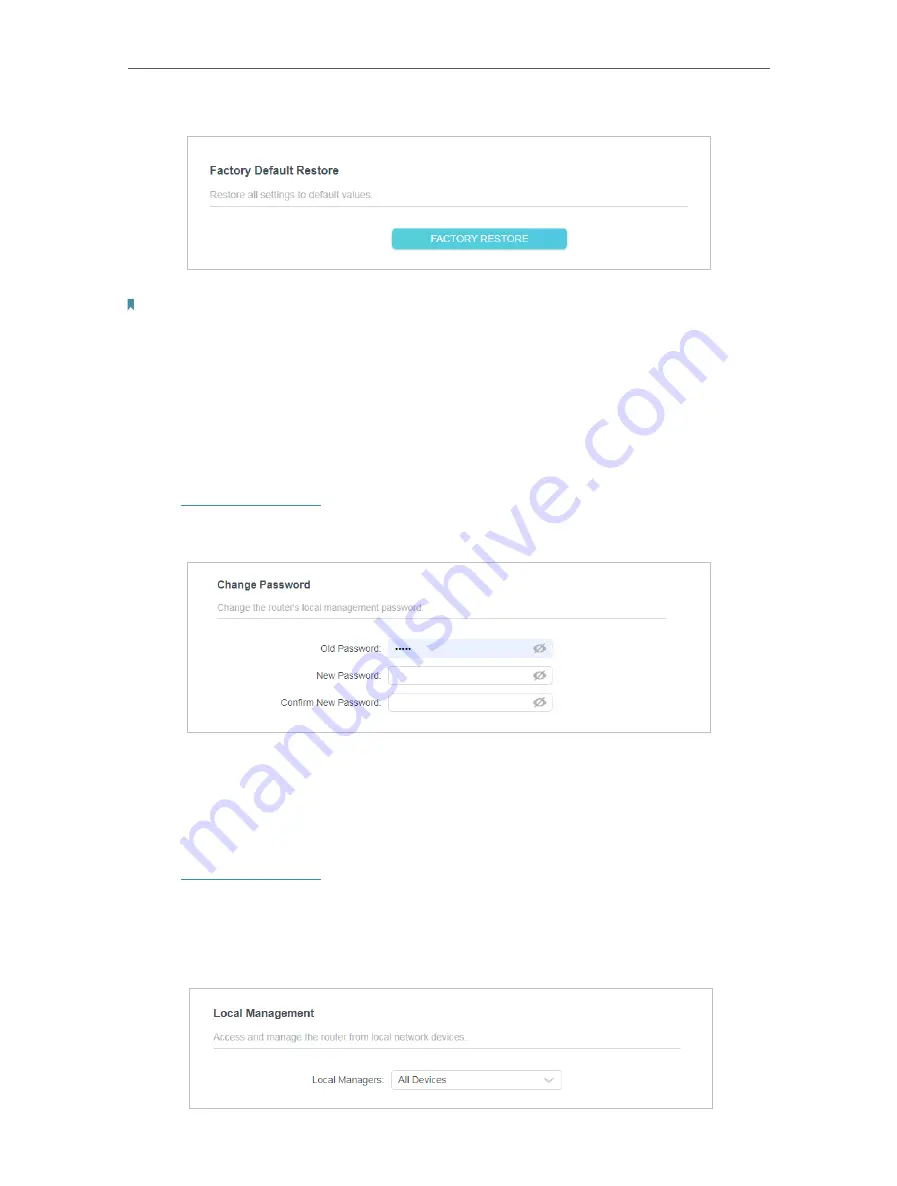
68
Chapter 5
Configure the Router in Access Point Mode
1. Click
FACTORY RESTORE
to reset the router.
2. Wait a few minutes for the restoring and rebooting.
Note:
• During the resetting process, do not turn off or reset the router.
• We strongly recommend you backup the current configuration settings before resetting the router.
5 4 Administration
5 4 1 Change Password
1. Visit
http://tplinkwifi.net
, and log in with the password you set for the router.
2. Go to
System
>
Administration
, and focus on the
Change Password
section.
3. Enter the old password, then a new password twice (both case-sensitive). Click
SAVE
.
4. Use the new password for future logins.
5 4 2 Local Management
1. Visit
http://tplinkwifi.net
, and log in with the password you set for the router.
2. Go to
System
>
Administration
, and focus on the
Local Management
section.
•
Allow all LAN connected devices to manage the router:
Select
All Devices
for
Local Managers
.






























