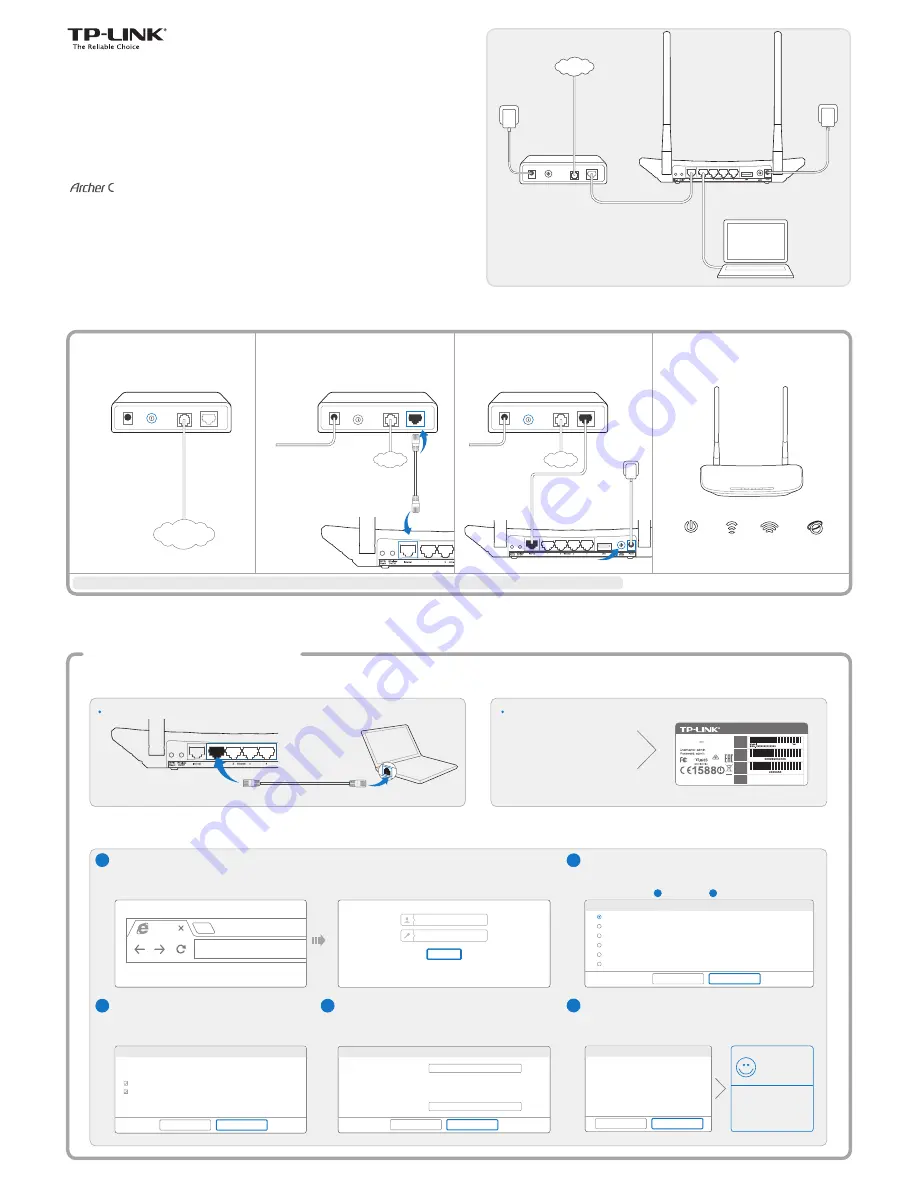
Quick
Installation Guide
Wired
Connect wirelessly by using
the default network name
(SSID) and password printed
on the product label at the
bottom of the router.
Open a web browser on the computer and configure the router according to the following main clues.
Enter
http://tplinkwifi.net
in the address bar.
Alternatively, enter
http://192.168.0.1
or
http://192.168.1.1
.
Type in
admin
for both the user name and password
and click
Login
.
Note: If the login window does not appear, please refer to FAQ->Q1.
Choose the frequency you prefer and then click
Next
.
Verify or change the wireless network settings, and click
Next
.
Click
Finish
to complete the setup.
Via Web Browser
Method 1
AC750 Wireless Dual Band Router
2. Configure the Router
Power off
the modem,
and remove the backup
battery if any.
Connect the modem to the
Internet port on your router with
an Ethernet cable.
Power on
the modem,
wait for 2 minutes and
then
power on
the router.
Check the following LEDs to
ensure the hardware connection
is correct.
2
1
3
4
Power
On
5G
On
Power Off
Power On
LAN
Typical Connection
Ethernet cable
Power On
Enjoy!
Now your wired and
wireless devices can
connect to the Internet !
Auto-Detect
Dynamic IP (Most Common Cases)
Static IP
PPPoE/Russian PPPoE
L2TP/Russian L2TP
PPTP/Russian PPTP
Back
Next
Quick Setup-WAN Connection Type
Back
Finish
Congratulations!
Quick Setup-Finish
Back
Next
a
b
e
d
c
http://tplinkwifi.net
Quick Setup-Wireless Dual Band Selection
Or
Wireless Network Name:
Password:
TP-LINK_XXXX / TP-LINK_XXXX_5G
XXXXXXXX
2.4GHz & 5GHz Wireless Network Name and Password
Back
Next
Region:
Security:
1. Connect the Hardware
2.4GHz
5GHz
INTERNET
Wireless
Note: You may customize your 2.4GHz/5GHz wireless network name
and password. Once done, the wireless connection will disconnect
automatically, and you must then use the new wireless network
name/password to regain access to the Internet.
Note: If your Internet comes via an Ethernet cable from the wall instead of any DSL/Cable/Satellite modems, please connect the Ethernet cable directly to the router’s Internet port.
INTERNET
INTERNET
7106505035 RE
V1.0.0
Select your WAN Connection Type, or click
Auto-Detect
if you
are unsure what your connection type is. Click
Next
and follow
the instructions to continue.
b
c
Note: If an Internet connection is already established, the Quick Setup
wizard will bypass Step and go to Step .
1
2
Connect your computer to the router (Wired or Wireless).
Modem
INTERNET
On
Internet
Login
admin
admin
Copyright © 2014 TP-LINK Technologies Co., Ltd. All rights reserved.
20
AC750 Wireless Dual Band Router
This device complies with part 15 of the FCC Rules. Operation is
subject to the following two conditions: (1) This device may not cause
harmful interference, and (2) this device must accept any interference
received, including interference that may cause undesired operation.
FCC ID:TE7C20
IC:8853A-C20
5734
MAC
Address
Wireless
Password
/PIN
Serial
Number
C20
1.0
SSID
Model
:
C20
Default Access:
http://tplinkwifi.net
Power
:
12V 1A
SSID:TP-LINK_XXXX
SSID:TP-LINK_XXXX_5G
2.4G
On




















