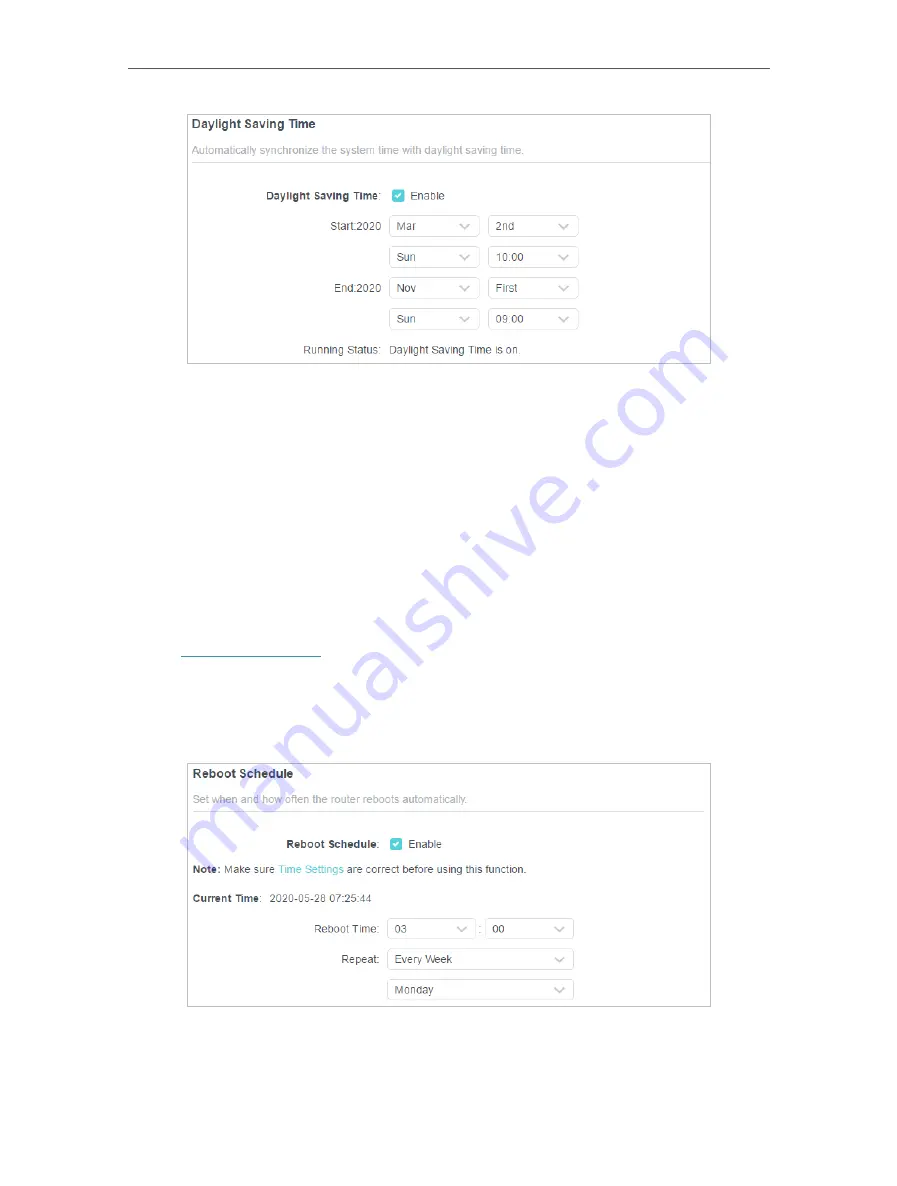
113
Chapter 15
Manage the Router
2. Select the correct
Start
date and time when daylight saving time starts at your local
time zone.
3. Select the correct
End
date and time when daylight saving time ends at your local
time zone.
4. Click
SAVE
.
15 10 Set the Router to Reboot Regularly
The Scheduled Reboot feature cleans the cache to enhance the running performance
of the router.
1. Visit
http://tplinkwifi.net
, and log in with your TP-Link ID or the password you set for
the router.
2. Go to
Advanced
>
System
>
Reboot
.
3. Tick the
Enable
box of
Reboot Schedule
.
4. Specify the
Reboot Time
when the router reboots and
Repeat
to decide how often it
reboots.
5. Click
SAVE
.
Summary of Contents for Archer AX95
Page 15: ...Chapter 3 Log In to Your Router ...
Page 32: ...Chapter 6 Network Map ...






























