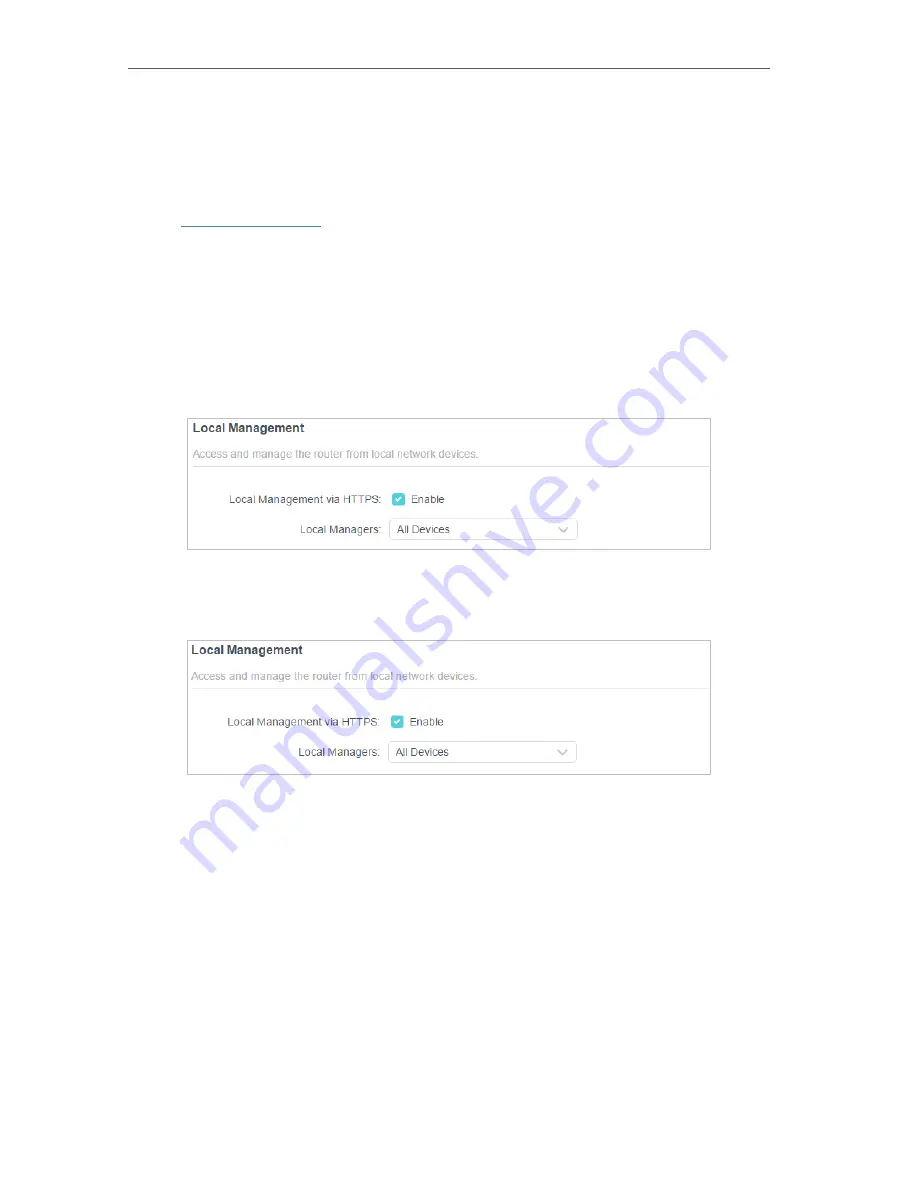
104
Chapter 15
Manage the Router
15 5 Local Management
This feature allows you to limit the number of client devices on your LAN from accessing
the router by using the MAC address-based authentication.
1. Visit
http://tplinkwifi.net
, and log in with your TP-Link ID or the password you set for
the router.
2. Go to
Advanced
>
System
>
Administration
and complete the settings In
Local
Management
section as needed.
•
Access the router via HTTPS and HTTP:
Tick the
Enable
box of
Local Management via HTTPS
to access the router via HTTPS
and HTTP, or keep it disabled to access the router only via HTTP.
•
Allow all LAN connected devices to manage the router:
Select
All Devices
for
Local Managers
.
•
Allow specific devices to manage the router:
1. Select
All Devices
for
Local Managers
and click
SAVE
.
Summary of Contents for Archer AX95
Page 15: ...Chapter 3 Log In to Your Router ...
Page 32: ...Chapter 6 Network Map ...
















































