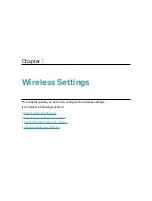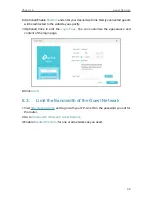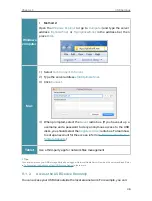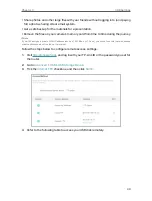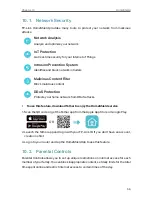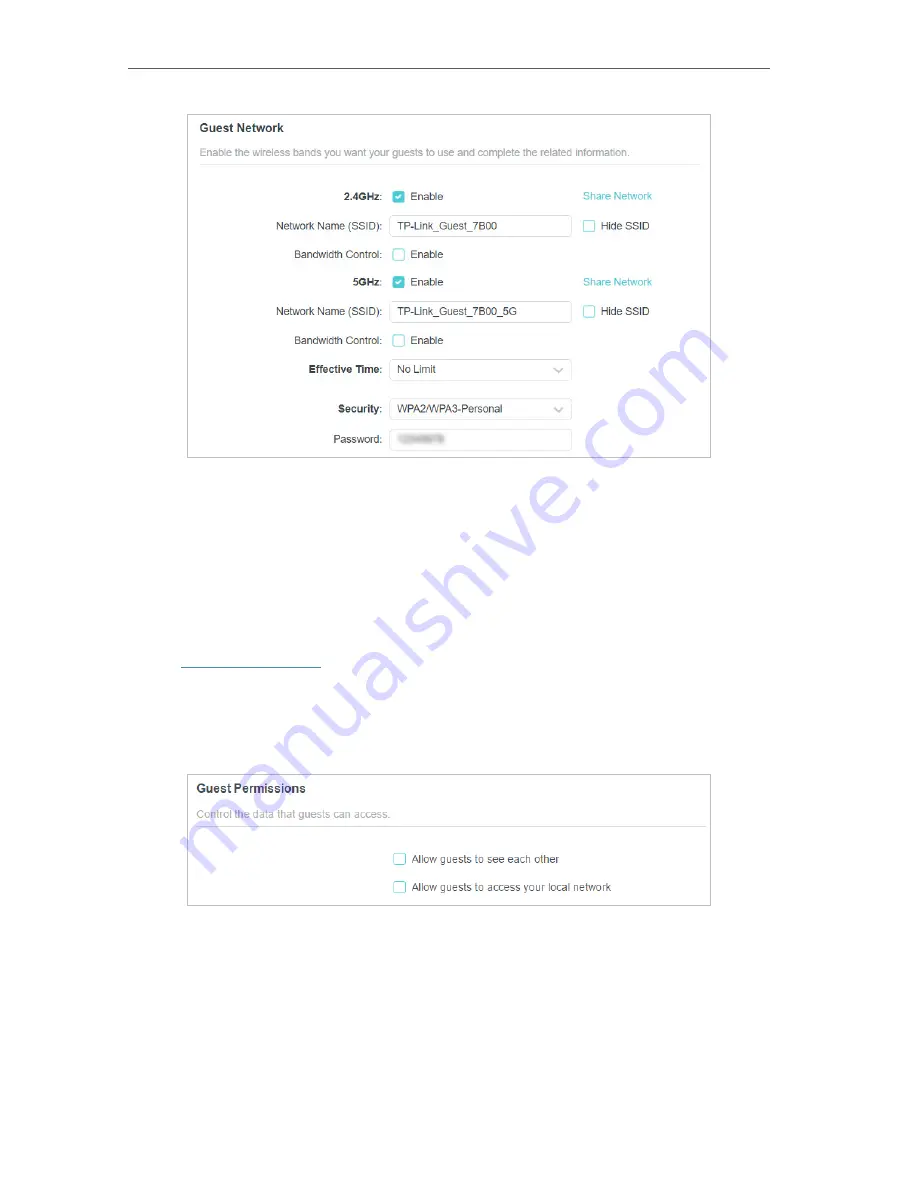
44
Chapter 8
Guest Network
3. Specify the
Effective Time
. The guest network will be automatically turned off after
the effective time. The default value
No Limit
indicates that the guest network will
always remain on.
4. Click
SAVE
. Now you can keep the guest network on only when you need it.
8 5 Customize Guest Network Options
1. Visit
http://tplinkwifi.net
, and log in with your TP-Link ID or the password you set for
the router.
2. Go to
Advanced
>
Wireless
>
Guest Network
. Locate the
Guest Permissions
section.
3. Customize guest network options according to your needs.
•
Allow guests to see each other
Tick this checkbox if you want to allow the wireless clients on your guest network
to communicate with each other via methods such as network neighbors and Ping.
•
Allow guests to access your local network
Tick this checkbox if you want to allow the wireless clients on your guest network
to communicate with the devices connected to your router’s LAN ports or main
network via methods such as network neighbors and Ping.