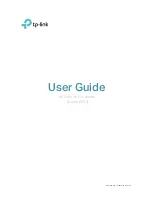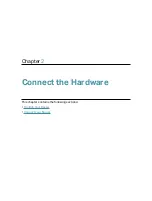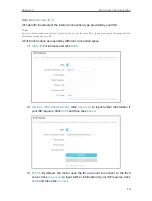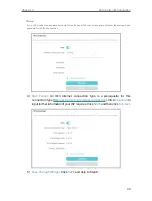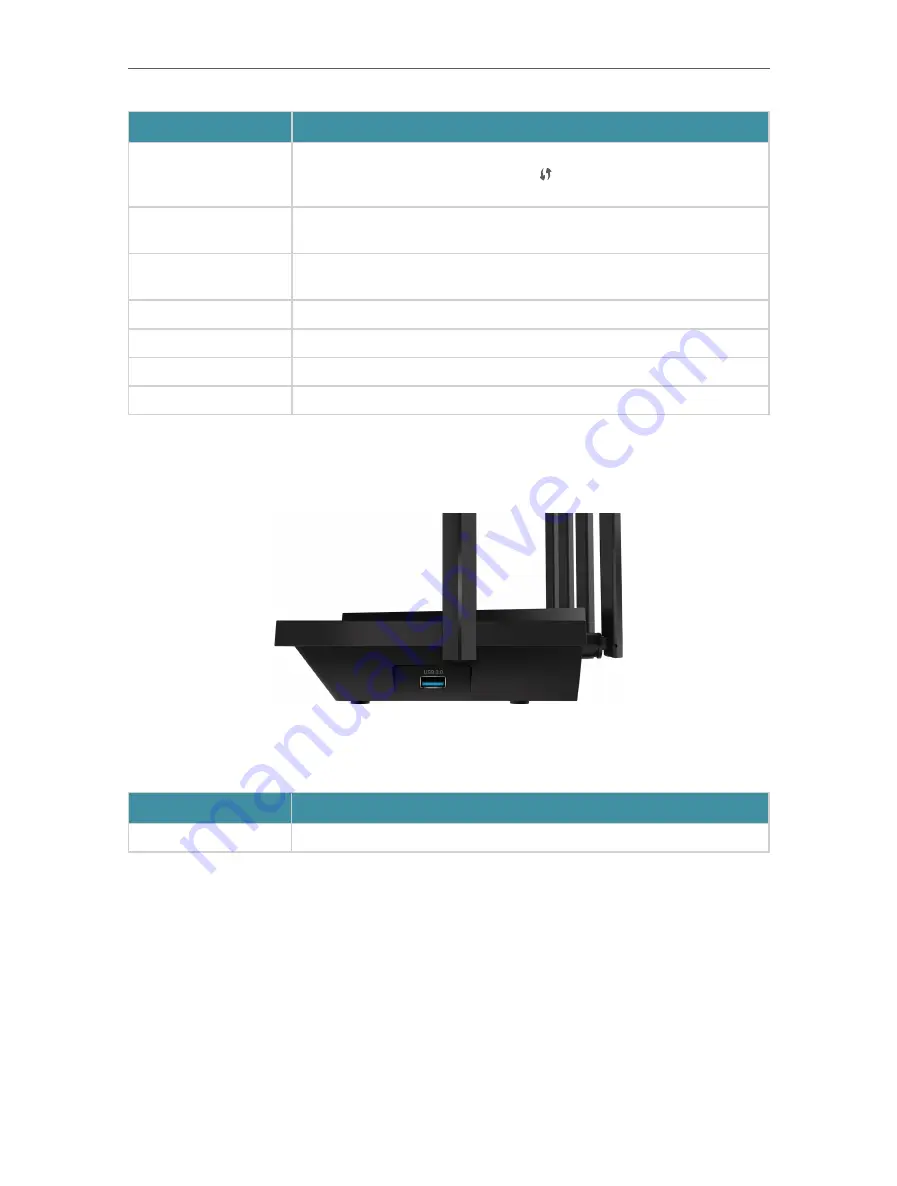
6
Chapter 1
Get to Know About Your Router
Item
Description
WPS Button
Press this WPS button, and immediately press the WPS button on your client
device to start the WPS process. The LED of the router should change
from blinking to solid on, indicating successful WPS connection.
Wi-Fi Button
Press and hold the Wi-Fi button for more than 2 seconds to turn on or off the
wireless function of your router.
Reset Button
Press and hold the button until the Power LED blinks to reset the router to its
factory default settings.
LAN Port (1-4)
For connecting your PC or other wired devices to the router.
WAN Port
For connecting to a modem or an Ethernet outlet.
Power On/Off Button
Press this button to power on or off the router.
Power Port
For connecting the router to a power socket via the provided power adapter.
1 2 3 Side Panel
The following part is located on the side panel.
Button and Port Explanation
Item
Description
USB 3.0 Port
For connecting a USB storage device to the router.