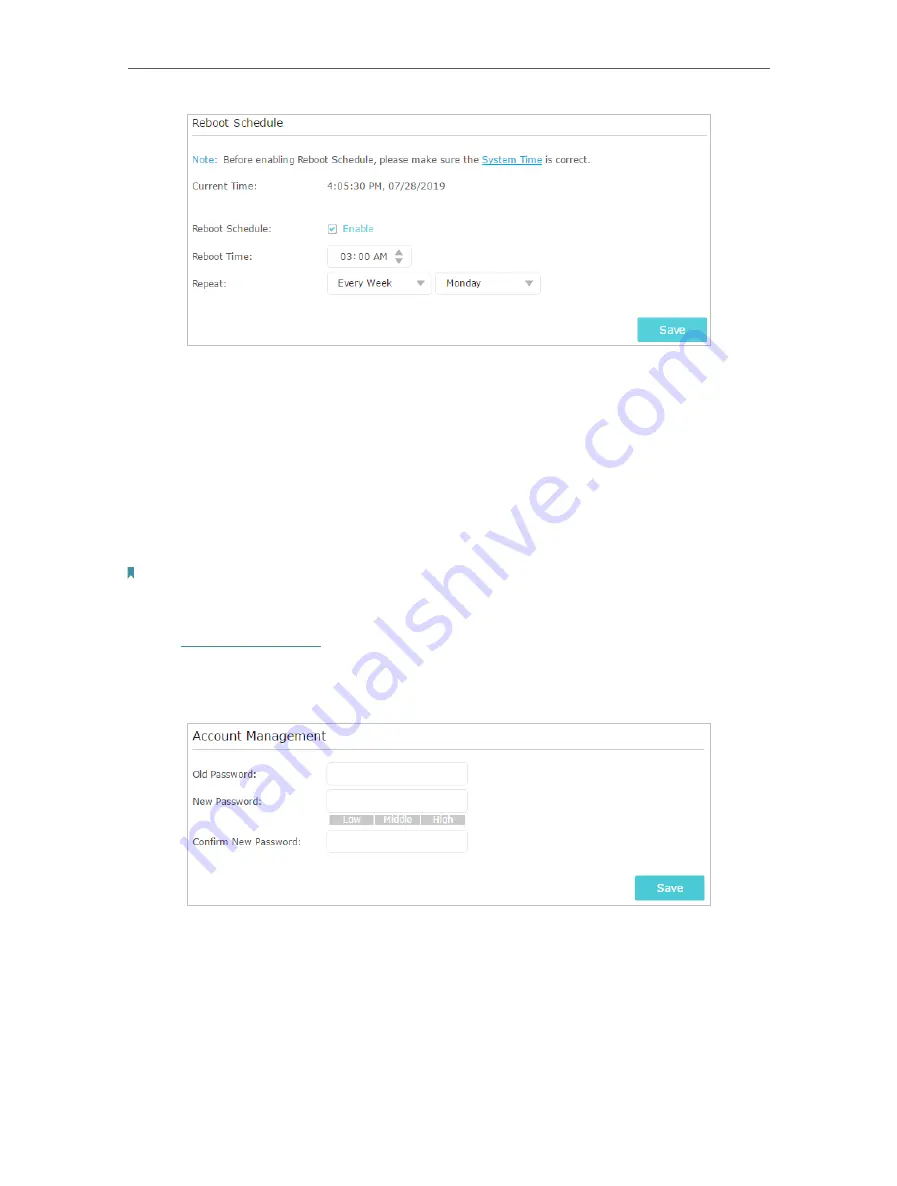
84
Chapter 13
Manage the Router
4. Specify the
Reboot Time
when the router reboots and
Repeat
to decide how often it
reboots.
5. Click
Save
.
13. 7. Change the Administrator Account
The account management feature allows you to change your login password of the web
management page.
Note:
If you are using a TP-Link ID to log in to the web management page, the account management feature will be disabled.
To manage the TP-Link ID, go to
Basic
>
TP-Link Cloud
.
1. Visit
http://tplinkwifi.net
, and log in with the password you set for the router.
2. Go to
Advanced
>
System Tools
>
Administration
and focus on the
Account
Management
section.
3. Enter the old password, then a new password twice (both case-sensitive). Click
Save
.
4. Use the new password for future logins.
13. 8. Password Recovery
This feature allows you to recover the login password you set for you router in case you
forget it.
















































