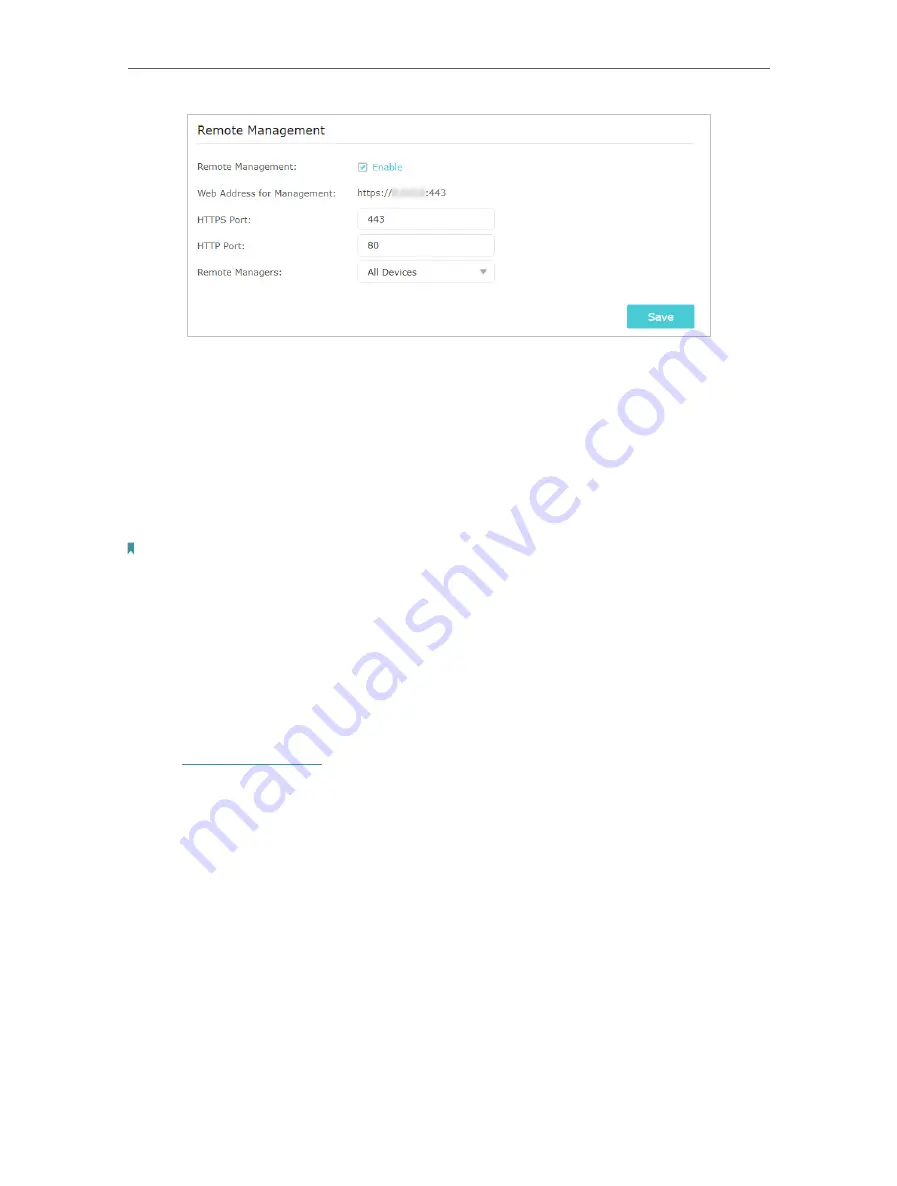
99
Chapter 16
Manage the Router
4. Keep the HTTPS Port and HTTP Port as the default settings.
5. Decide which remote device can access the router remotely. Select
All Devices
to
allow all remote devices to access the router, or select
Specified Device
and enter an
IP address to allow only the remote device using the specified IP address.
6. Click
Save
.
Now the specified remote device(s) can access the router from the internet via the
displayed
Web Address for Management
.
Note:
If a warning pops up when you visit the above address remotely, click Trust (or a similar option) to continue.
16 11 System Log
When the router does not work normally, you can save the system log and send it to the
technical support for troubleshooting.
•
To save the system log in local:
1. Visit
http://tplinkwifi.net
, and log in your TP-Link ID or the password you set for the
router.
2. Go to
Advanced
>
System Tools
>
System Log
.
3. Choose the type and level of the system logs as needed.
4. Click
Save Log
to save the system logs to local.






























