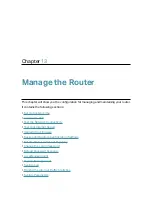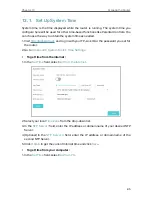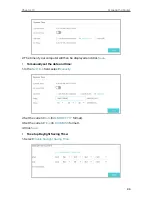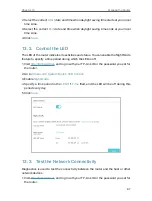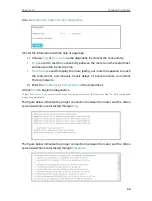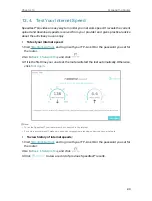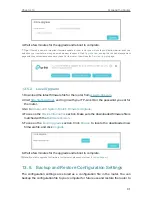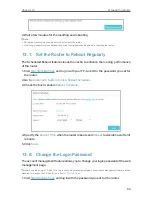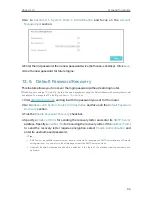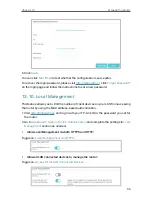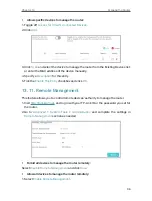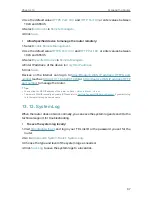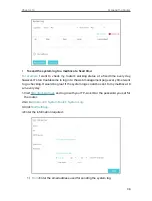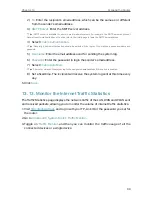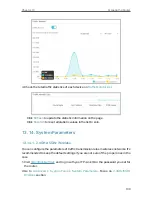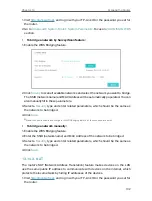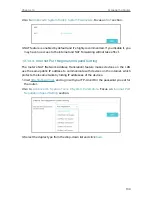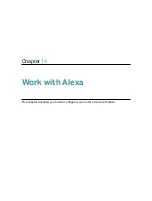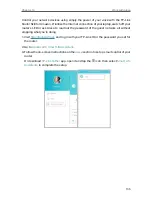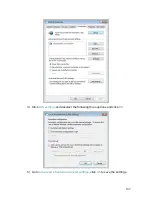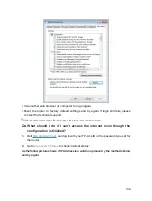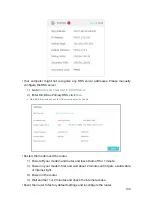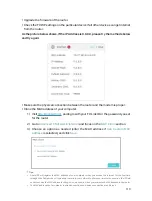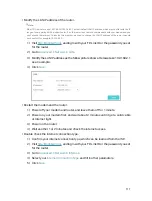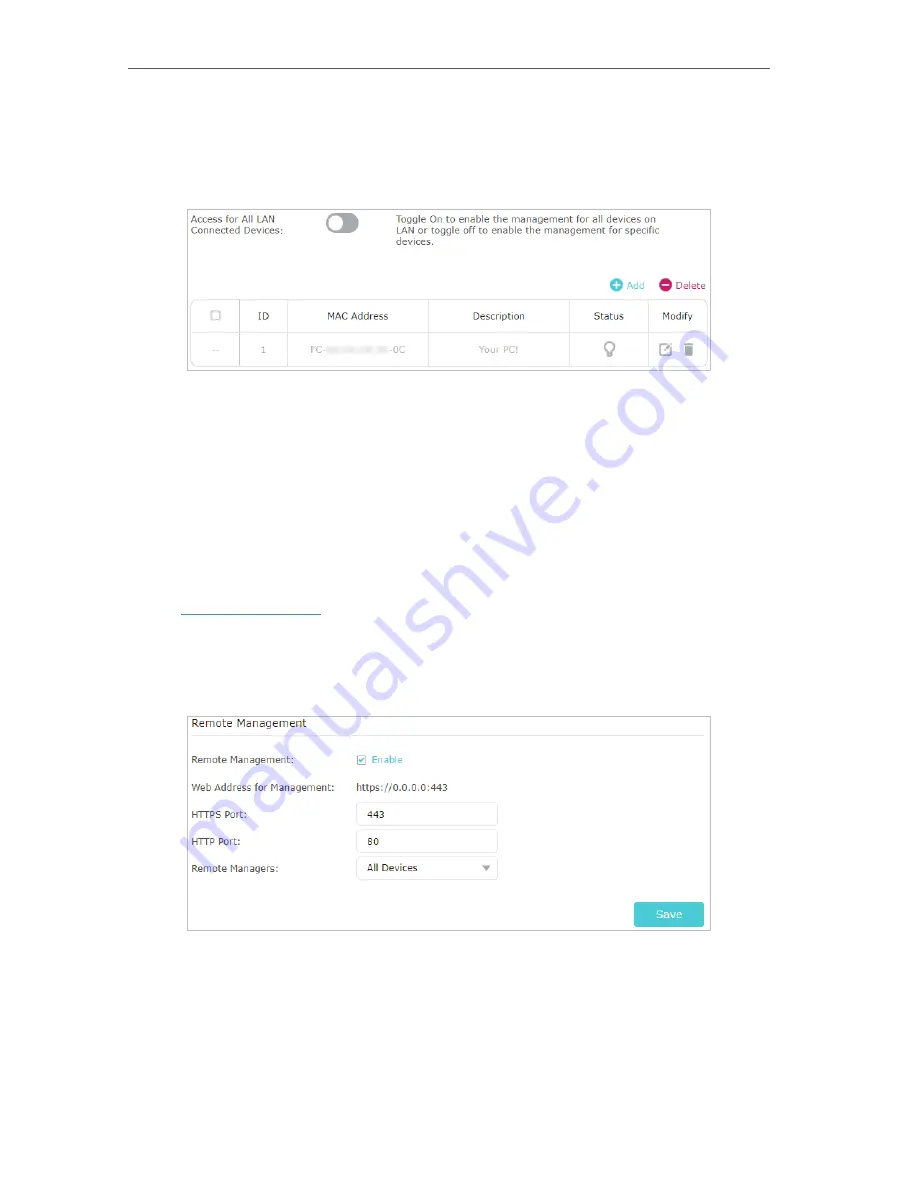
96
Chapter 13
Manage the Router
•
Allow specific devices to manage the router:
1. Toggle off
Access for All LAN Connected Devices
.
2. Click
Add
.
3. Click
Scan
and select the device to manage the router from the Existing Devices list,
or enter the MAC address of the device manually.
4. Specify a
Description
for this entry.
5. Tick the
Enable This Entry
checkbox and click
OK
.
13 11 Remote Management
This feature allows you to control remote devices’ authority to manage the router.
1. Visit
http://tplinkwifi.net
, and log in with your TP-Link ID or the password you set for
the router.
2. Go to
Advanced
>
System Tools
>
Administration
and complete the settings in
Remote Management
section as needed.
•
Forbid all devices to manage the router remotely:
Select
Disable Remote Management
and click
Save
.
•
Allow all devices to manage the router remotely:
1. Select
Enable Remote Management
.