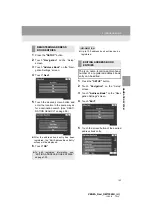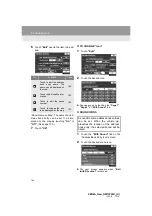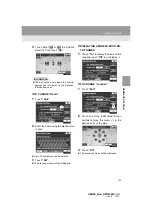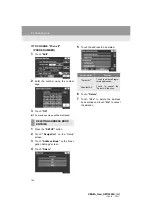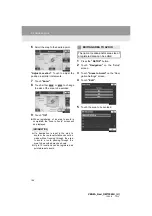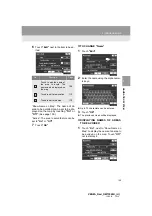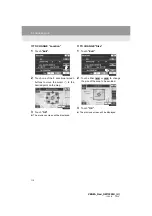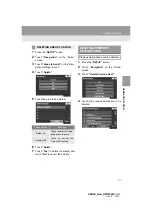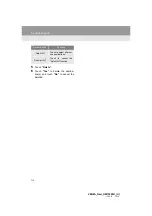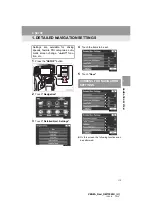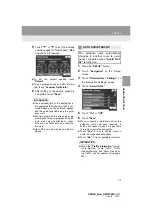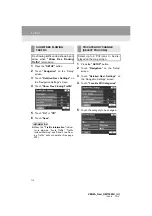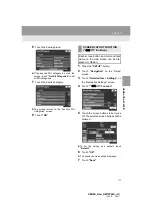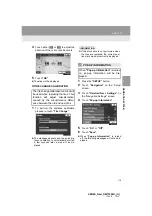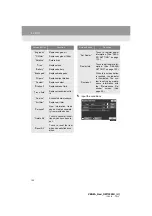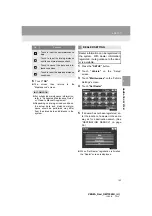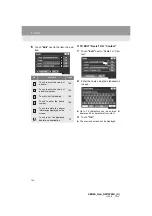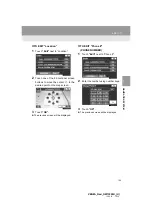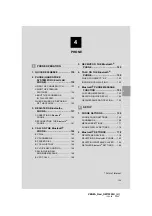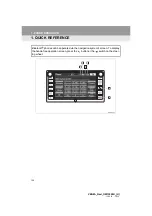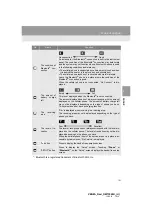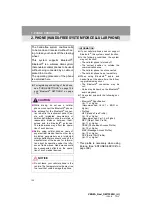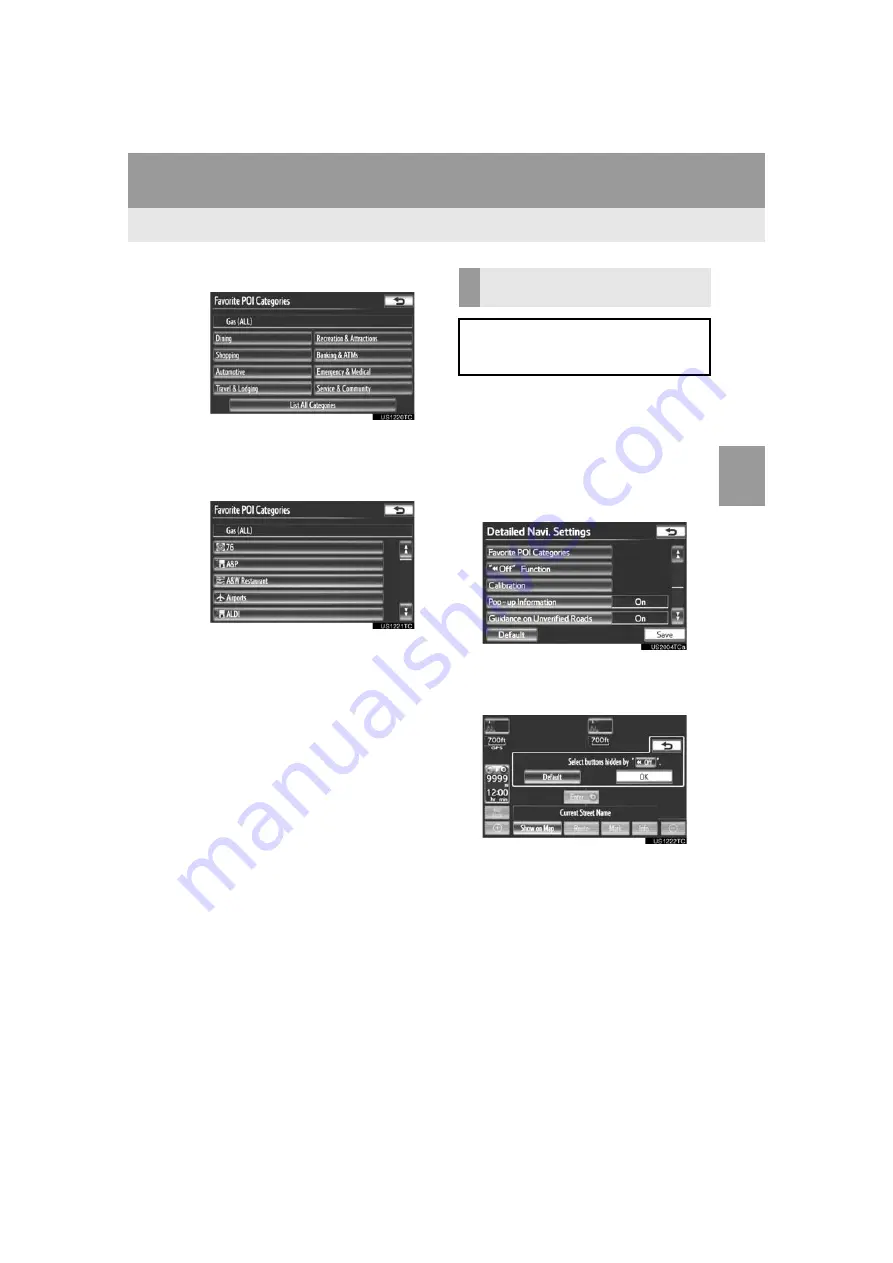
117
4. SETUP
3
NAVIG
A
TION SYSTEM
VENZA_Navi_OM73020U_(U)
13.05.13 14:12
6
Touch the desired group.
If the desired POI category is not on the
screen, touch
“List All Categories”
to list
all POI categories.
7
Touch the desired category.
The screen returns to the “Favorite POI
Categories” screen.
8
Touch
“OK”
.
1
Press the
“SETUP”
button.
2
Touch
“Navigation”
on the “Setup”
screen.
3
Touch
“Detailed Navi. Settings”
on
the “Navigation Settings” screen.
4
Touch
““
Off” Function”
.
5
Touch the screen buttons to be turned
off. The selected screen buttons will be
dimmed.
To set the setting as a default, touch
“Default”
.
6
Touch
“OK”
.
The previous screen will be displayed.
7
Touch
“Save”
.
SCREEN LAYOUT FUNCTION
(“
Off” Function)
Each screen button and current street
name on the map screen can be dis-
played or hidden.
Summary of Contents for VENZA NAVI
Page 55: ...55 2 SETUP 2 BASIC FUNCTION VENZA_Navi_OM73020U_ U 13 05 13 14 12 ...
Page 282: ...282 1 VOICE COMMAND SYSTEM OPERATION VENZA_Navi_OM73020U_ U 13 05 13 14 12 ...
Page 328: ...1 REAR VIEW MONITOR SYSTEM 328 VENZA_Navi_OM73020U_ U 13 05 13 14 12 ...
Page 329: ...329 1 2 3 4 5 6 7 8 9 VENZA_Navi_OM73020U_ U 13 05 09 20 09 INDEX ...