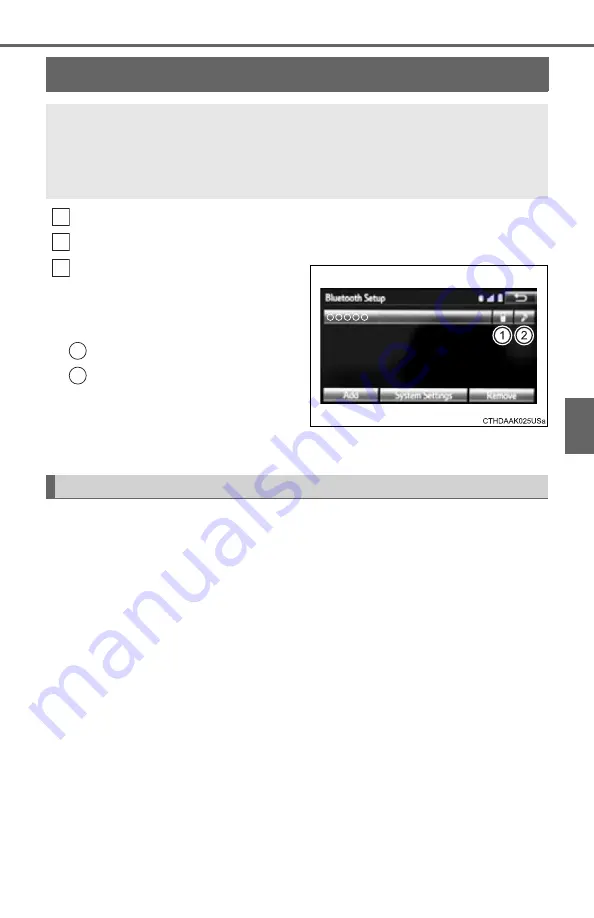
291
5
Mu
Connecting a Bluetooth
®
device
Press the “SETUP” button.
Select “Bluetooth” on the “Setup” screen.
Select the device to be con-
nected.
Supported profile icons will be dis-
played.
Phone
Audio player
Supported profile icons for cur-
rently connected devices will illumi-
nate.
Dimmed icons can be selected to connect to the function directly.
To turn auto connection mode on, set “Bluetooth Power” to on.
(
When you register a phone, auto connection will be activated. Always
set it to this mode and leave the Bluetooth
®
phone in a place where a
connection can be established.
When the engine switch is turned to the “ACC” or “ON” position, the sys-
tem will search for a nearby cellular phone you have registered.
Next, the system automatically connects with the most recent of the
phones connected to in the past. Then, the connection result is displayed.
Up to 5 Bluetooth
®
devices (Phones (HFP) and audio players
(AVP)) can be registered.
If more than 1 Bluetooth
®
device has been registered, select
which device to connect to.
1
2
3
1
2
Auto connection
Summary of Contents for Tundra 2015
Page 7: ...7 1 9 8 7 5 4 3 2 10 6...
Page 26: ...26 Pictorial index...
Page 82: ...82 1 2 Theft deterrent system...
Page 96: ...96 2 Instrument cluster...
Page 144: ...144 3 5 Opening closing the windows and moon roof...
Page 334: ...334 5 12 Antenna...
Page 448: ...448 7 3 Do it yourself maintenance Reinstall the fender liner and install the clips 6...
Page 454: ...454 7 3 Do it yourself maintenance...
Page 500: ...500 8 2 Steps to take in an emergency...
Page 540: ...540 9 3 Items to initialize...






























