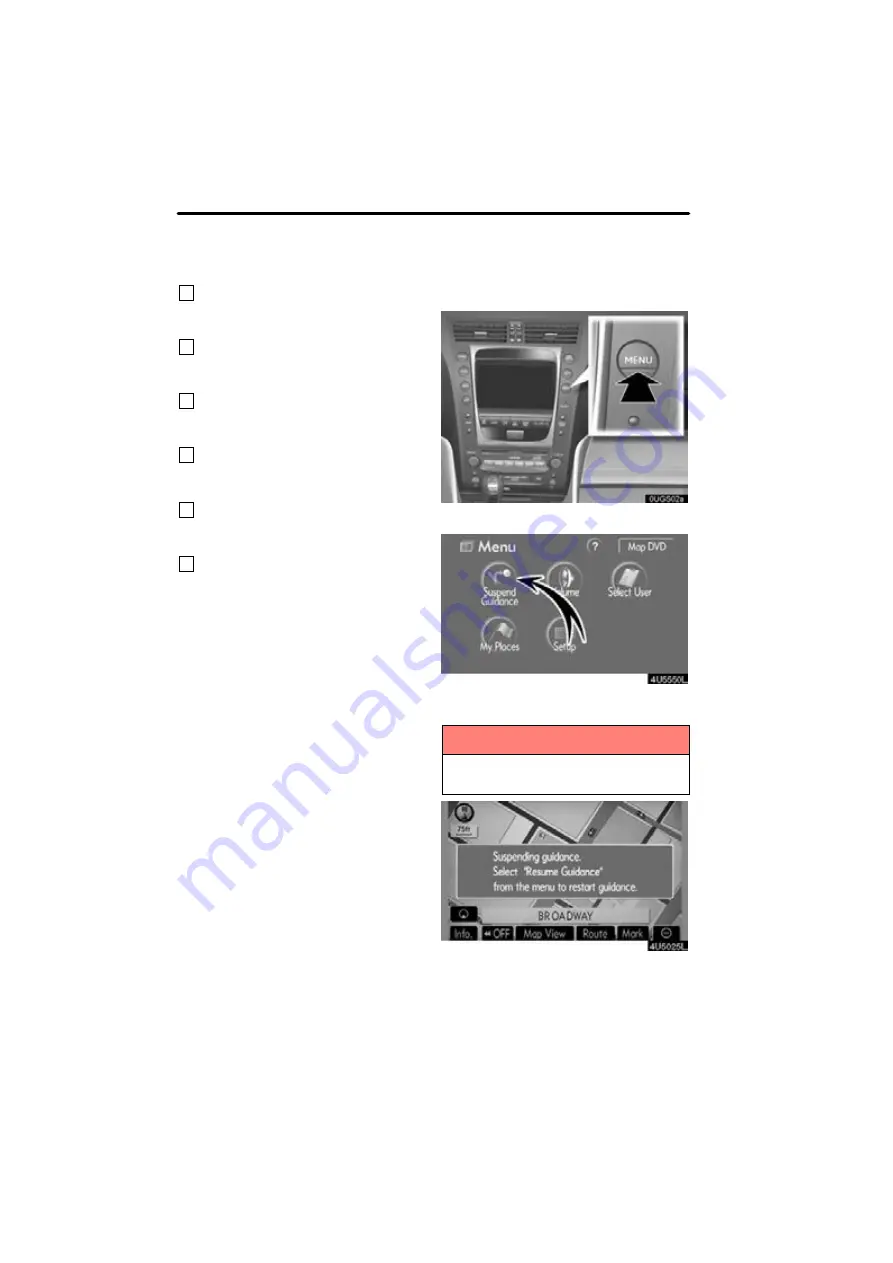
ADVANCED FUNCTIONS
86
9
“Voice Guidance in All Modes”
Voice guidance can be set in all modes.
. . . . . . . . . . . . . . . . . . . . . . . . . . . . . . . .
10
“Auto Voice Guidance”
Automatic voice guidance can be set.
. . . . . . . . . . . . . . . . . . . . . . . . . . . . . . . .
11
“Pop−up Message”
Selection of either ON or OFF to display
the pop
−
up message is possible.
. . .
12
“Calibration”
Adjustment of the current vehicle position
mark can be done manually.
. . . . . .
13
“Default”
This touch
−
screen button initializes all of
the settings.
. . . . . . . . . . . . . . . . . . . .
14
“?”
Function help for the “Setup” screen can
be viewed.
. . . . . . . . . . . . . . . . . . . . . .
D
To suspend guidance
1. Push the “MENU” button.
2. Touch “Suspend Guidance”.
INFORMATION
Without route guidance, “Suspend
Guidance” cannot be used.
The screen will return to the current posi-
tion map without route guidance.
Suspending and resuming
guidance
Summary of Contents for OM30875U
Page 30: ...BASIC FUNCTIONS 36 ...
Page 76: ...ROUTE GUIDANCE 82 ...
Page 108: ...ADVANCED FUNCTIONS 114 ...
Page 130: ...OTHER FUNCTIONS 136 ...
















































