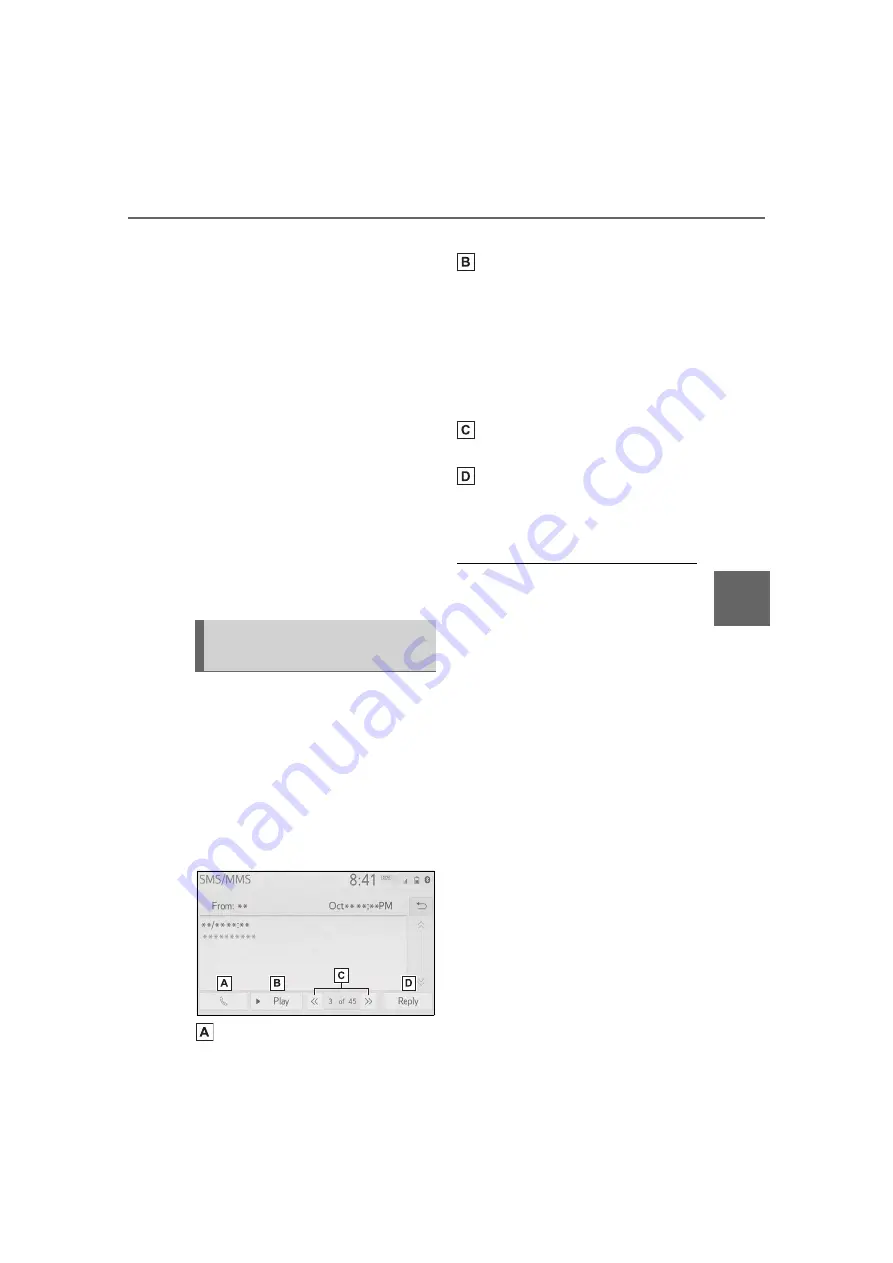
379
5-13. Phone operation (Hands-free system for cellular phones)
5
Audio
tooth
®
phone used for receiving
messages, or its registration sta-
tus with the system, some infor-
mation may not be displayed.
●
The pop-up screen is separately
available for incoming e-mail and
SMS/MMS messages under the
following conditions:
E-mail:
• “Incoming E-mail Display” is set to
“Full Screen”. (
• “E-mail Notification Pop-up” is set
to on. (
SMS/MMS:
• “Incoming SMS/MMS Display” is
set to “Full Screen”. (
• “SMS/MMS Notification Pop-up” is
set to on. (
●
Depending on the type of Blue-
tooth
®
phone being connected,
E-Mail function cannot be used via
Bluetooth
®
.
1
Display the message screen.
(
2
Select a desired account
name.
3
Select the desired message
from the list.
4
Check that the message is
displayed.
Select to call the message
sender.
Select to have messages
read out.
To cancel this function, select
“Stop”.
When “Automatic Message
Readout” is set to on, mes-
sages will be automatically
read out. (
Select to display the previous
or next message.
This function can be chosen
the method to reply mes-
sage with “Dictation” or
“Quick Message”.
●
Reading a text message is not
available while driving.
●
Depending on the type of Blue-
tooth
®
phone being connected,
this function cannot be used.
●
Depending on the type of Blue-
tooth
®
phone being connected, it
may be necessary to perform
additional steps on the phone.
●
Messages are displayed in the
appropriate connected Blue-
tooth
®
phone’s registered mail
address folder. Select the desired
folder to be displayed.
●
Only received messages on the
connected Bluetooth
®
phone can
be displayed.
●
The text of the message is not dis-
played while driving.
●
Turn the “POWER VOLUME”
knob, or use the volume control
switch on the steering wheel to
adjust the message read out vol-
ume.
●
“Subject:” field is not shown on
SMS case.
●
E-mail only: Select “Mark Unread”
Checking received mes-
sages
www.carobook.com
Summary of Contents for COROLLA CROSS
Page 22: ...22 Pictorial index www carobook com ...
Page 74: ...74 1 4 Theft deterrent system www carobook com ...
Page 140: ...140 Utility vehicle precautions 276 4 Driving www carobook com ...
Page 325: ...325 5 4 Other settings 5 Audio code 4 digit number for 10 min utes www carobook com ...
Page 402: ...402 5 16 Connected Services Overview work reception level www carobook com ...
Page 408: ...408 5 18 Toyota apps settings www carobook com ...
Page 444: ...444 6 4 Other interior features www carobook com ...
Page 540: ...540 8 2 Steps to take in an emergency www carobook com ...
Page 583: ...583 Index What to do if Trouble shooting 584 Alphabetical Index 587 www carobook com ...
Page 602: ...602 Engine immobilizer system Certifications www carobook com ...
Page 603: ...603 Wireless remote control system www carobook com ...
Page 604: ...604 Smart key system www carobook com ...
Page 605: ...605 Intuitive parking assist www carobook com ...
Page 606: ...606 Millimeter wave radar sensor www carobook com ...
Page 607: ...607 www carobook com ...
Page 608: ...608 Tire pressure warning system www carobook com ...
Page 609: ...609 BSM Blind Spot Monitor www carobook com ...
Page 610: ...610 www carobook com ...
Page 611: ...611 www carobook com ...
















































