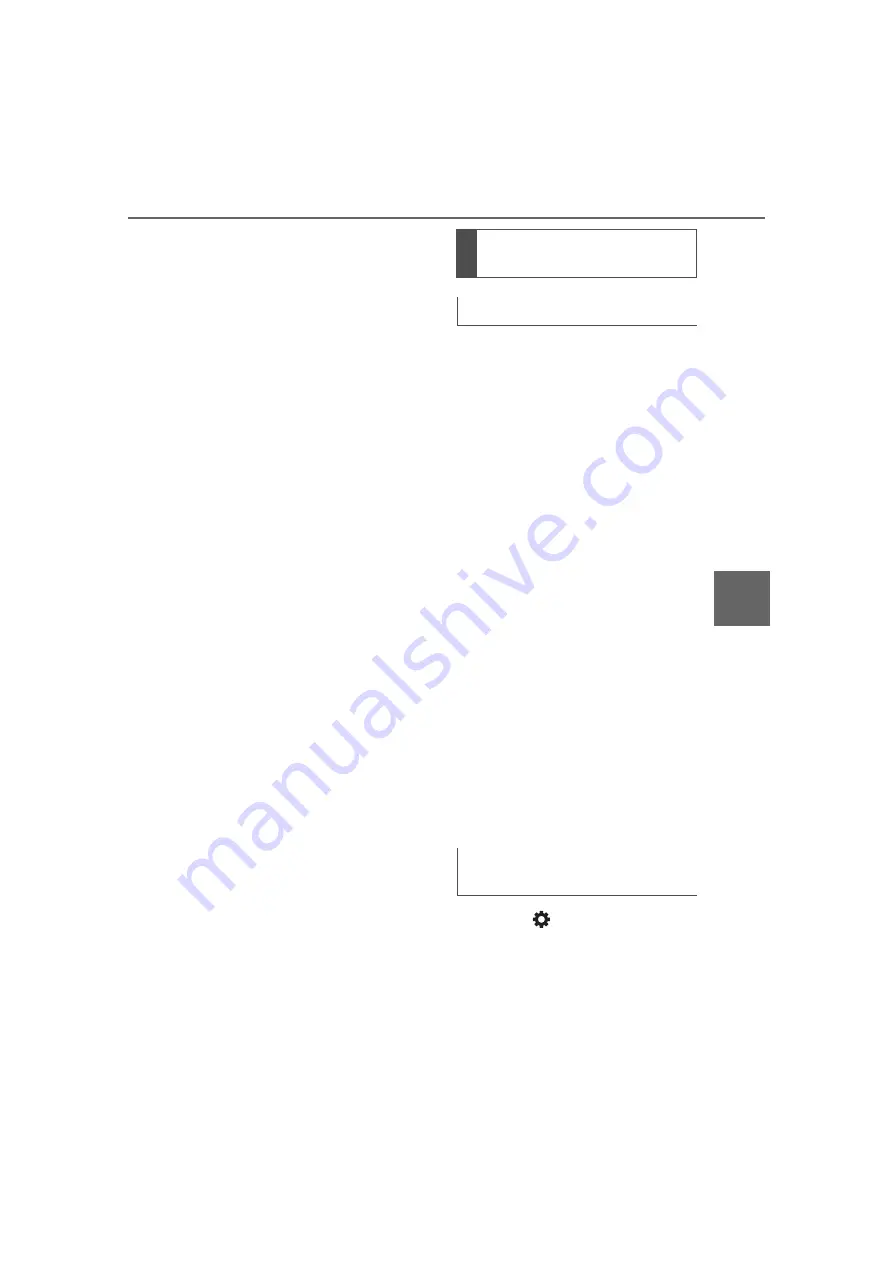
375
5-4. Using the driving support systems
Owners Manual_USA_M42C01_en
5
Dr
iv
ing
Remote Park app on the
smartphone.
The detection area of the electronic
key is within approximately 9.8 ft. (3
m) around the vehicle. If there is a
cone or other obstruction in the
path of the vehicle, move it after
exiting the vehicle.
6
From outside of the vehicle,
confirm the parking space on
the screen of the smartphone
and then select the start but-
ton.
Start operation of Remote control
function while standing approxi-
mately 1.6 ft. (50 cm) or more from
the vehicle and out of the path of
the vehicle.
7
Checking the safety of the
area around the vehicle,
trace the operation area on
the screen of the smartphone
continuously, the vehicle will
move and parking assis-
tance will be performed.
If operation of the screen of the
smartphone is stopped, assistance
can be suspended and the vehicle
can be stopped. The doors are
automatically locked before the
vehicle starts moving.
8
When the parking space is
reached, after the vehicle is
stopped by the parking
brake, the shift position will
be changed to P, the power
switch will be turned off, the
doors will be locked and the
mirrors will be closed.
A completion screen will then be
displayed on the smartphone.
Make sure to perform the follow-
ing before using Remote control
function:
1
Download the Remote Park
app from the app store.
2
Turn the power switch to ON
and register the smartphone
as a Bluetooth device to the
multimedia system. For
details on registering a Blue-
tooth device, refer to the
“MULTIMEDIA OWNER’S
MANUAL”.
3
Setup the Remote Park app
and register the vehicle.
4
The registered vehicle will be
displayed on the screen of
the smartphone.
Select the vehicle.
The name and image of the vehicle
can be changed on the new vehicle
registration screen.
Vehicles can be added through the
menu screen.
1
Select
and then select
“Advanced Park” on the Mul-
timedia display.
2
Select “Remote Park” to turn
it on/off. (The default setting
is on.)
Preparation before using
Remote control function
Preparation before using
Remote control function
on/off
Summary of Contents for BZ4X 2023
Page 24: ...24 Pictorial index Owners Manual_USA_M42C01_en...
Page 146: ...146 2 2 Charging Owners Manual_USA_M42C01_en...
Page 216: ...216 4 6 Favorite settings Owners Manual_USA_M42C01_en...
Page 446: ...446 6 4 Using the other interior features Owners Manual_USA_M42C01_en...
Page 578: ...578 9 3 Initialization Owners Manual_USA_M42C01_en...
Page 592: ...592 10 1 For owners Owners Manual_USA_M42C01_en...
Page 612: ...612 Owners Manual_USA_M42C01_en Certifications Safety Connect...
Page 613: ...613 Owners Manual_USA_M42C01_en For vehicles sold in the U S A and Hawaii Immobilizer system...
Page 614: ...614 Owners Manual_USA_M42C01_en For vehicles sold in Canada...
Page 615: ...615 Owners Manual_USA_M42C01_en For vehicles sold in the U S A and Hawaii Digital key...
Page 616: ...616 Owners Manual_USA_M42C01_en For vehicles sold in Canada...
Page 617: ...617 Owners Manual_USA_M42C01_en...
Page 620: ...620 Owners Manual_USA_M42C01_en For vehicles sold in Canada...
Page 622: ...622 Owners Manual_USA_M42C01_en...
Page 623: ...623 Owners Manual_USA_M42C01_en For vehicles sold in the U S A and Hawaii Wireless charger...
Page 626: ...626 Owners Manual_USA_M42C01_en For vehicles sold in Canada...
Page 627: ...627 Owners Manual_USA_M42C01_en...






























