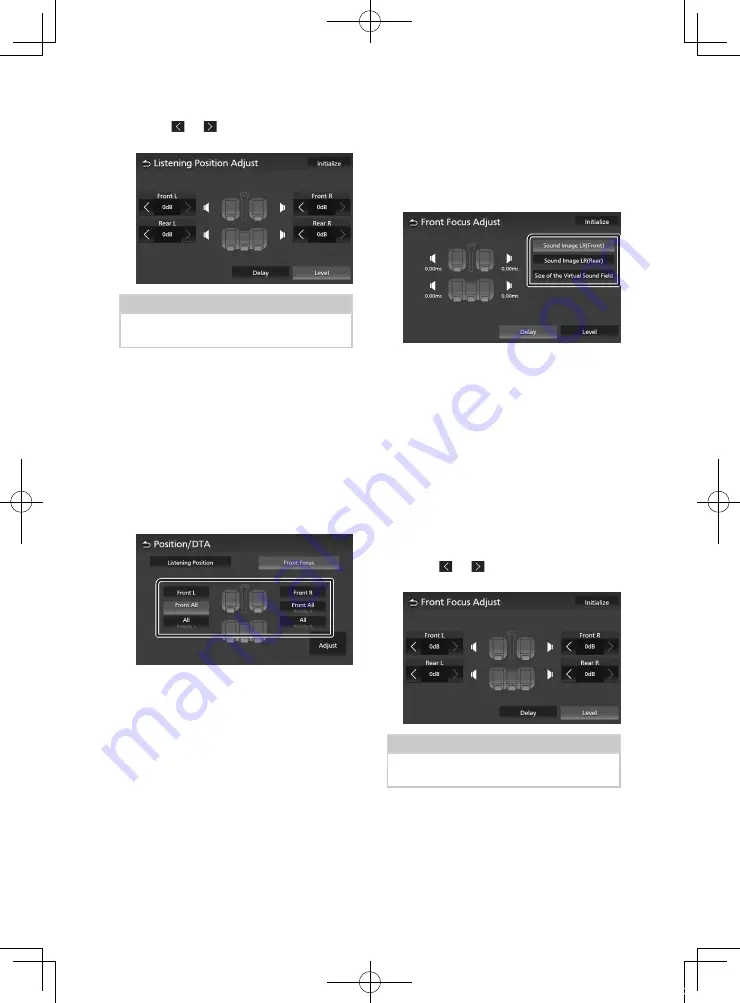
Controlling Audio
54
5
Touch
[
]
or
[
]
to adjust the sound level
of the selected speaker.
NOTE
• To initialize the Delay and Level settings, touch
[
Initialize
]
and
[
Yes
]
on the confirmation screen.
Ñ
Front Focus
You can focus the imaginary sound image on
the front of the selected seat.
1
Touch
[
Front Focus
]
on the Position/DTA
screen.
2
Select a front focus position.
For
[
Front All
]
and
[
All
]
, select Priority L or R
depending on which side you want to put
the imaginary sound image.
Front Focus fine adjustment
1
Touch
[
Adjust
]
.
2
Touch
[
Delay
]
.
3
Set each parameter as follows.
■
[
Sound Image LR (Front)
]
Focus the sound image on the front of front
seats.
■
[
Sound Image LR (Rear)
]
Focus the sound image on the front of rear
seats.
■
[
Size of the Virtual Sound Field
]
Adjust the size of sound image to meet your
taste. If the sound image is shifted from the
front, move it back by
[
Sound Image LR
(Front)
]
or
[
Sound Image LR (Rear)
]
.
4
Touch
[
Level
]
.
5
Touch
[
]
or
[
]
to adjust the sound level
of the selected speaker.
NOTE
• To initialize the Delay and Level settings, touch
[
Initialize
]
and
[
Yes
]
on the confirmation screen.
!KL19_TAM_En.indb 54
2019/01/16 15:35






























