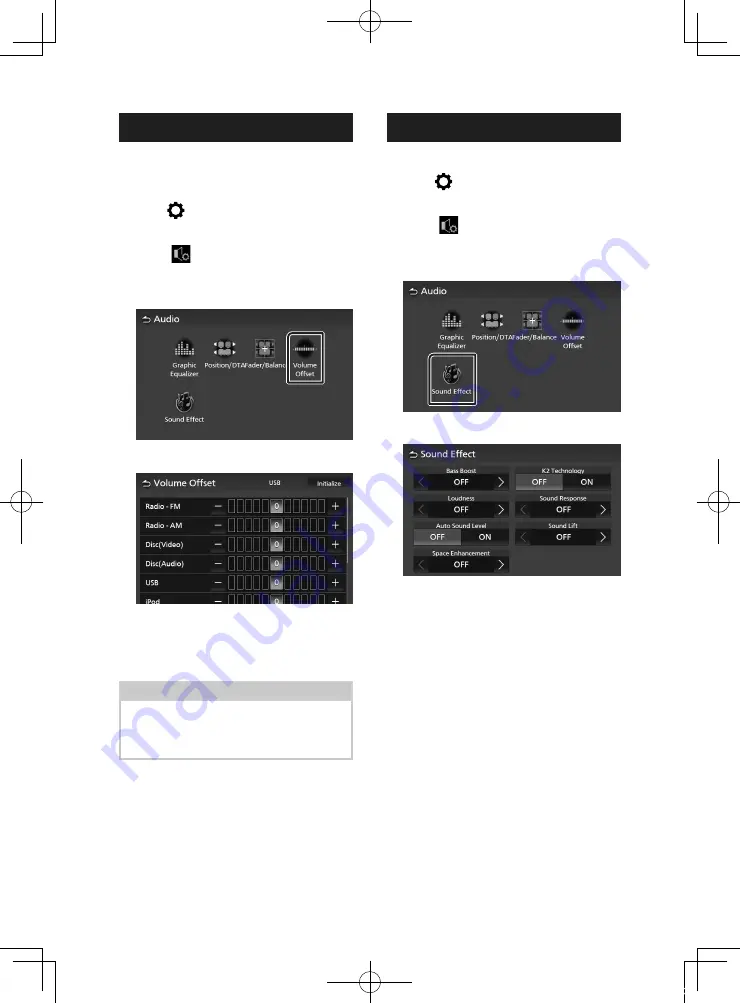
Controlling Audio
52
Volume Offset
Finely adjust the volume of the current source
to minimize the difference in volume between
different sources.
1
Press
[
]
button.
h
h
Popup menu appears.
2
Touch
[
]
.
h
h
Audio screen appears.
3
Touch
[
Volume Offset
]
.
4
Touch
[
+
]
or
[
-
]
to adjust the level.
■
[
Initialize
]
Returns to the initial settings.
Touch
[
Initialize
]
and then touch
[
Yes
]
on
the confirmation screen.
NOTE
• If you have increased the volume first, then
reduce the volume using “Volume Offset”.
Switching the current source to another source
suddenly may output extremely loud sound.
Sound Effect
You can set sound effects.
1
Press
[
]
button.
h
h
Popup menu appears.
2
Touch
[
]
.
h
h
Audio screen appears.
3
Touch
[
Sound Effect
]
.
4
Set each parameter as follows.
■
[
Bass Boost
]
Set the amount of bass boost.
“OFF”/ “1”/ “2”/ “3”
■
[
Loudness
]
Set the amount of boost of low and high
tones.
“OFF”, “Low”, “High”
■
[
Auto Sound Level
]
AVX automatically adjust EQ setting based of
volume level or vehicle speed.
The function is varied depends on vehicle or
vehicle grade.
“OFF”, “ON”
■
[
Space Enhancement
]
Select the feeling of sound space
enhancement.
“OFF”/ “Small”/ “Medium”/ “Large”.
This setting is not available for the Radio
source.
!KL19_TAM_En.indb 52
2019/01/16 15:35






























